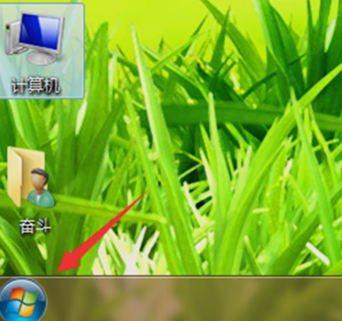
其实鼠标是我们在使用电脑的时候最为常见的设备之一,它并将能让我们能够很好的操作电脑,我们还能将鼠标调节成适合自己的速度这样可以让我们使用时更有效率,那么小伙伴你们知道win7系统该怎么设置鼠标吗?应该在哪进行设置鼠标呢?不知道的话,那么就随小编一起来看看吧。
小伙伴你们知道在哪设置win7系统鼠标吗?估计现在还是有着部分的人是不清楚在哪的吧!不知道在哪设置也不要着急先哦,小编这就来告诉你么win7系统鼠标设置在哪。
1,首先,点“开始”菜单,再点击控制面板。
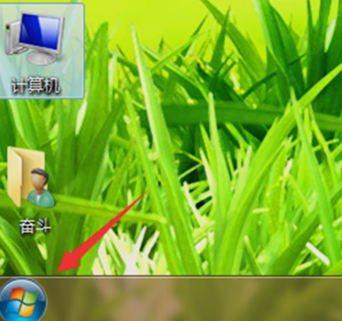
鼠标设置电脑图解-1
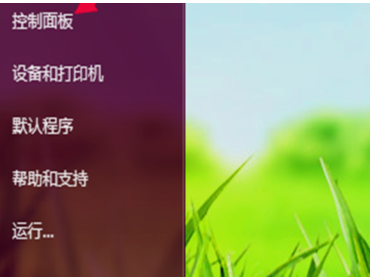
win7电脑图解-2
2,接着,打开之后,点“更该主题”。然后在打开后的主题选项里,左面有三个选项,我们找到第二个“更改鼠标指针”的选项,然后点击它
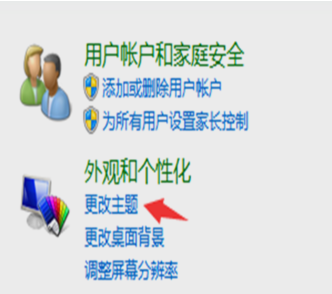
设置在那电脑图解-3
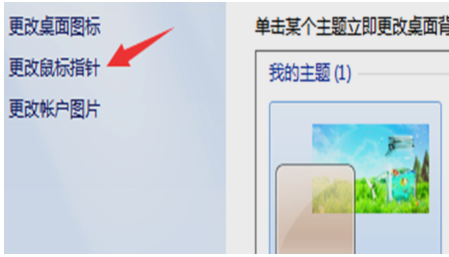
鼠标设置电脑图解-4
3,下一步啊,打开后的主题选项里,左面有三个选项,我们找到第二个“更改鼠标指针”的选项,然后点击它。
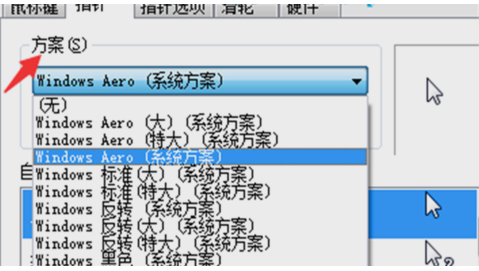
鼠标电脑图解-5
4,然后,在指针的选项中,可以调整自己的鼠标指针移动速度。
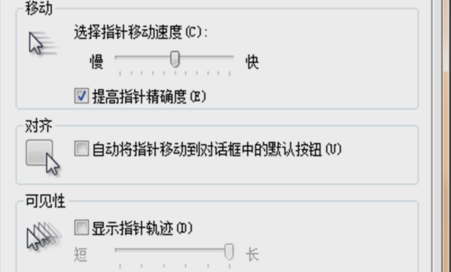
设置在那电脑图解-6
5,最后,在滑轮的选项中,可以设置滚动滑轮一个齿格浏览的数字行数,或者一次滚动一个屏幕,这点需要大家根据自己的浏览速度与习惯,自己做出相应的选择。
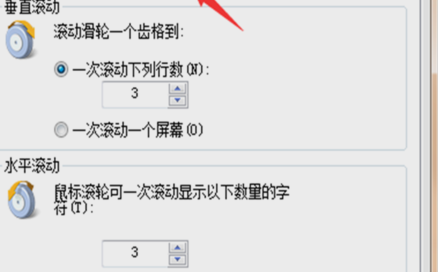
鼠标设置电脑图解-7




