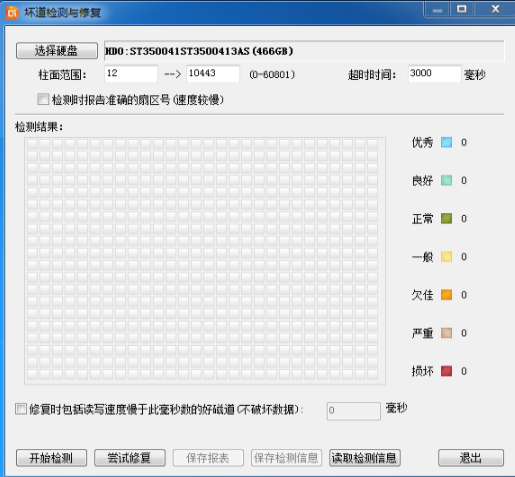
电脑的硬盘使用的时间久了就会出现问题,比如出现硬盘坏道这个问题,出现硬盘坏道您可以通过硬盘坏道屏蔽的方法来解决,下面小编就来跟你说说硬盘坏道屏蔽的方法。
前几天小编收到一个用户的求助信息,说自己的硬盘出现了坏道,询问小编屏蔽坏道的方法,其实屏蔽坏道的方法有很多种,今天小编就来跟你说说通过dg软件来屏蔽坏道的方法。
硬盘坏道屏蔽方法
1.下载并安装运行DiskGenius硬盘坏道修复工具,在软件界面上点击“硬盘,选择坏道检测与修复。
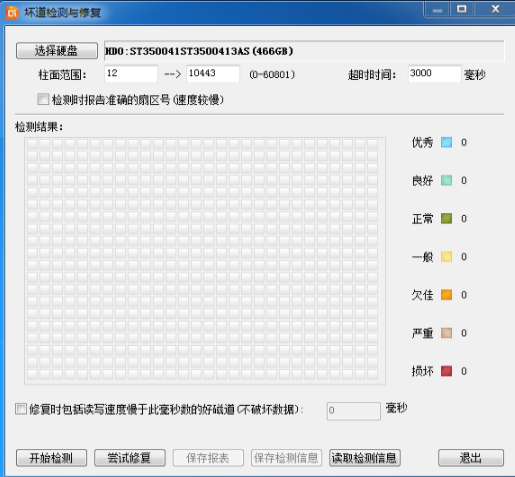
坏道屏蔽电脑图解-1
2.选择要检查的硬盘,设定检测范围点击“开始检测”按钮,开始检测坏道
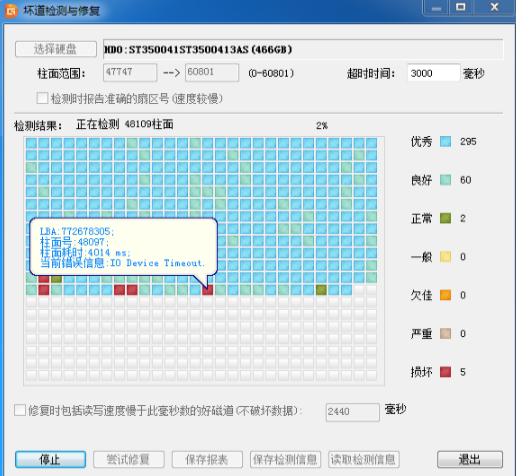
屏蔽坏道电脑图解-2
3.耐心检测完毕,检测完毕后软件报告检测到的坏道数目。
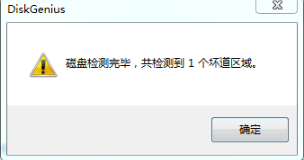
硬盘坏道屏蔽电脑图解-3
4.点击“尝试修复”按钮,软件显示下面的提示,点击确定即可。

硬盘坏道屏蔽电脑图解-4
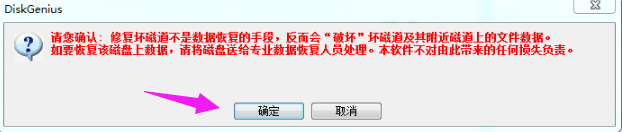
硬盘坏道屏蔽电脑图解-5
5.如果修复成功,将鼠标悬停在柱面方格上空,提示显示“已修复”
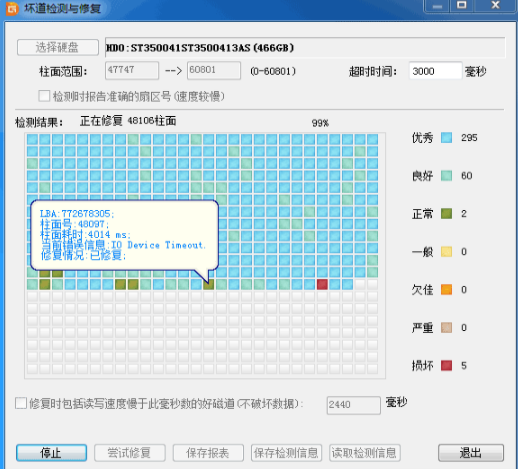
坏道屏蔽电脑图解-6
6.等待修复完成,软件会报告已修复的坏道个数。
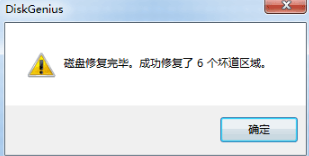
屏蔽坏道电脑图解-7
以就是硬盘坏道屏蔽方法了,希望对您有帮助。




