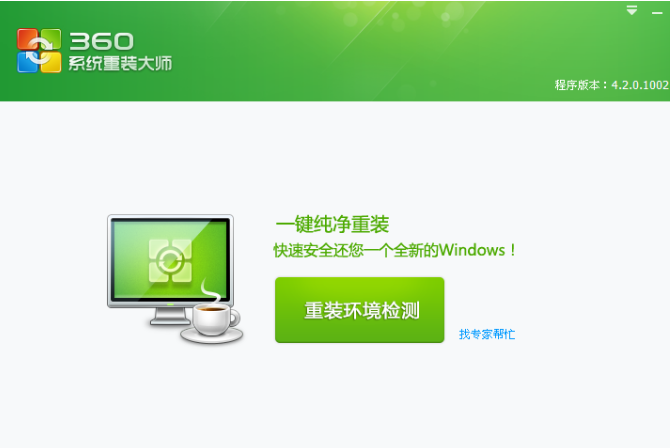
市面上有很多重装系统的网站,当我们需要重装系统在网上搜索时各类网站让我们的小伙伴不知道该如何选择,我们尽量在一些正规的官网下载就好了,小编在这里给大家介绍一款360重装系统软件,下面我们来看看360重装系统的步骤教程,大家一起来学习一下吧。
1、首先我们下载并安装360重装大师并打开。
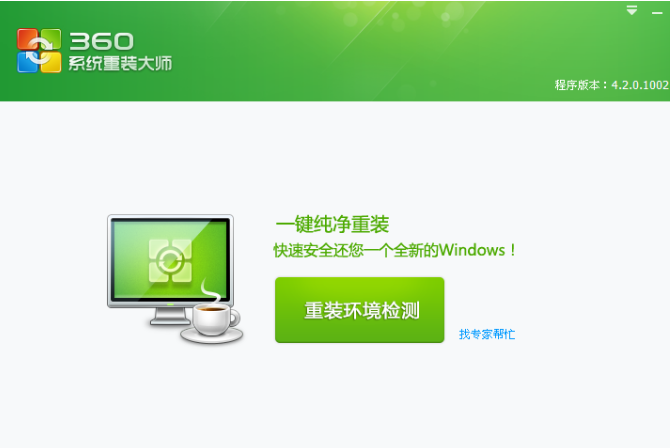
2、准备重装,我们点击 "重装环境检测"按钮,程序将开始检测您的系统是否符合重装的条件。
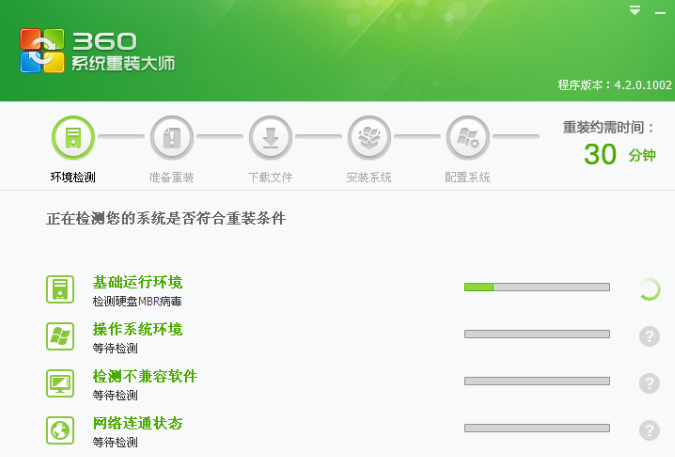
3、开始重装,接着重装正式开始后便开始比对下载文件。
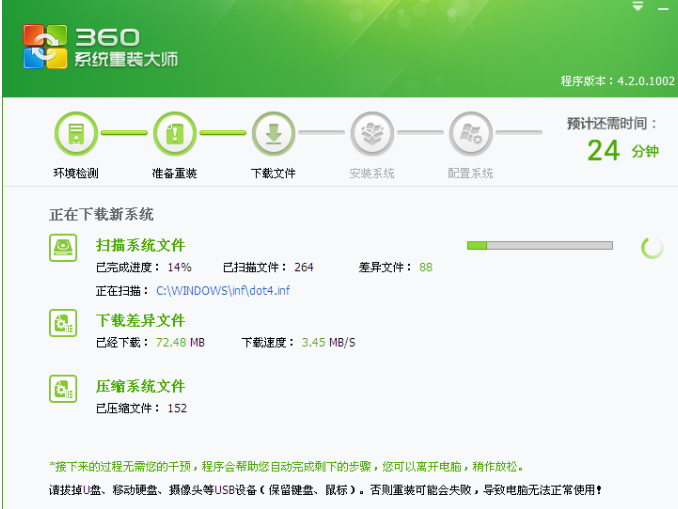
4、下载系统完成后,我们手动点击“立即重启”按钮。
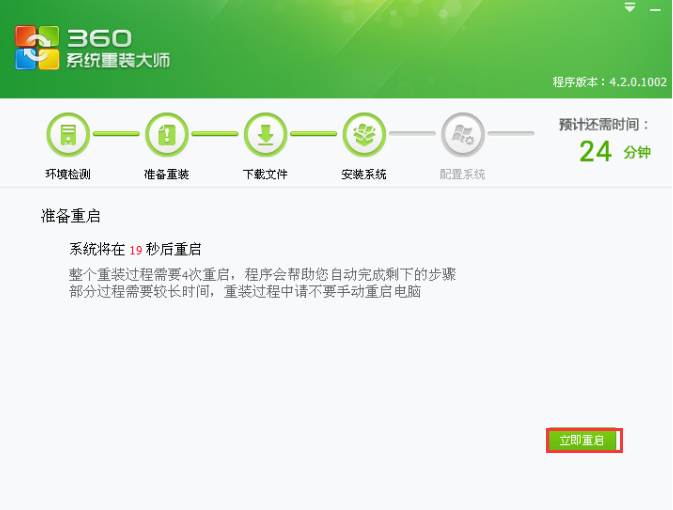
5、重启进入到系统桌面时,360会自动开始安装系统。
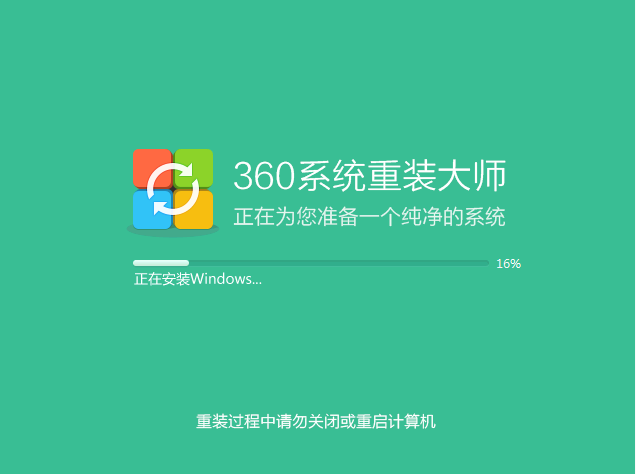
6、接着开始配置系统。
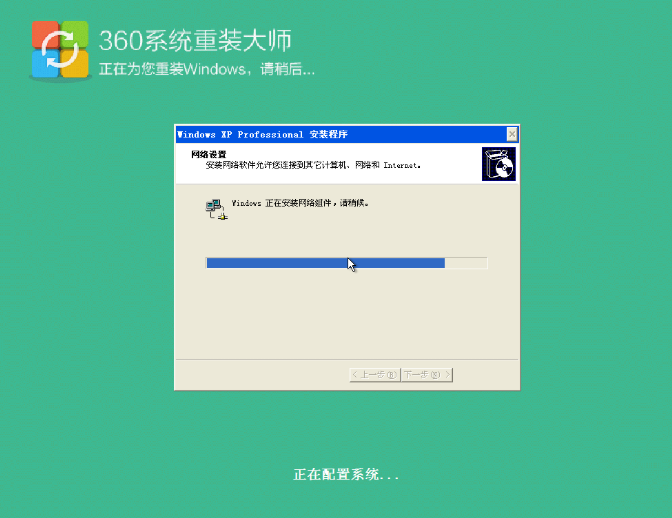
7、配置系统,至此系统实际已经安装完成,配置系统将会对您的驱动运行情况进行扫描,以确保安装好的系统中驱动都能正常运行。
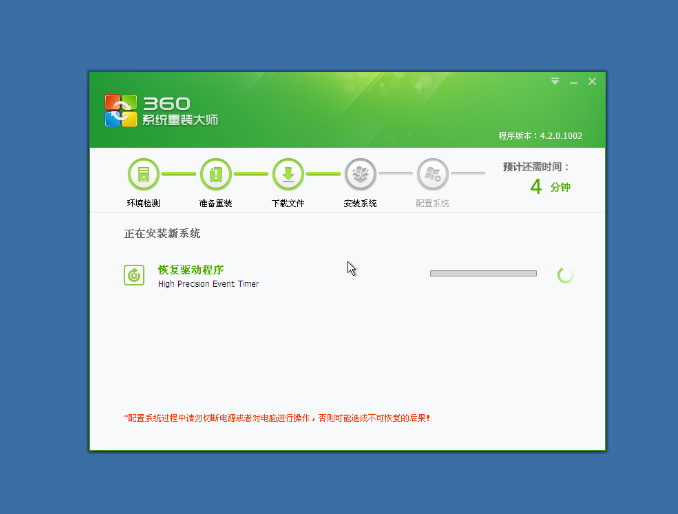
8、配置完成后,我们的安装就完成啦。
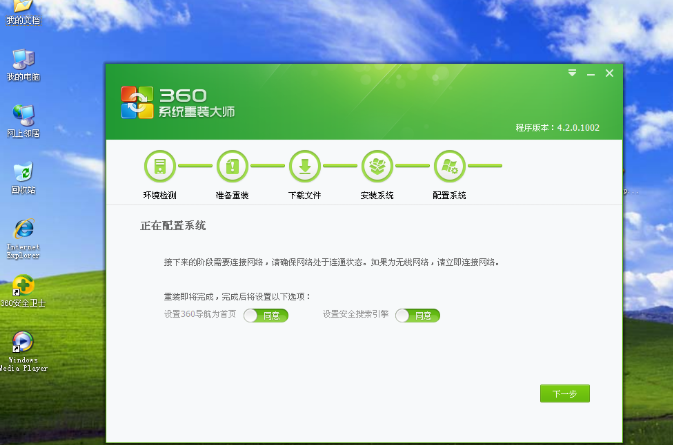
以上就是360重装系统的步骤教程啦,希望能帮助到大家。




