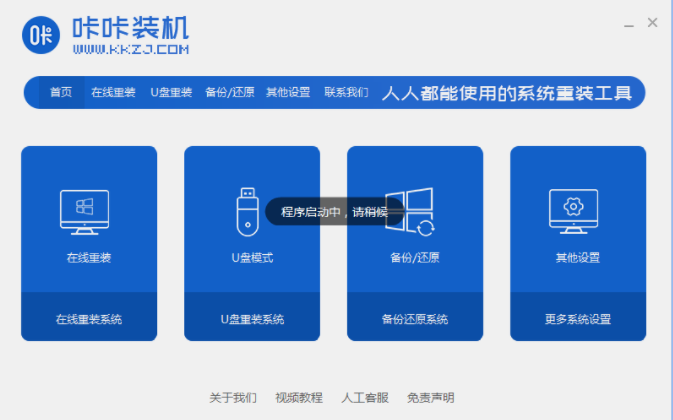
xp系统是微软很早之前的操作系统,目前多是在一些老旧电脑上使用.有些网友需要给电脑重装系统Xp系统,但是自己不懂怎么装xp系统怎么办.下面小编就教大家电脑系统重装winxp教程.
1.在电脑下载一个咔咔装机一键重装系统软件,将其下载好并打开。
2.打开咔咔装机之后我们点击在线重装系统。
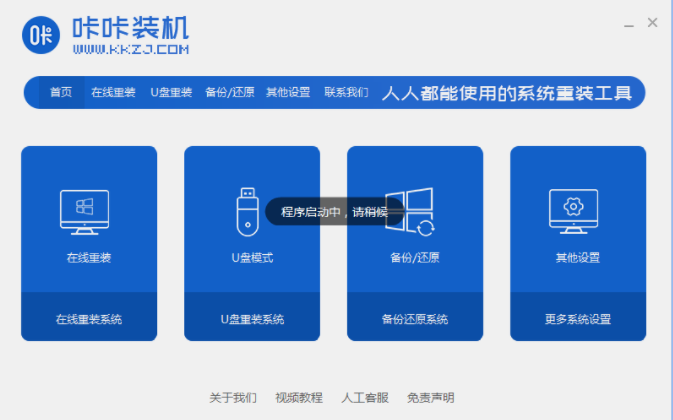
3.接下来,我们选择系统版本,点击安装系统。需要注意的是,下载安装前,我们应该关闭计算机杀毒软件,以免影响网速。
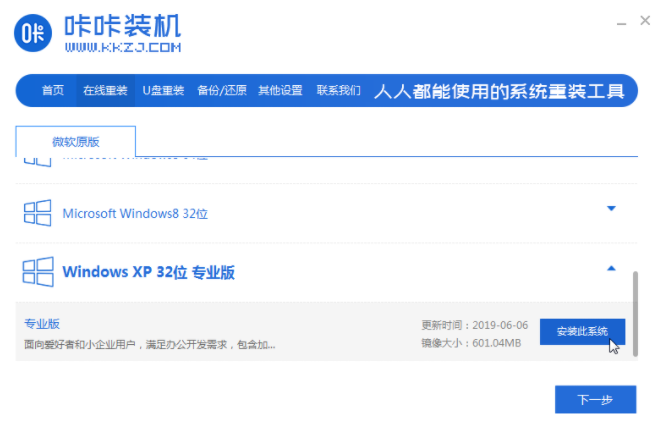
4.接下来我们耐心等待下载xp系统iso镜像。
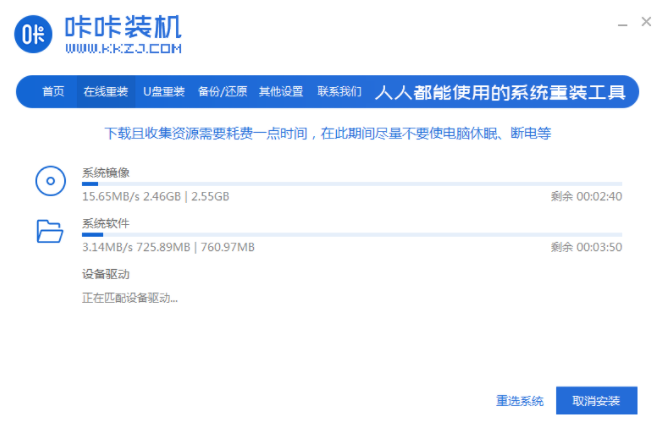
5.安装完成,我们点击立即重启。
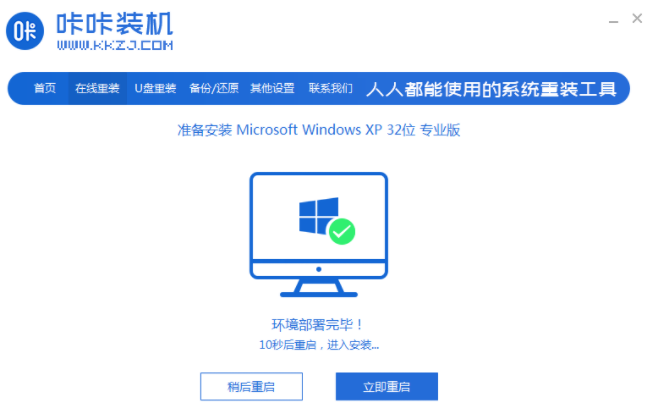
6.我们接下来将进入windows启动管理器界面。在pe系统中选择第二项。
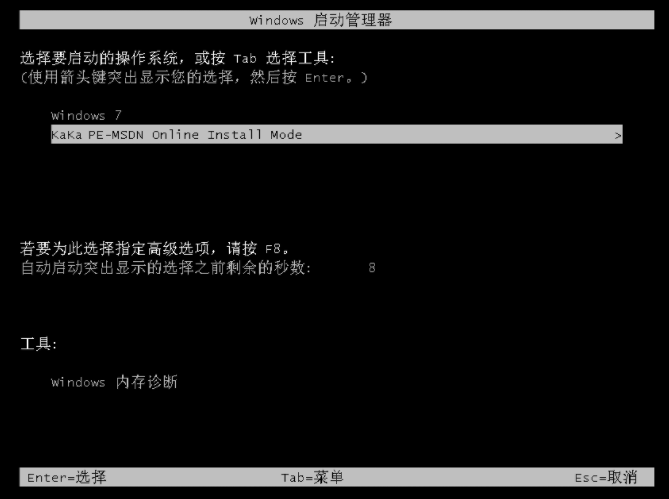
7.进入电脑的pe界面继续进行安装。
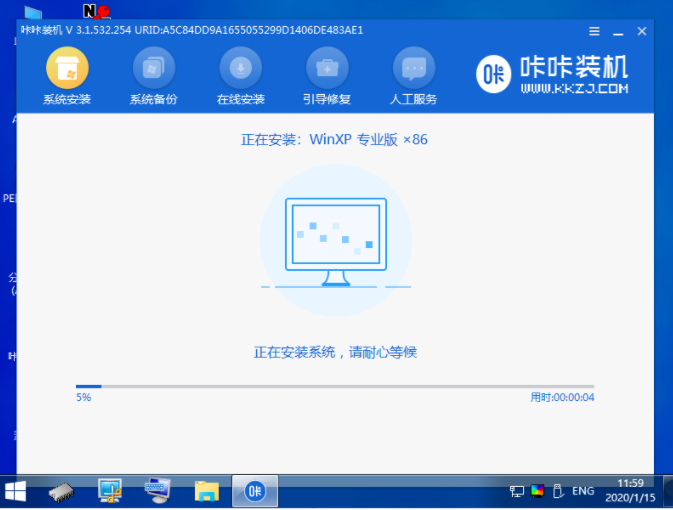
8.装完电脑系统之后对电脑进行重启。
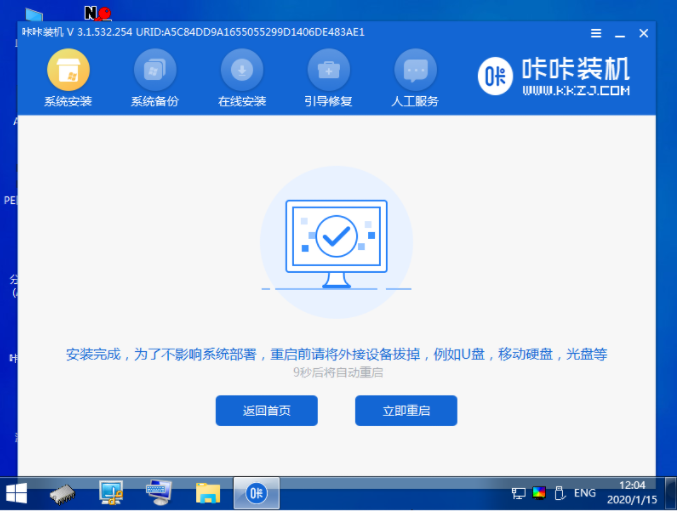
9.下一步回到电脑桌面上,我们已经安装了xp系统。

以上就是系统重装怎么装winxp系统,希望能帮助到大家。




