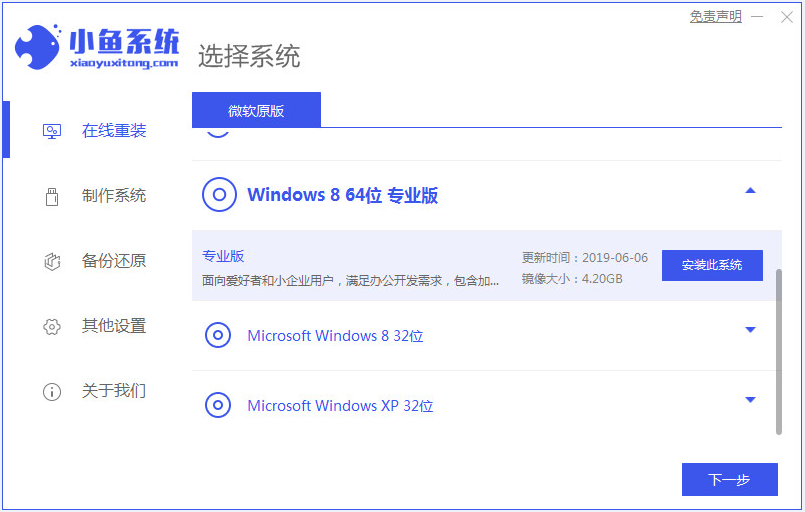
电脑是我们经常使用的电子产品,很多朋友使用的是win10系统,不过有的朋友因为一些原因需要安装win8系统,那么首先需要win8原版系统镜像文件下载,下面将由小编来跟大家说说正版WIN8系统下载安装教程,大家一起来看看吧。
1、下载好小鱼一键重装软件;打开小鱼系统软件,点击安装win8系统,选择后单击下一步。
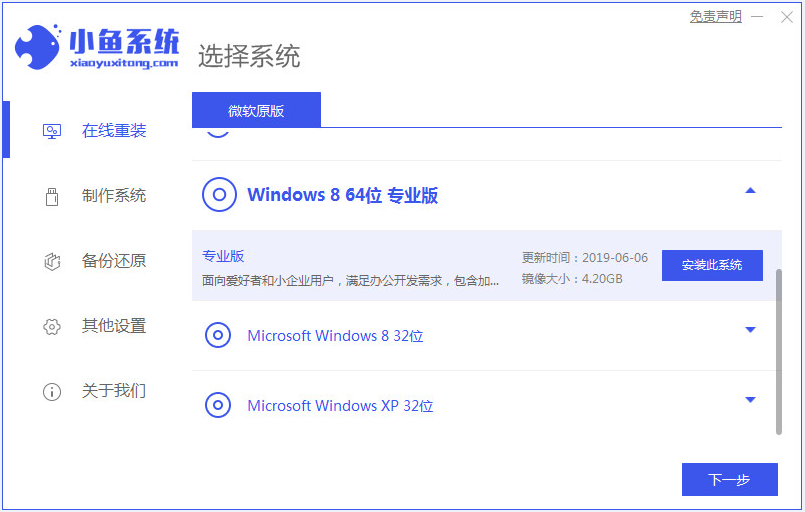
2、然后就开始下载win8系统的镜像。
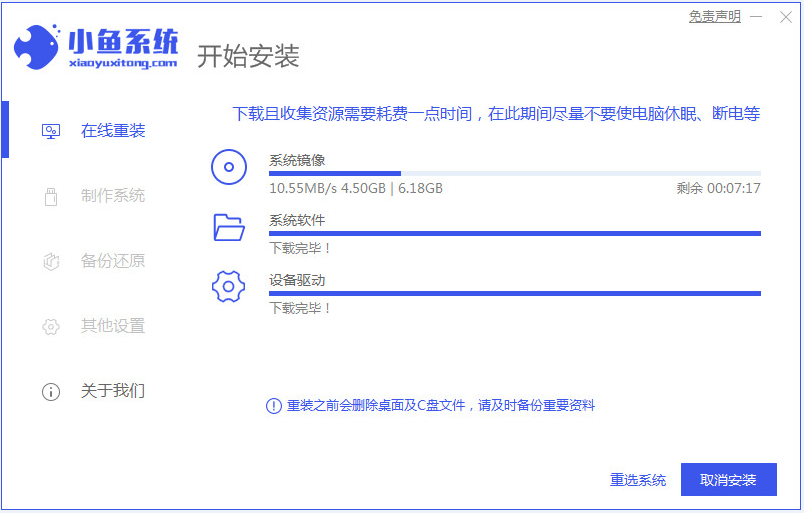
3、下载好之后进行环境部署,然后完成之后点击立即重启。
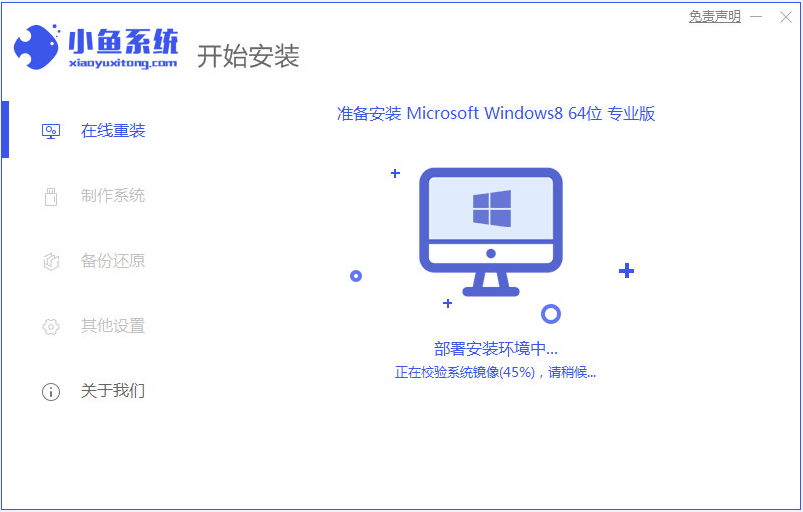
4、重启电脑后会出现windows管理器这个页面,我们选择第二个进入小鱼的pe系统。
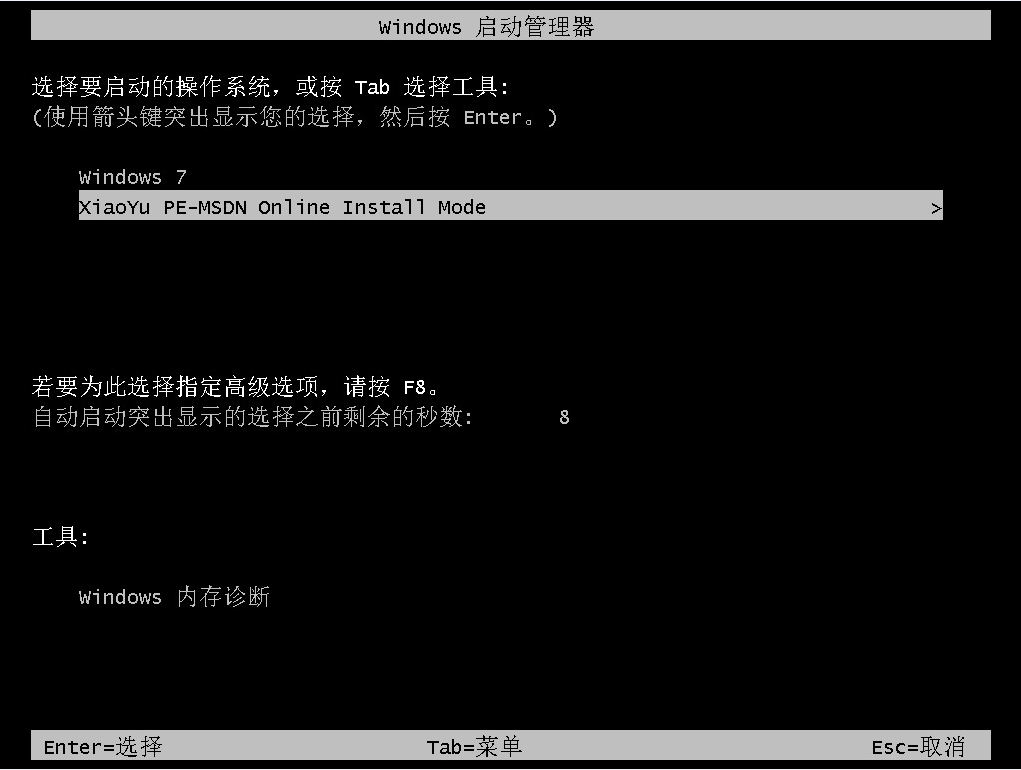
5、进入电脑pe界面继续进行安装。

6、完成之后然后重启电脑。
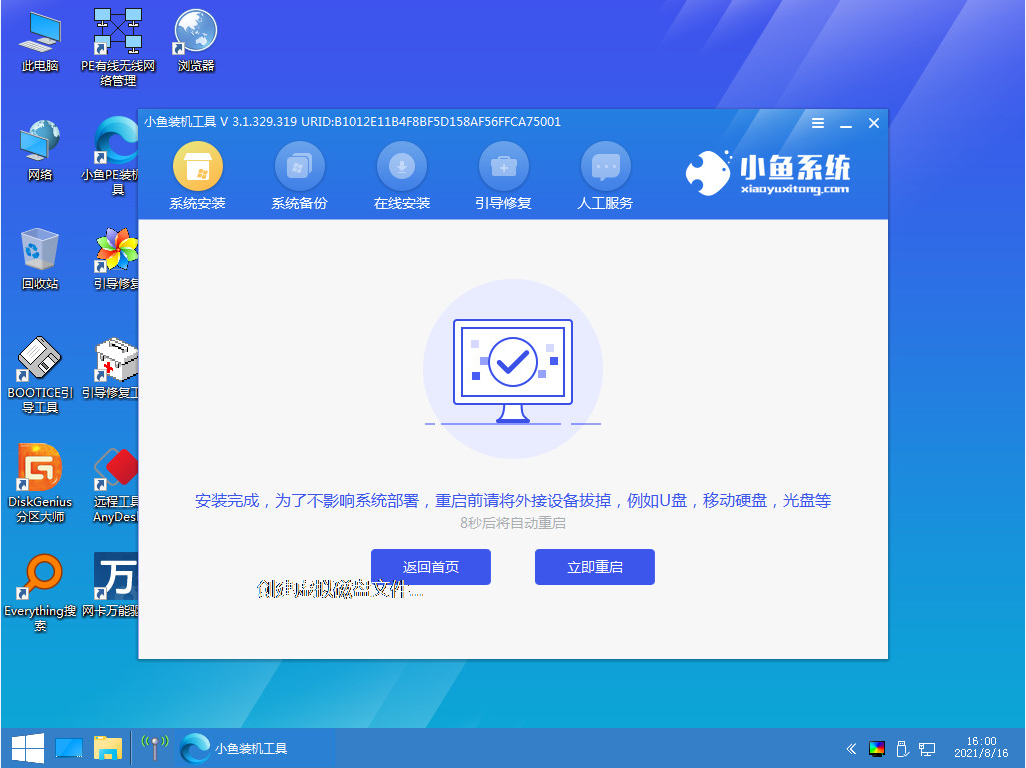
7、重启之后如下图就是windows8的系统桌面啦。
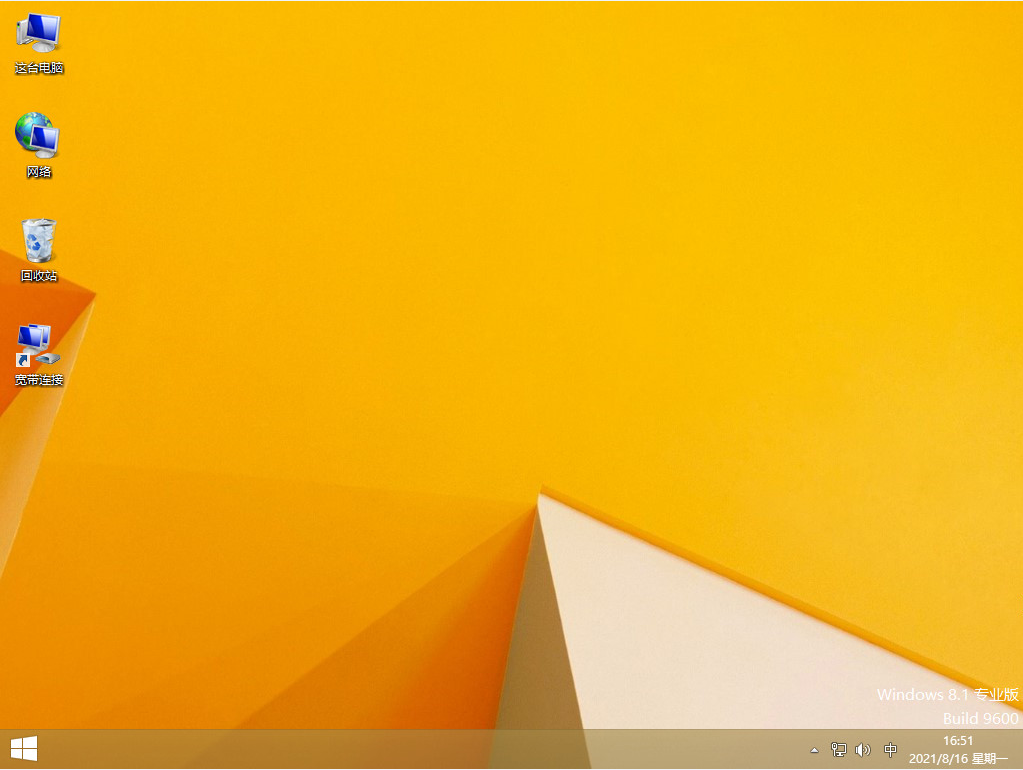
以上就是正版WIN8系统下载安装教程啦,希望能帮助到大家。




