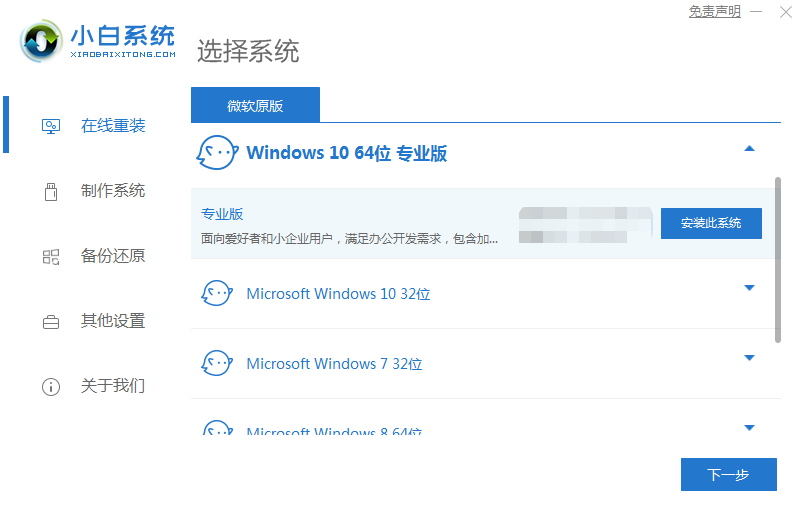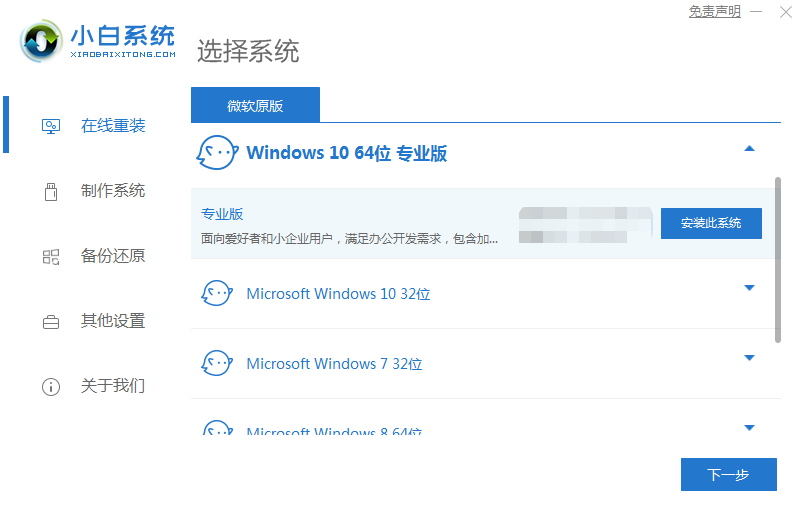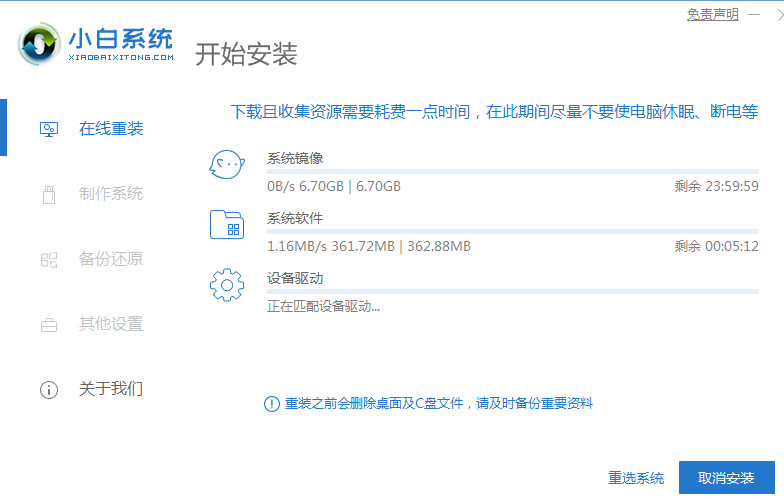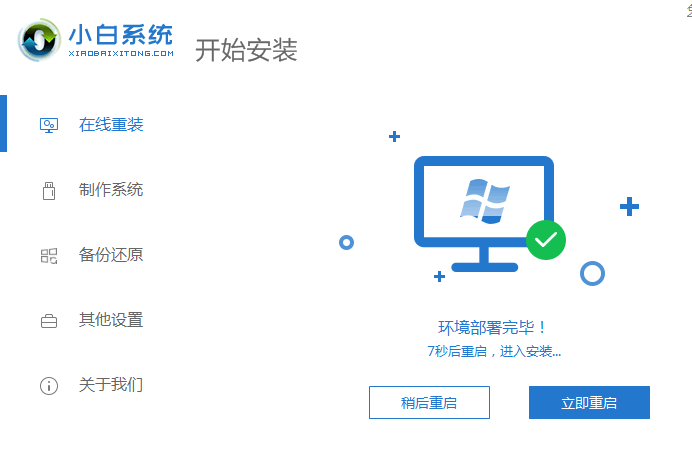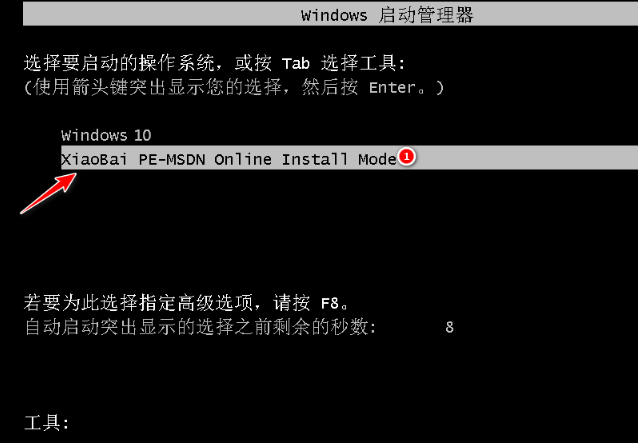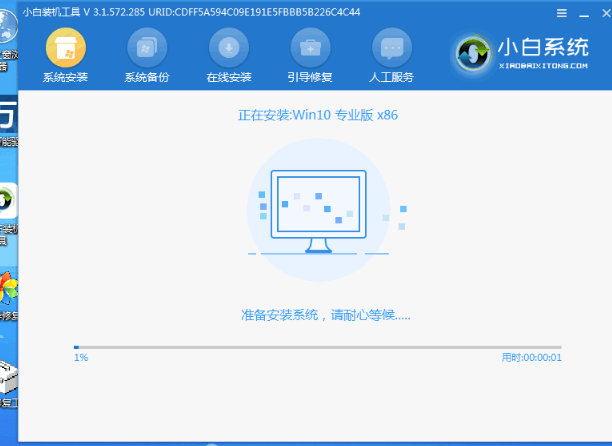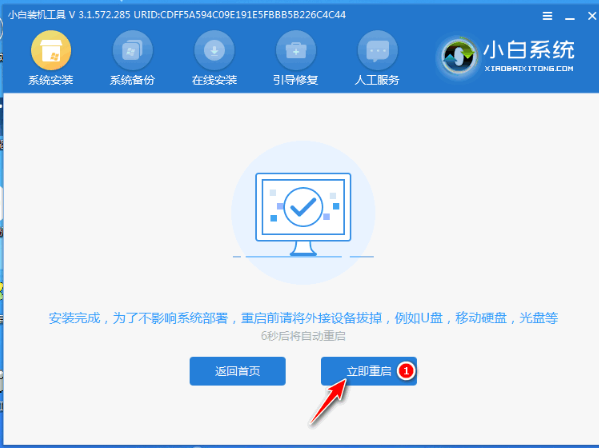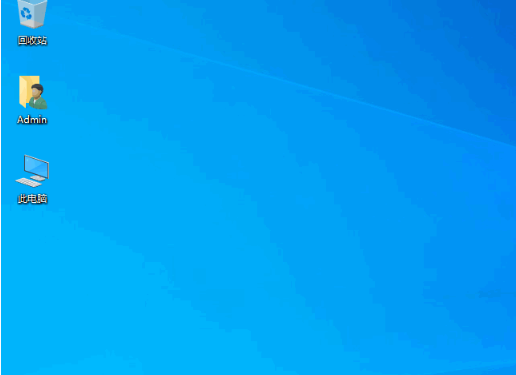Warning: Use of undefined constant title - assumed 'title' (this will throw an Error in a future version of PHP) in /data/www.zhuangjiba.com/web/e/data/tmp/tempnews8.php on line 170
如何重装系统win10专业版教程
装机吧
Warning: Use of undefined constant newstime - assumed 'newstime' (this will throw an Error in a future version of PHP) in /data/www.zhuangjiba.com/web/e/data/tmp/tempnews8.php on line 171
2022年05月20日 11:24:02
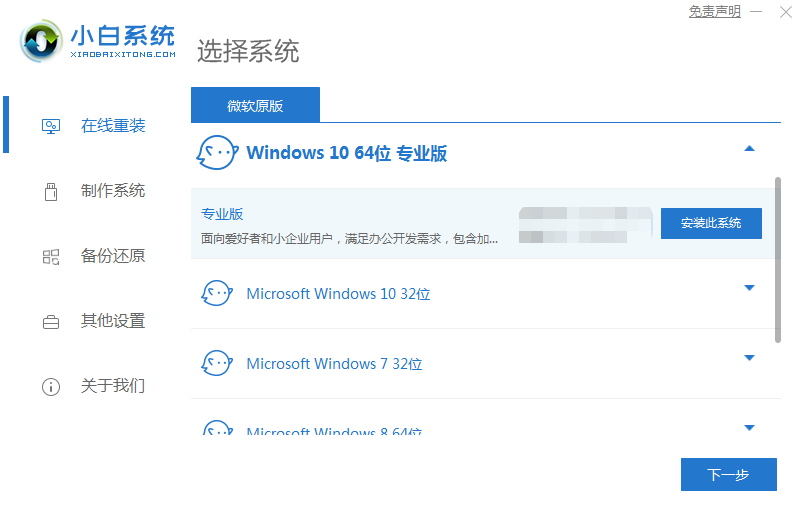
有小伙伴想了解怎么重装系统win10专业版,想换掉已经用了很久的win7系统,体验下新系统的功能。那么,小编就教大家借助好用的系统重装大师工具协助安装的方法。
工具/原料:
系统版本:win10专业版
电脑型号:联想V14
版本软件:小白一键重装系统软件
方法/步骤:
借助小白工具在线一键重装系统win10:
1、下载安装小白一键重装系统工具,选择需要安装的系统,点击安装此。(ps:安装前备份好c盘重要资料)
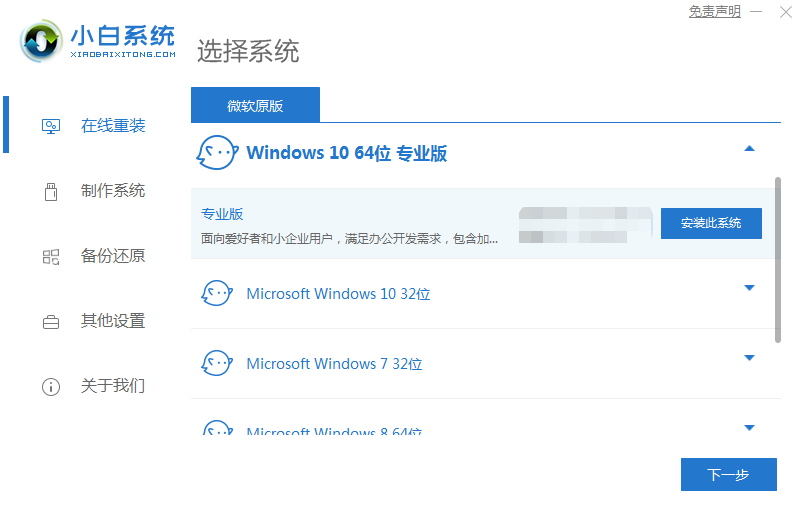
2、等待软件自动下载系统镜像文件资料。
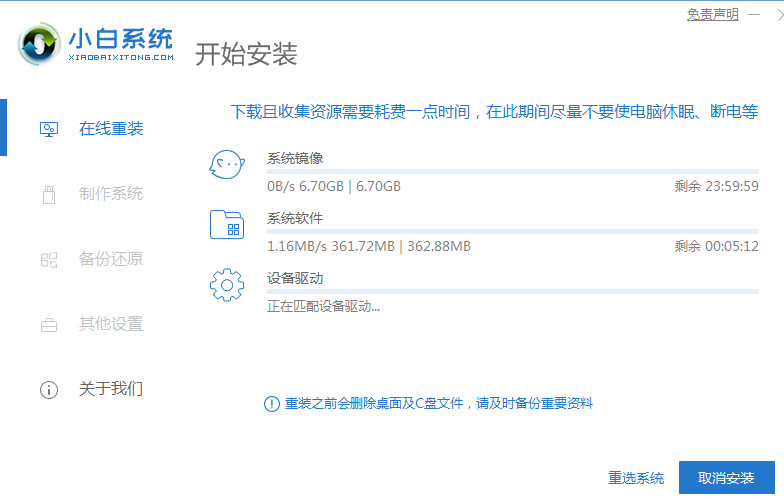
3、完成部署后选择重启电脑。
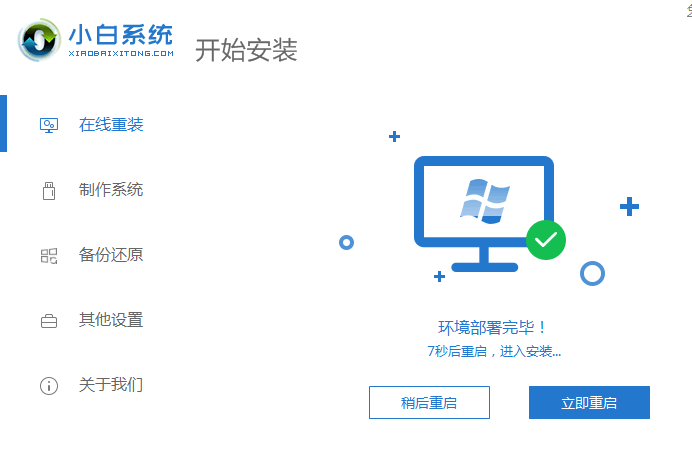
4、重启后进入了开机界面,选择xiaobai-pe系统进入。
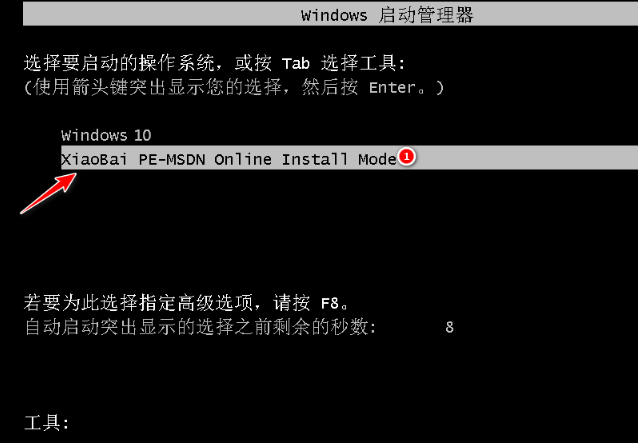
5、进入pe系统后,小白装机工具会自动安装系统。
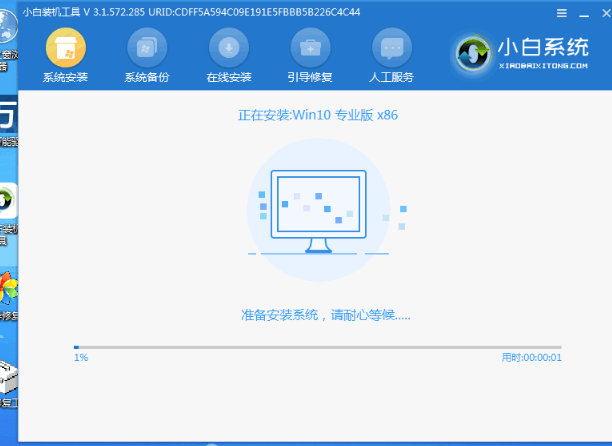
6、点击重启。
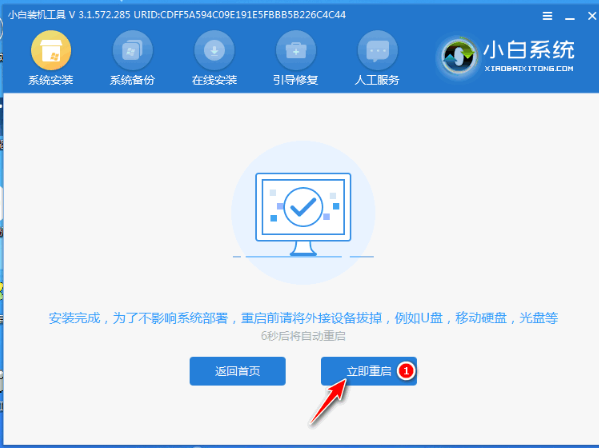
7、期间可能会多次自动重启,最后安装完成进入桌面。
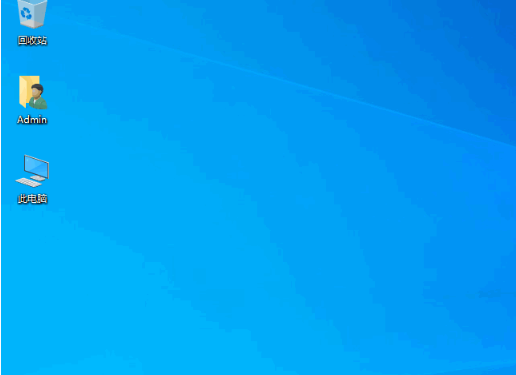
总结:
以上就是怎么重装系统win10专业版的教程,希望能够帮助到大家。