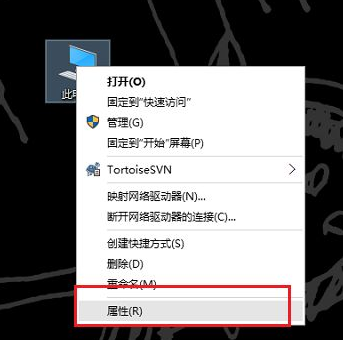
有些网友通过一些激活软件激活了自己的win10系统,想查看软件激活使用的电脑的win10激活码是什么.那么如何查看已激活的win10激活码?下面就教下大家查看电脑的win10激活码的方法.
方法一
1.在我们的电脑上,鼠标右键桌面的此电脑,选择属性,如下图所示:
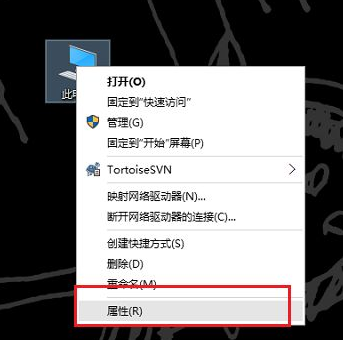
2.进去电脑属性界面之后,下滑可以看到产品id,这个就是win10系统的激活码,如下图所示:
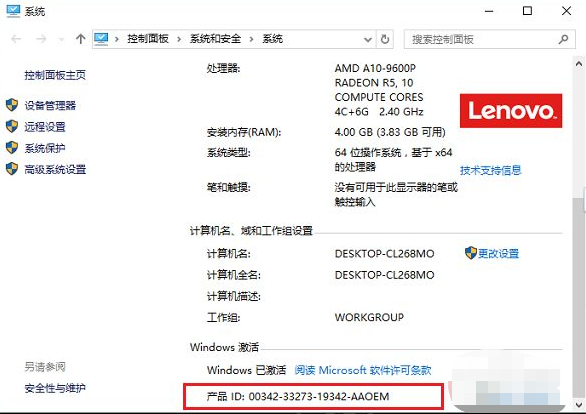
方法二
1.鼠标右键开始菜单,选择允许,如下图所示:
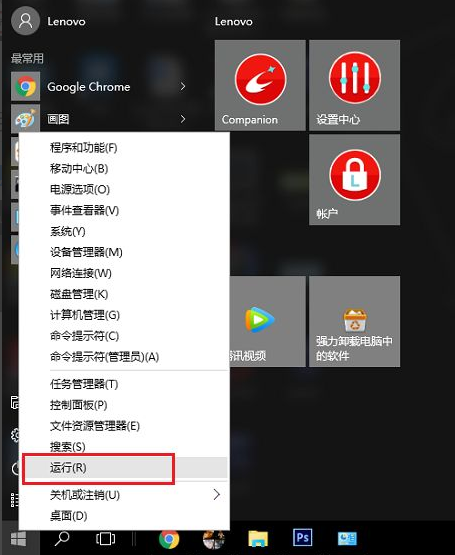
2.在运行输入regedit,点击确定,如下图所示:
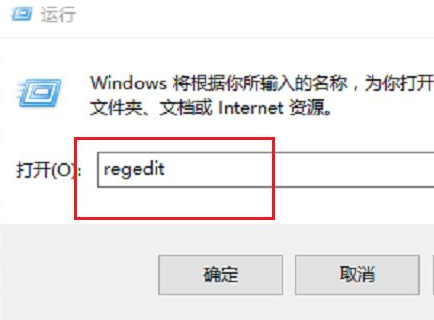
3.打开注册表之后,依次点击“HKEY_LOCAL_MACHINE->SOFTWARE->Microsoft->Windows NT->CurrentVersion->SoftwareProtectionPlatform”,如下图所示:
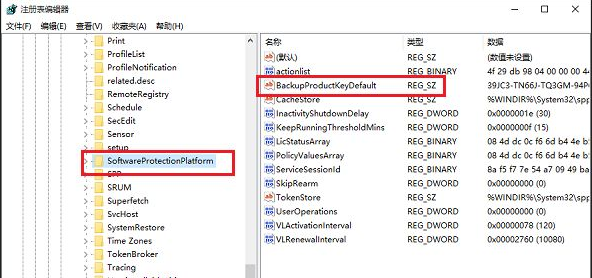
4.在SoftwareProtectionPlatform的右侧找到BackupProductKeyDefault,双击进去,可以看到数值,这个就是win10系统的激活密钥,如下图所示:
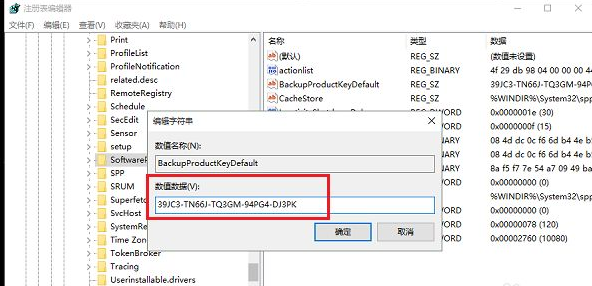
以上就是如何查看本机已激活的win10激活码的方法,希望能帮助到大家。




