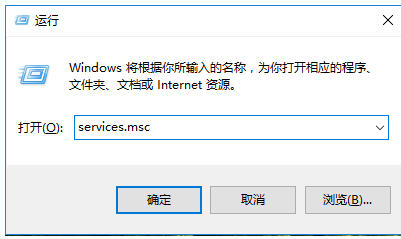
一般情况下,win10系统是默认开启自动更新功能的,但是通常更新一次都要花费好长的时间,有时候会影响到我们的正常电脑使用.那么怎么关闭win10更新功能呢?下面就教下大家关闭win10更新的方法.更多win10教程,尽在装机吧官网。
1.鼠标右键win图标选择弹出菜单栏中的操作选项,打开操作窗口后输入services.msc返回,如图所示;
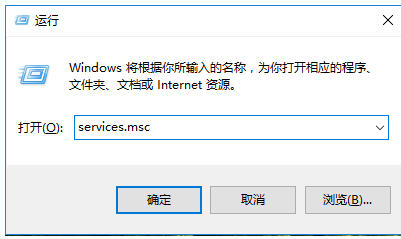
2.在打开的窗口中找到windowsUpdate启用选项,并双击打开,如图所示;
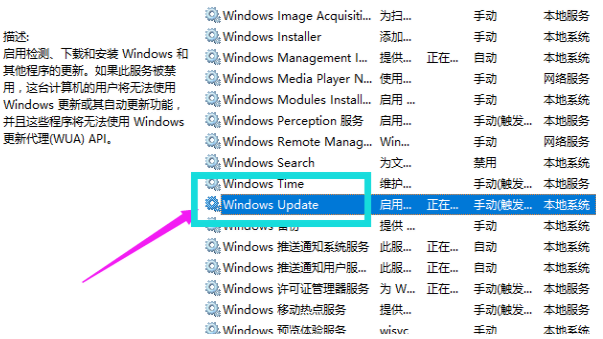
3.点击弹出窗口中启动类型选项的禁用,点击确定,如图所示;
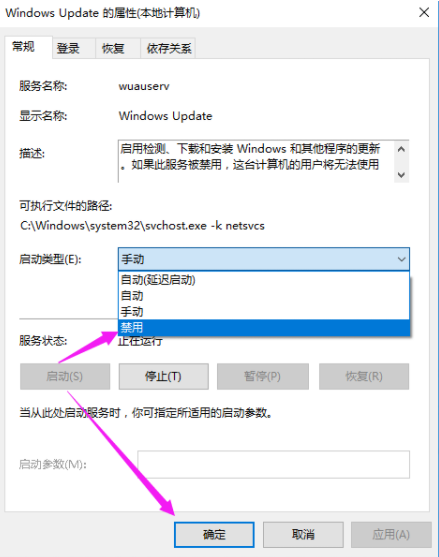
4.上述操作完成后自动更新关闭!
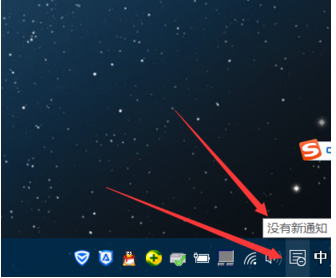
5.然后鼠标点击开始菜单,在弹出窗口中选择设置按钮,进入windows设置界面,在界面中找到账号选项并点击进入,如图所示;
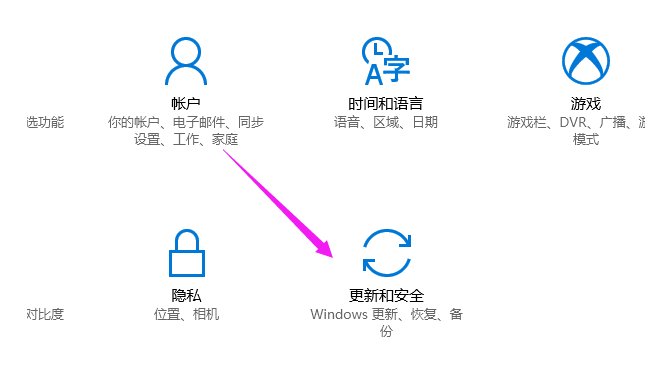
6.进入界面后,我们可以看到无法更新,如图所示;
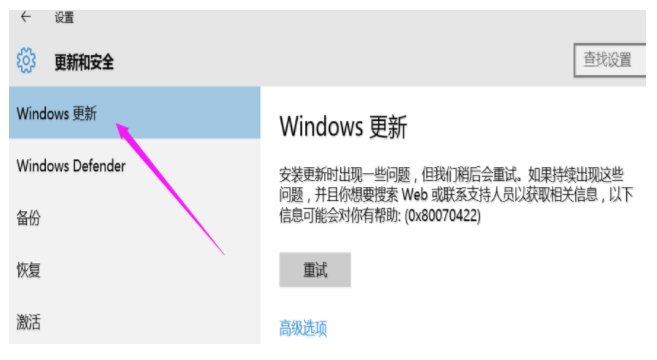
以上就是教你系统win10更新怎么关闭,希望能帮助到大家。




