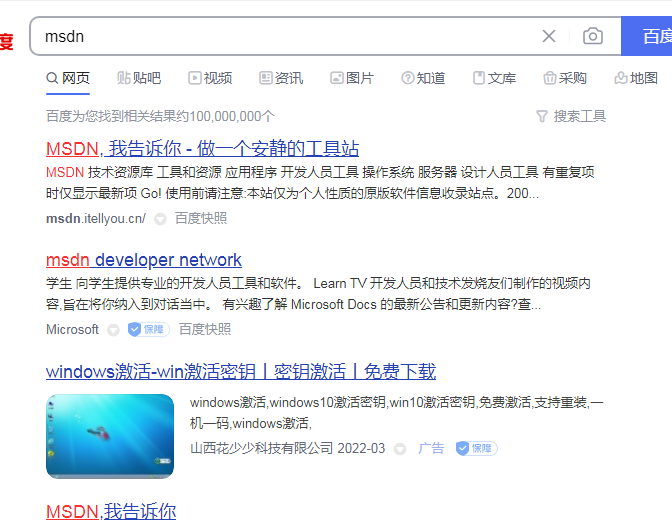
大家都知道,win10还有msdnwin10专业版,这个系统因为是基于原版系统的,身边的朋友和网友也都很喜欢这个系统,因为它很纯净好用,。但是还有很多网友想知道msdnwin10专业版到底是下载是哪个,下面小编就教下如何下载msdnwin10专业版系统并且安装
工具/原料
系统版本:windows10
品牌型号:联想
方法一、
1:下载msdnwin10专业版如何下载?首先我们百度输入msdn,点击第一个进入官方网站如下。
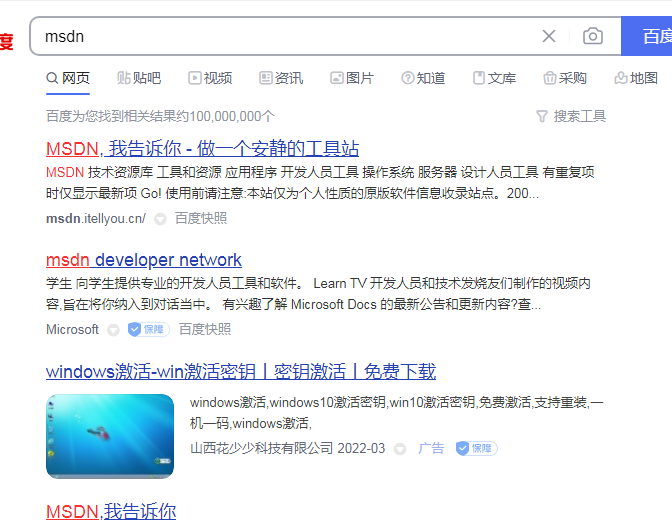
2:然后进入网站后我们选择倒数第三个“操作系统”。

3、然后在操作系统下拉栏中,我们可以看到window历来所有的操作系统,比如window7,win8,win10等,如下图所示。

4、这时我们先选择一个版本号的win10系统,点击查看,然后在左侧的语言选项中选择中文简体。

5、最后点击我们就可以看到所有可以下载的win10系统的镜像,这是我们我们知道自己的电脑系统是64位还是32位的系统,还有就是自己想用win10的家庭版还是专业版等问题。

6、知道自己想下载啥之后,点击右边的详细信息,就可以查看Windows10镜像详细下载方式。

7、点击之后我们就可以从csdn上下载Windows10的官方镜像了,以后电脑就会比较纯净,顺畅。

总结:现在电脑经常有一些痰弹窗广告或者没下载什么内存就满了,所以不妨在在msdn上下载win10专业版,让我们的电脑更加顺畅。




