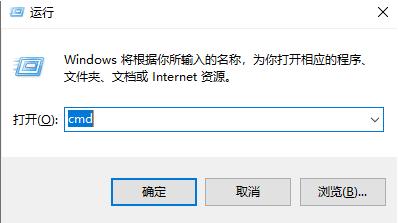
现在趋向于使用Windows10系统的用户越来越多,当然在安装Windows10系统时出现问题导致安装失败的情况也越来越多,当然了,安装失败原因肯定有很多,所以我们要找出相关的原因,下面呢,就让小编来跟大家说说win10易升安装系统失败怎么办的解决方法,大家一起来看看吧。
1、按“Win+R”打开运行,输入cmd,确定;
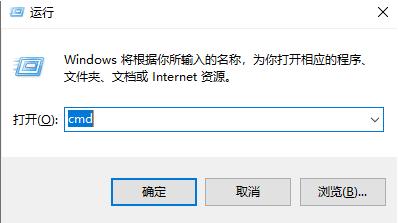
2、在光标里,输入“net stop wuauserv”;
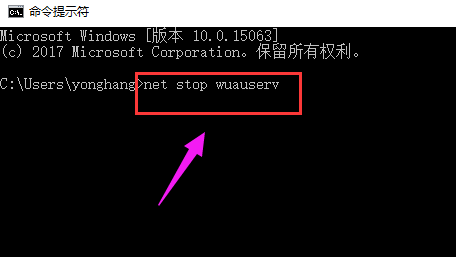
3、打开C:\Windows,重命名SoftwareDistribution文件夹为SDold。
4、重复步骤1,打开命令提示符管理员,输入“net start wuauserv”。
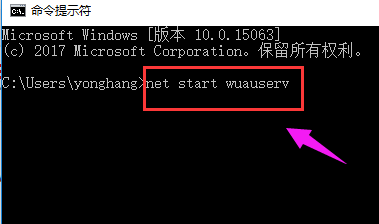
5、点击重新下载安装更新,重新运行安装程序。
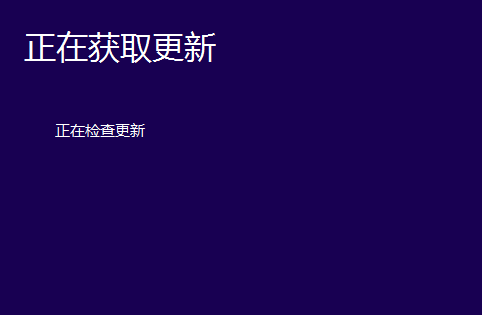
6、在开始安装之前,点击“更改要保留的内容”。
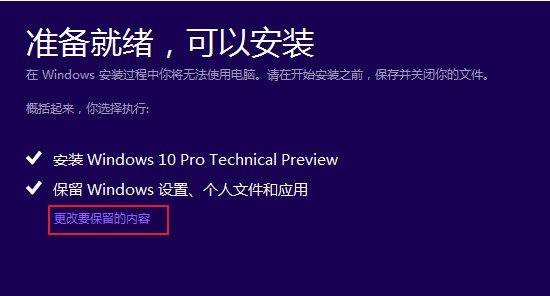
7、将“保留windows设置,个人文件和应用”改成“不保留任何内容”,即将C盘全部重置。
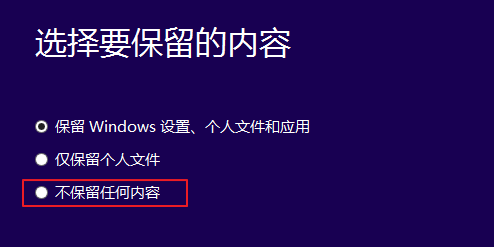
8、点击下一步,等待重新检测后开始正式安装,一般情况下能够解决中途中断问题。

9、如果还是没办法解决问题的话,我们可以安装一个装机吧一键重装系统软件,由这个软件来替我们安装windows 10系统。
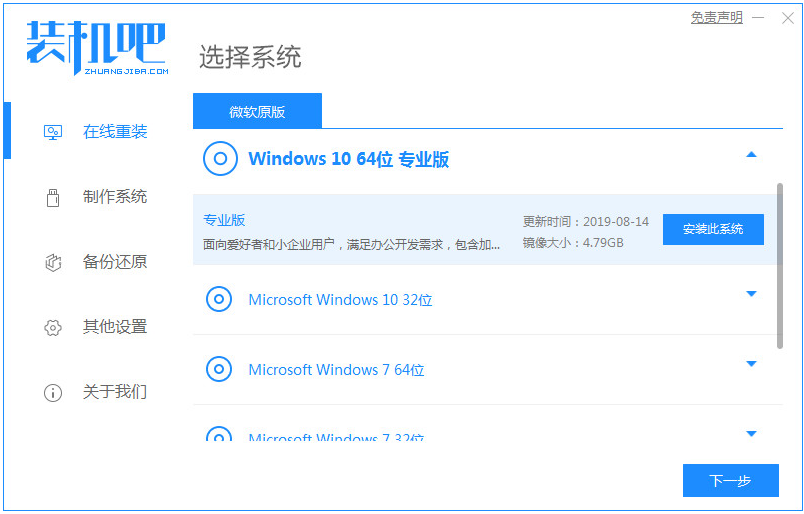
以上就是win10易升安装系统失败怎么办的解决教程啦,希望能帮助到大家。




