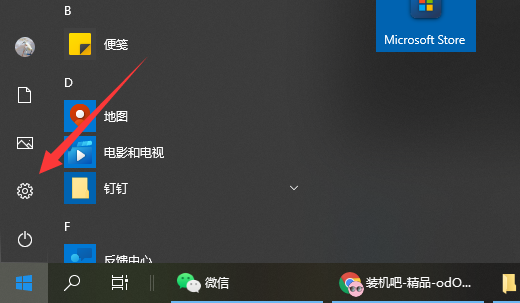
虽然6月24日就将宣布,但“Win11”的规模推送要等到今年四季度,好消息是,现在都十二月了,已经出来两个月了。所以下面小编跟大家说说电脑win10怎么升级win11系统的教程。
工具/原料:
系统版本:windows10系统
品牌型号:联想小新air13
软件版本:小白一键重装系统
方法/步骤:
方法一:win10直接免费升级win11系统
1、首先打开win10系统,点击开始菜单,选择“设置”打开。
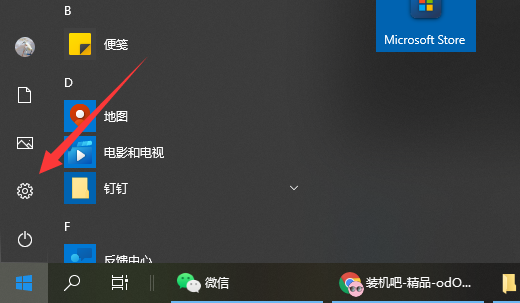
2、然后继续打开“更新和安全”。
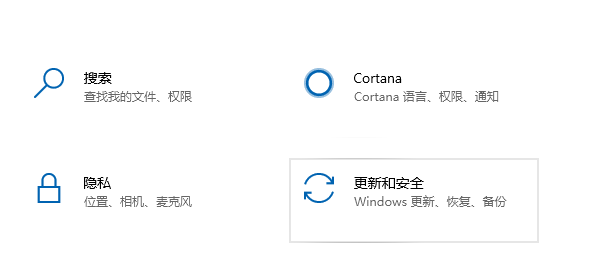
3、接着在左边栏的最下边选择“windows预览体验计划”。
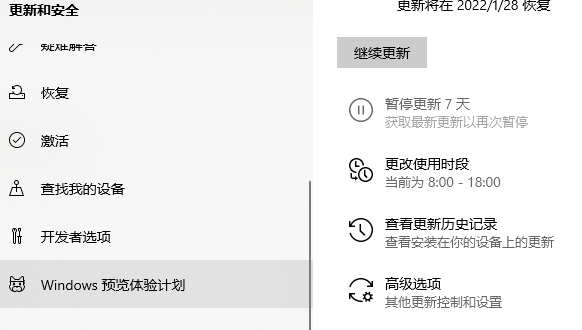
4、然后在右侧点击“开始”,选择“dev”渠道就可以了,系统变会自动升级win11系统,等待升级完成进入新系统即可。(升级之前需要注册微软账号,没有的话就先注册)
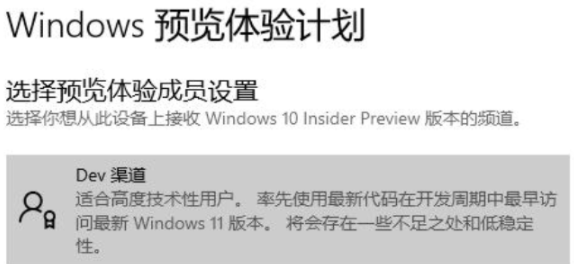
方法二:借助小白装机工具安装win11系统
如果还没收到升级推送,或者说配置不够高的话,我们也可以通过制作u盘pe来安装win11系统。具体的步骤可以参照:小白u盘安装win11系统教程。
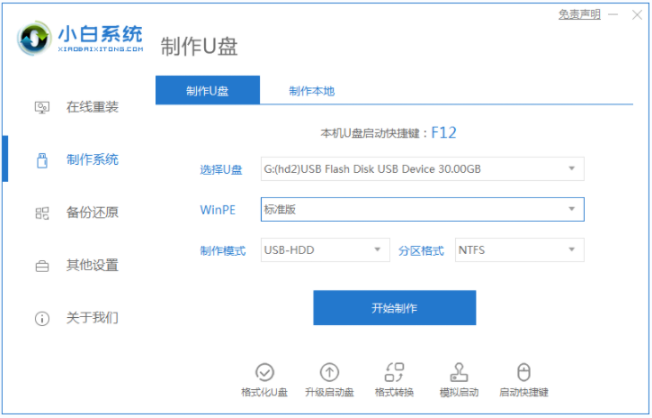
总结:
以上便是电脑win10怎么升级win11系统的教程,操作比较简单,有不懂的网友可以参照教程解决。




