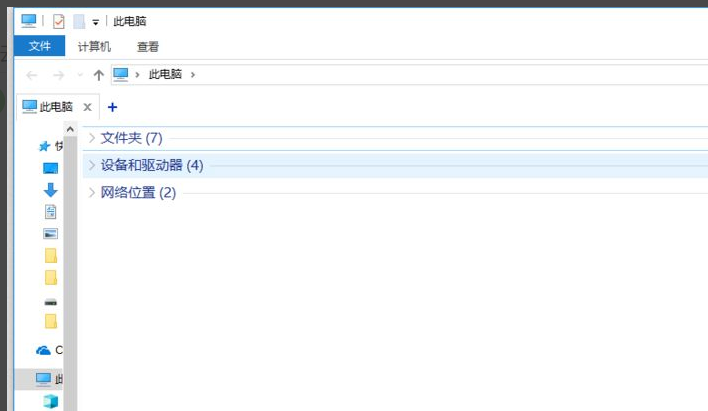
win10系统需要.netframework3.5的运行环境才能安装部分软件,所以下面看看win10安装net framework 3.5的教程吧.
1.在win10中打开资源管理。
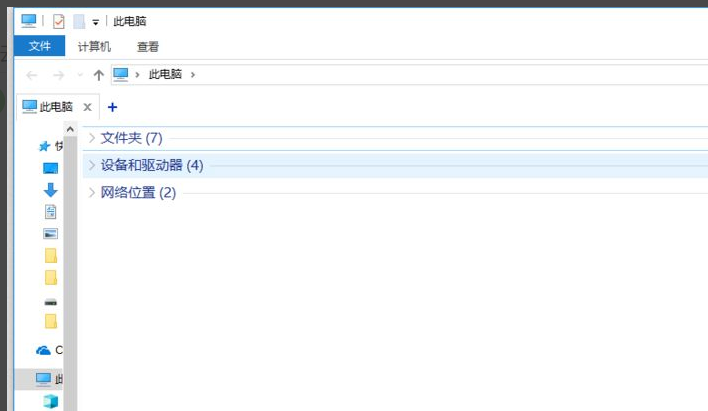
2.在资源管理器中找到控制面板,或是直接在开始菜单的图标上单击右键,才弹出的菜单中选择控制面板。
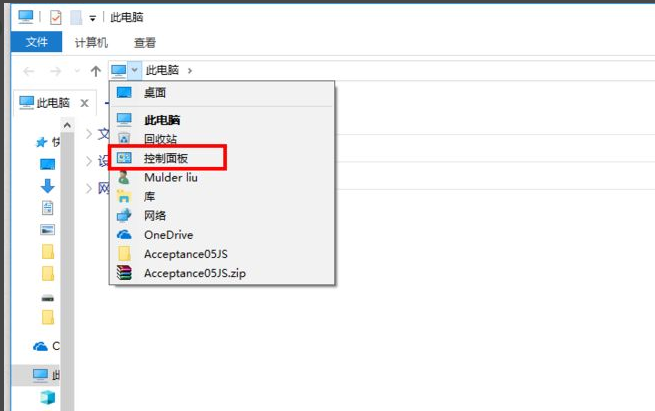
3.打开控制面板,找到程序选项,进入
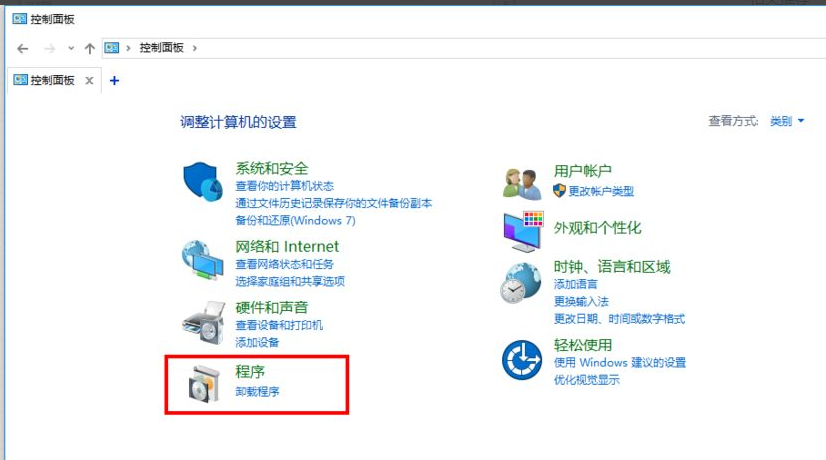
4.在打开的程序画面中,找到程序和功能接着找到启用或关闭windows功能一项
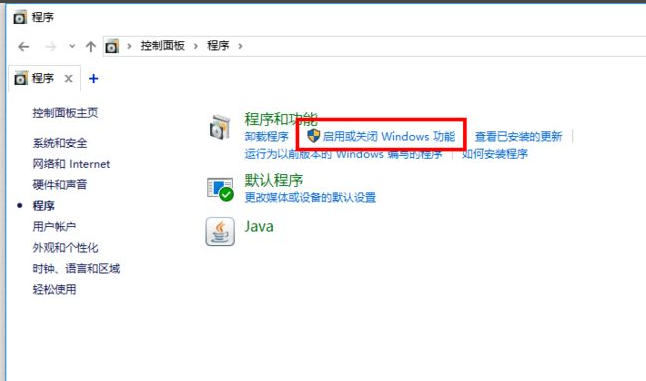
5.选择启用或关闭windows一项后,接着会弹出windows功能窗口,窗口中的第一项就是我们要安装的.netframework3.5
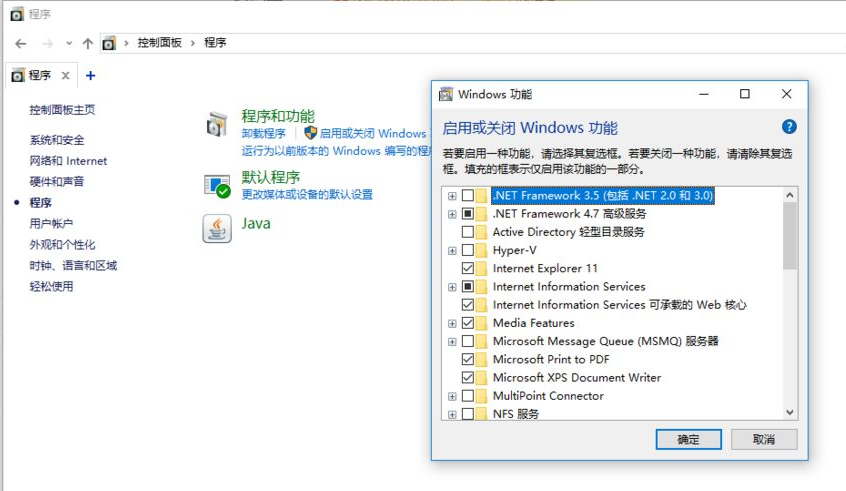
6.选中.netframework3.5单击右下角的确定。win10系统会自动的搜索需要的文件,并自动进行安装,这期间不需要我们做其他的操作,也不不会弹出其他的窗口,就如下图的画面,一直等到进度条走完就好了。
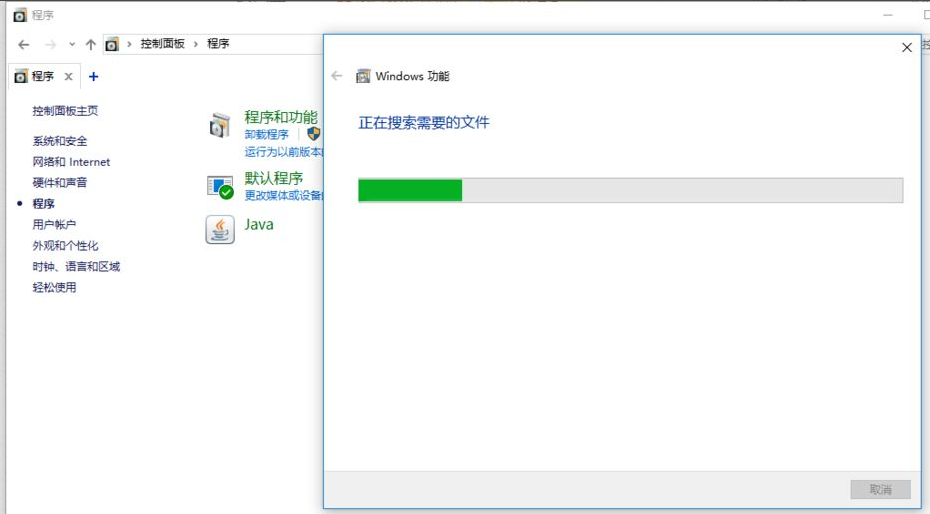
7.安装完成后,系统会给出提示windows已完成请求的更改选择关闭。这样.netframework3.5就安装完成了
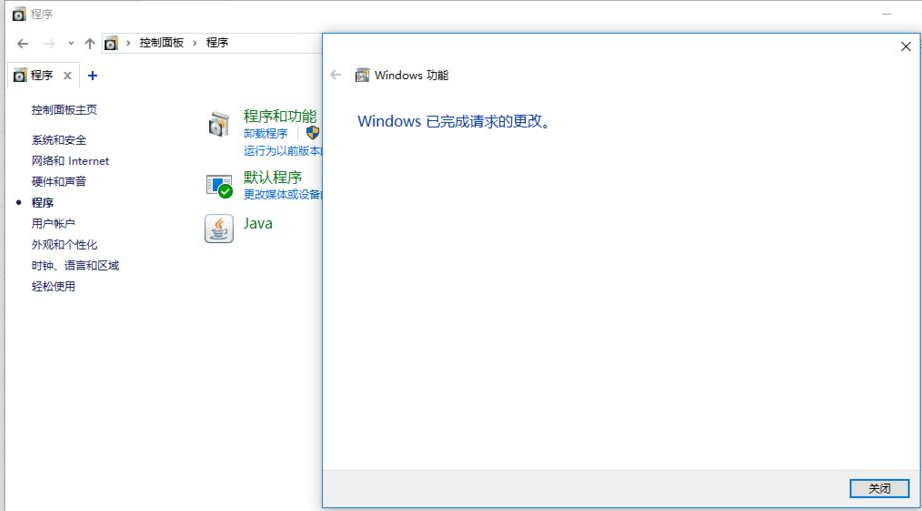
以上就是win10安装net framework 3.5的教程,希望能帮助到大家。




