
很多小伙伴在使用电脑的时候,可能是不小心按到什么键导致电脑桌面下面任务栏变宽了,这个问题会导致电脑桌面非常难看,所以很想解决这个问题,下面小编就教大家电脑桌面下面任务栏变宽了怎么解决。
如果你的电脑任务栏变宽了,那么还原任务栏最快的方式,就是用鼠标将它拉窄,恢复到原来的宽度。
1、 在电脑任务栏上面点击右键,查看“锁定任务栏”是否已勾选,如已勾选将该勾去掉

2、 然后,将鼠标移动到任务栏边缘,鼠标的箭头会变成双向箭头,如图所示
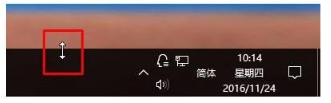
3、 出现双箭头后,我们将鼠标往下移动即可,移动到合适的宽度就可以了
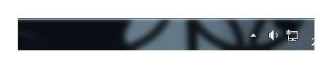
4、 任务栏还原成功后,右键任务栏,勾选“锁定任务栏”,就可以完成所有设置了
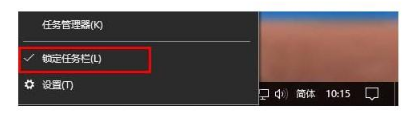
以上就是电脑桌面下面任务栏变宽了怎么解决,希望能帮助到大家。




