
使用U盘的过程中,经常有用户发现U盘处于写保护状态,影响正常使用,让很多用户感到头疼不已。为此小编今天给大家带来了win10系统u盘被写保护怎么解除的教程,一起来看看吧。
win10系统u盘被写保护解除方法如下:
1、鼠标双击win10系统桌面的此电脑图标,进入文件资源管理器。

2、插入需要解除写保护的u盘,找到u盘图标,然后鼠标右击选择【属性】进入。
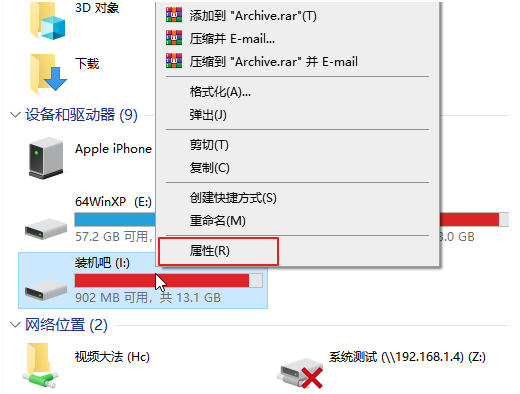
3、我们切换到【硬件】选项栏,然后点击【属性】打开。
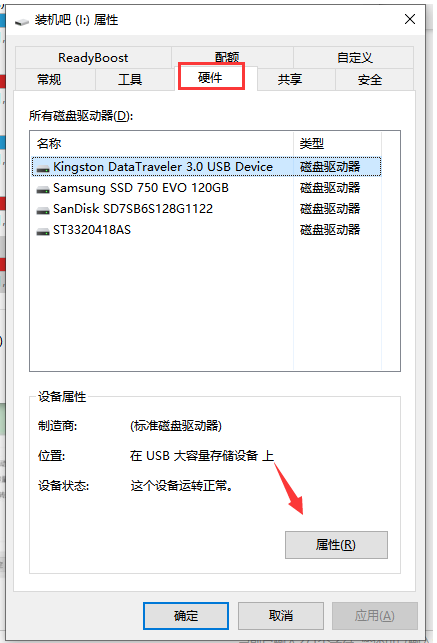
4、按照图中所示,点击上方的【卷】选项栏打开,在下方选择【写入】选项打开。
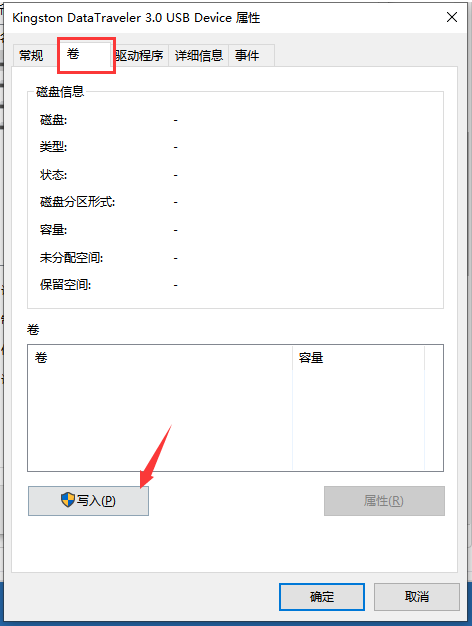
5、然后继续选择上方的【策略】选项栏,勾选【更好的性能】,单击【确定】选项,这样U盘写保护就解除了。
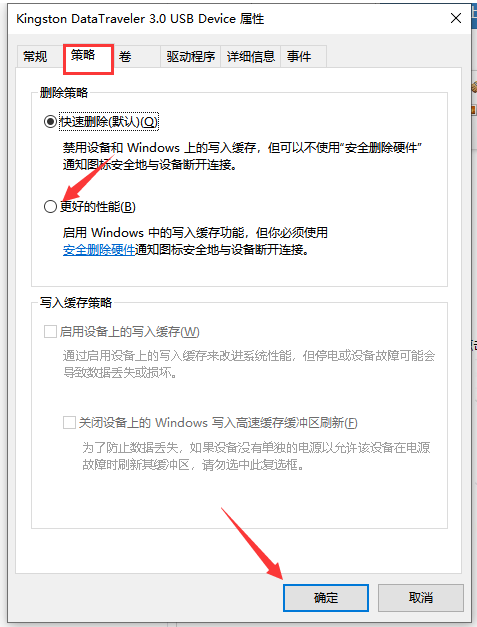
6、如果还是不能解决的话,如果u盘里面没有什么重要的资料的话,可以考虑格式化u盘解决。直接选择u盘图标右键选择格式化即可。
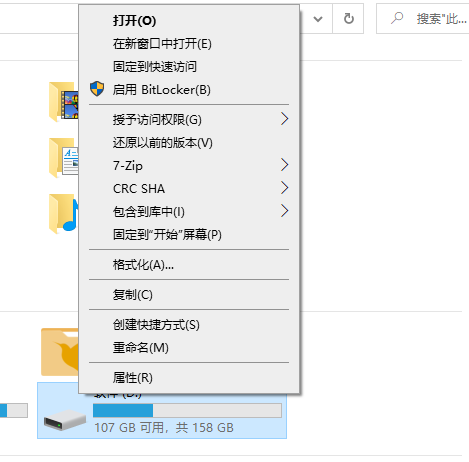
以上便是win10系统u盘被写保护怎么解除的方法,有需要的小伙伴可以参照教程操作哦。




