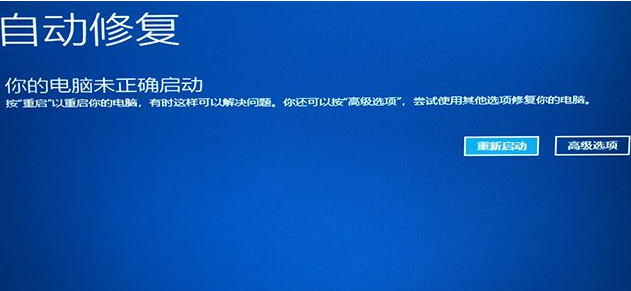
在使用win10系统的过程中,如果操作不当或者系统等出问题的时候可能会遇到win10黑屏等问题.有网友反映自己的win10开机黑屏转圈卡住怎么办,下面就教下大家win10开机黑屏转圈的解决方法.
1.首先我们重启电脑三次,进入到系统恢复页面中。
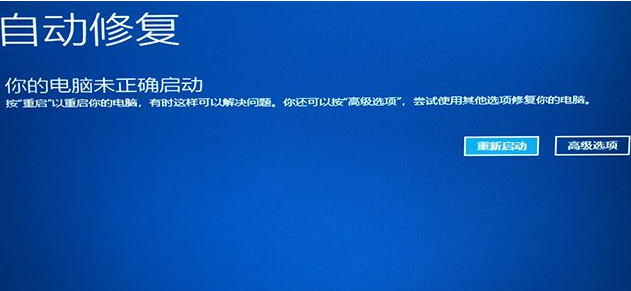
2.我们点击“高级选项”,然后进入到页面选择“疑难解答”。
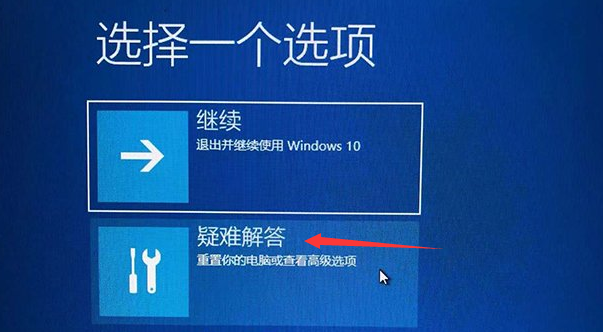
3.在疑难解答中,再点击“高级选项”。
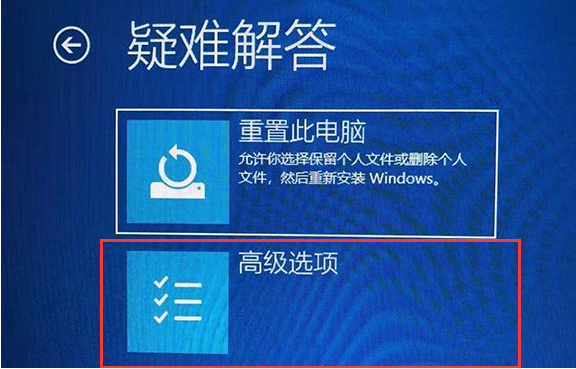
4.接着我们在高级选项界面中,我们点击“启动设置”。
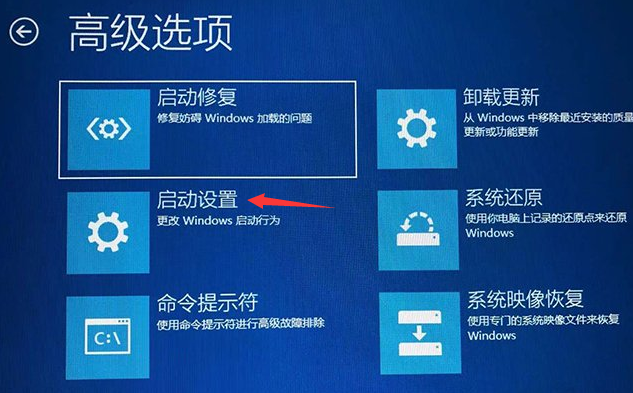
5.点击重启按钮启动设置界面。
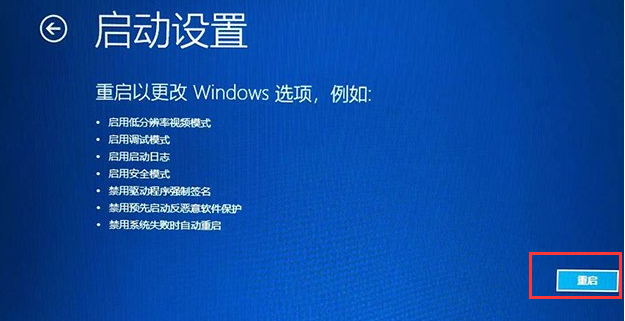
6.重启电脑后进入启动设置的界面,我们按下键盘上F4键,进入安全模式。
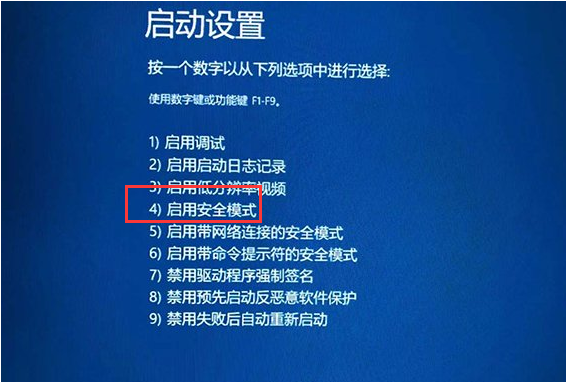
7.在该页中,按"ctrl+alt+del"键,打开任务管理器,点击"更多"。
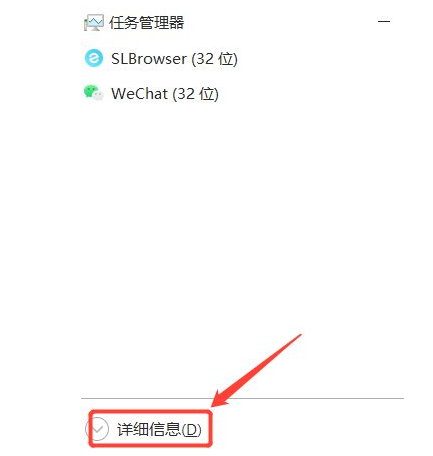
8.然后点击上面的"文件'选项,选择新任务',进入explorer.exe。
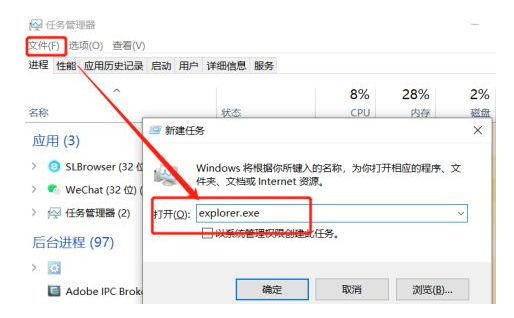
9.打开桌面,鼠标右键任务栏,选择”任务管理器“。
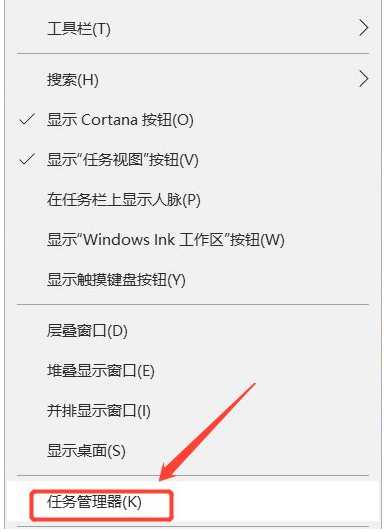
10.然后点击文件选择新任务输入msconfig,检查系统管理员的权限,进入系统配置界面,点击选择启动,取消加载启动项目的检查。
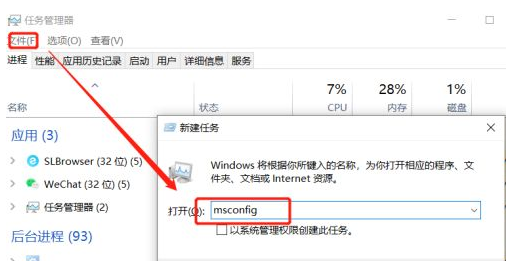
11.然后将启动的第三方杀毒软件关闭,最后重新启动电脑,查看故障是否彻底解决。
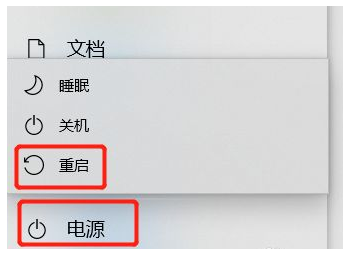
以上就是win10开机黑屏转圈圈卡住怎么办,希望能帮助到大家。




