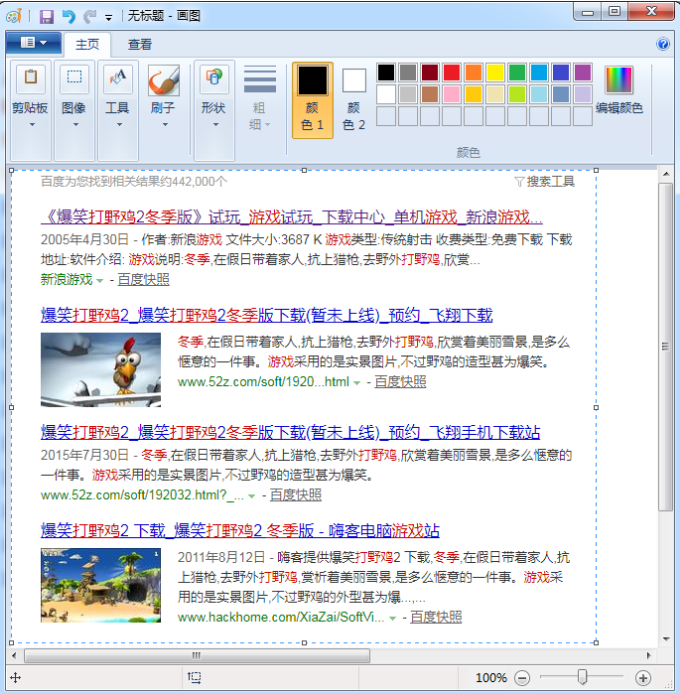Warning: Use of undefined constant title - assumed 'title' (this will throw an Error in a future version of PHP) in /data/www.zhuangjiba.com/web/e/data/tmp/tempnews8.php on line 170
windows10截图的步骤教程
装机吧
Warning: Use of undefined constant newstime - assumed 'newstime' (this will throw an Error in a future version of PHP) in /data/www.zhuangjiba.com/web/e/data/tmp/tempnews8.php on line 171
2021年10月10日 13:50:00

在我们使用电脑的时候,我们有时需要使用到截图功能。很多小伙伴都会使用截图软件来截图,却不知道其实win10系统就已经自带截图功能,今天小编来跟大家说说windows10截图的步骤教程,大家一起来看看吧。
1、按下Windows+Shift+S组合键启动截屏功能,有矩形截图、任意形状截图、窗口截图和全屏幕截图四种模式。

2、我们可以使用键盘的 Print Screen 这个键就是截全屏,或者按下 Alt + PrScrn 组合键截屏,获得当前窗口的截图。

3、打开电脑图像编辑软件Office等,按下键盘快捷键“Ctrl+V”将画面粘贴下来,就可以了。
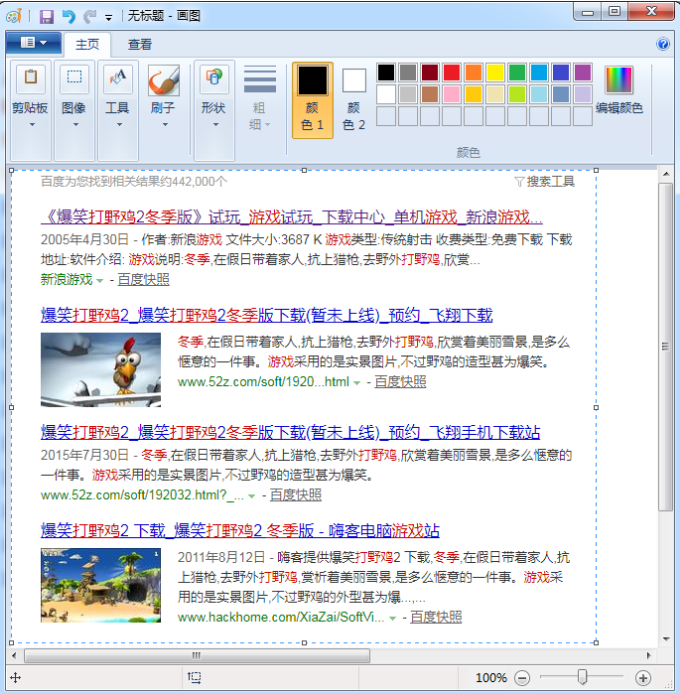
以上就是windows10截图的步骤教程啦,希望能帮助到大家。