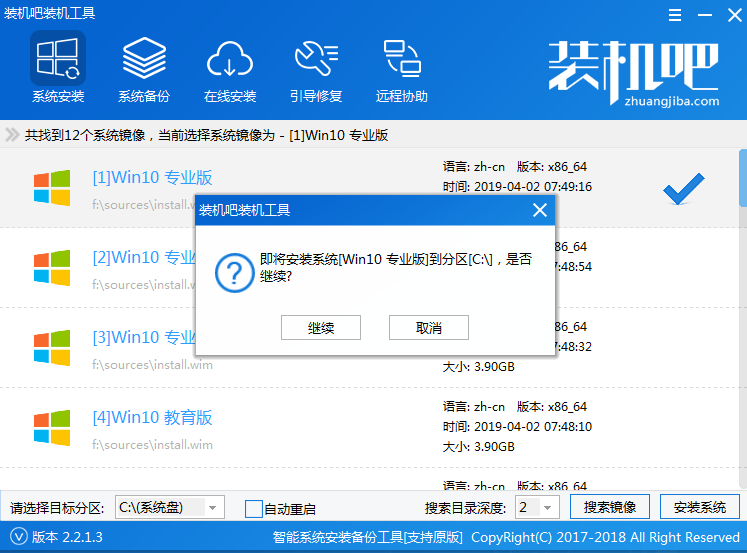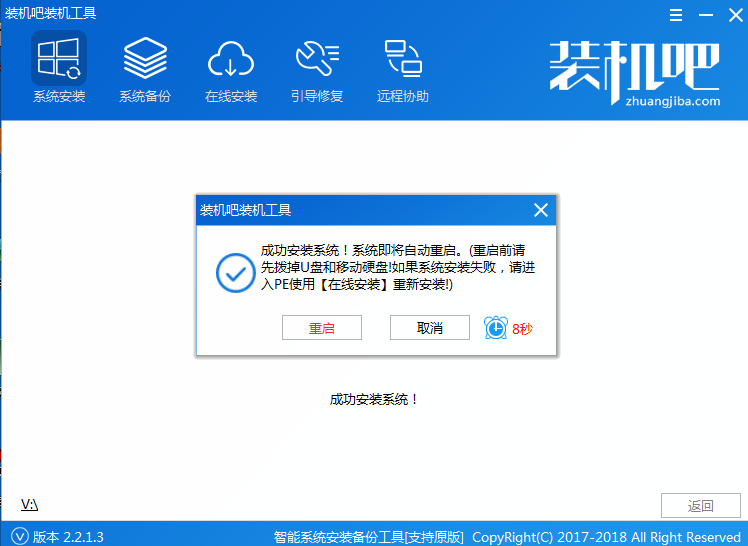Warning: Use of undefined constant title - assumed 'title' (this will throw an Error in a future version of PHP) in /data/www.zhuangjiba.com/web/e/data/tmp/tempnews8.php on line 170
华为笔记本U盘重装win10系统
装机吧
Warning: Use of undefined constant newstime - assumed 'newstime' (this will throw an Error in a future version of PHP) in /data/www.zhuangjiba.com/web/e/data/tmp/tempnews8.php on line 171
2020年07月10日 10:20:02

华为笔记本电脑出现系统问题应该怎么解决,很多人会选择将电脑送到电脑店维修,其实自己也可以解决,下面小编教大家如何使用U盘给华为笔记本电脑重装win10系统。
1、需要准备一个制作好的U盘启动盘,可以使用装机吧系统重装工具进行制作,制作好后将U盘启动盘插上需要重装的华为笔记本电脑,然后开机连续按下启动热键F12,选择U盘项进入。

2、跟着出现选择PE的画面,如果是新电脑选择新PE,如果是老电脑选择2003 PE。

3、进入PE系统后,弹出的重装工具,选择win10系统安装。
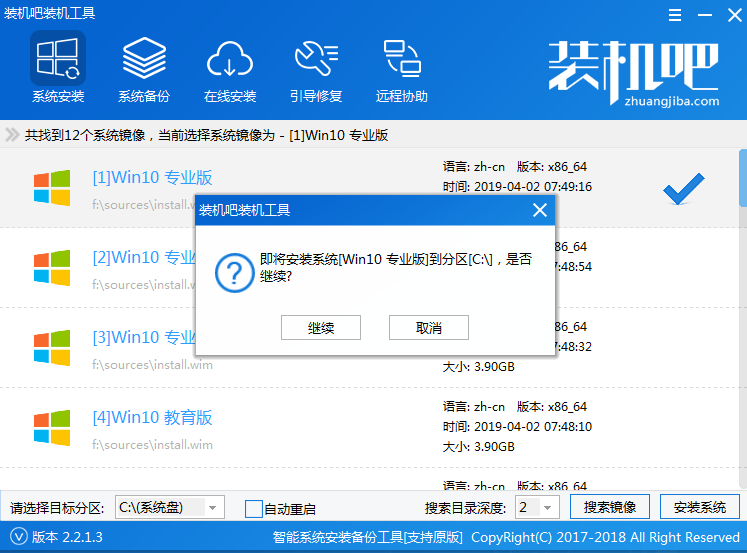
4、重装完成后,拔掉U盘重启电脑。
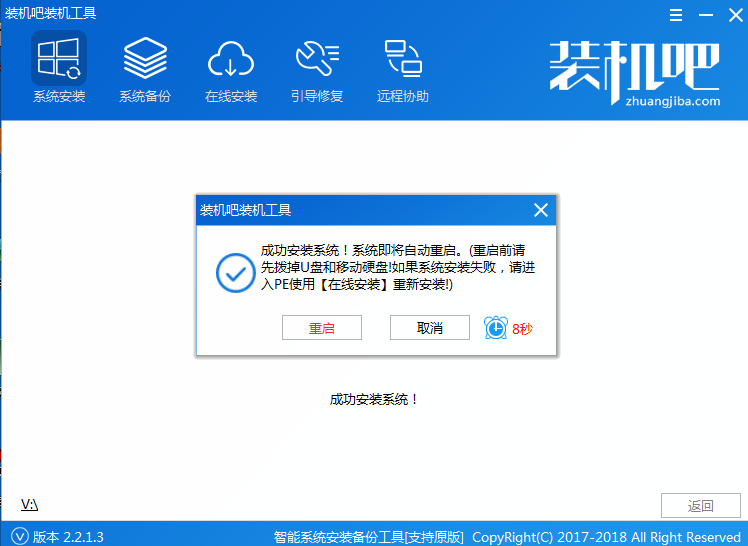
5、等待新的win10系统自动配置后,就可以顺利使用了。

相信你看完以上的U盘重装华为笔记本电脑win10系统的教程后,也会自己解决电脑系统问题了。