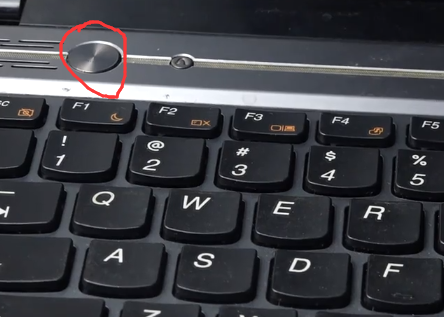
很多用户对于电脑的bios都不是很熟悉,本期文章给大家分享一下联想笔记本bios怎么进入设置高级启动项的步骤教程,不会的小伙伴不要错过了。
1、首先在联想 小新Air 14 2020笔记本上,按下开机键。
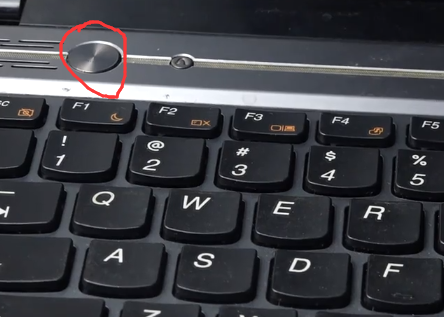
2、然后在联想 小新Air 14 2020笔记本开机过程中,键盘上按下F2键,进入bios界面。

3、再者在bios窗口中,选择“Advanced BIOS Features”选项。

4、继续在“Advanced BIOS Features”页面,选择“First Boot Device”选项。

5、最后在“First Boot Device”选项框里,选择想要的高级启动选项。

上述内容即为联想笔记本bios高级启动项设置步骤了,大家如果想要进入电脑bios设置高级启动项的话可以借鉴上述的方法。




