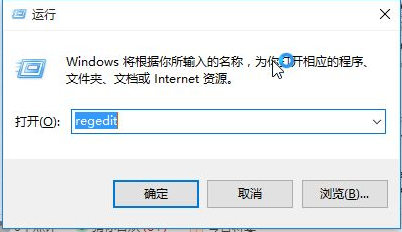
电脑是我们现在生活中的必备工具,那么电脑如何更改程序默认安装路径呢,相信大家对这个问题很感兴趣,那么下面就让我们一起来研究一下华为电脑设置程序安装路径的方法吧。
1、首先我们按WIN+R快捷键打开运行窗口。
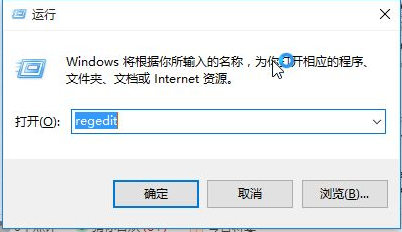
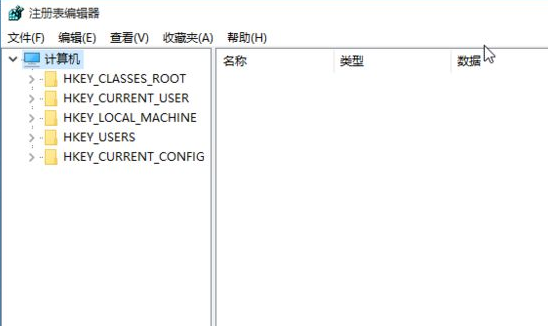
2、然后在运行窗口输入regedit回车。
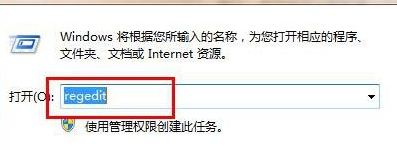
3、找到HKEY_LOCAL_MACHINE\SOFTWARE\Microsoft\Windows\CurrentVersion。

4、32位系统的找ProgramFilesDir里面的默认数值数据为“C:\Program Files”,将这个值修改为你所需要设定的路径,比如“D:\Program Files”,然后确定。
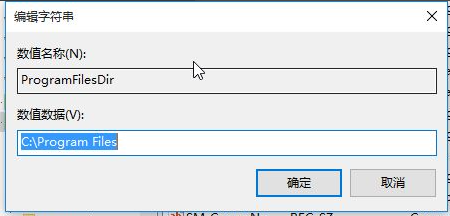
5、64位系统的ProgramFilesDir (x86)里面的默认数值数据为“C:\Program Files (x86)”,将这个值修改为你所需要设定的路径,比如“D:\Program Files (x86)”,然后确定。
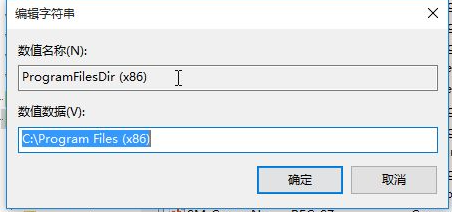
以上就是华为笔记本电脑电脑更改安装路径的详细步骤了,如果你想给自己电脑设置安装路径的话就参考一下上述方法吧。




