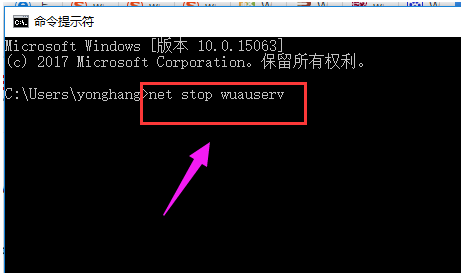
随着Win10系统的推送,不少人都已经纷纷通过各种方法和途径安装上了win10,但是往往在安装过程中会出现很多问题。近来小编在网上就有看到一些网友在寻求win10安装失败怎么解决的问题,小编为此出了本篇有关于win10安装失败的解决方法。
方法一:
1、按“Windows+X”打开命令提示符管理员,输入“net stop wuauserv”。
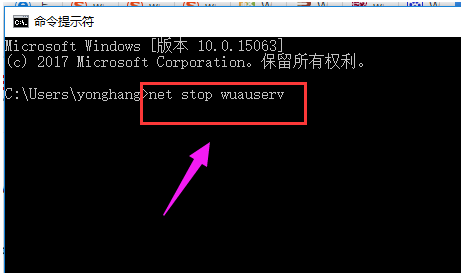
2、打开C:\Windows,重命名SoftwareDistribution文件夹为SDold。
3、按“Windows+X”打开命令提示符管理员,输入“net start wuauserv”。

4、点击重新下载安装更新。
5、重新运行安装程序。

6、在开始安装之前,点击“更改要保留的内容”。

7、将“保留windows设置,个人文件和应用”改成“不保留任何内容”,即将C盘全部重置。

8、点击下一步,等待重新检测后开始正式安装,一般情况下能够解决中途中断问题。

方法二:
如果使用自带的 Windows 10 系统功能进行重置安装更改失败了,那么我们还可以通过使用第三方系统重装工具进行在线安装或者制作启动U盘来进行重装。
1、比如百度搜索下载小白一键重装系统工具,打开软件后直接选择在线安装。

2、根据软件中的向导提示进行下载安装即可。

3、正常重启后就可以进入系统进行安装了,根据软件向导提示即可完成系统安装。

以上就是win10系统安装失败的两种解决方法,大家可以选择任意一种方法进行操作,希望能为大家带来帮助。




