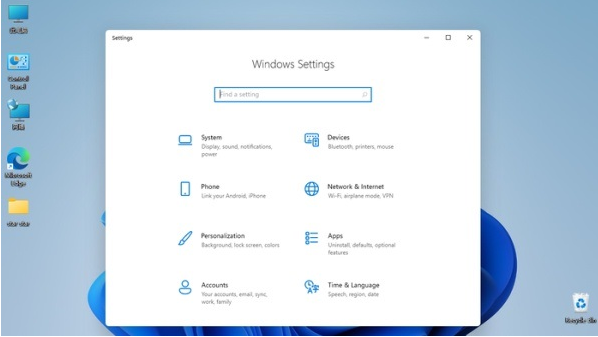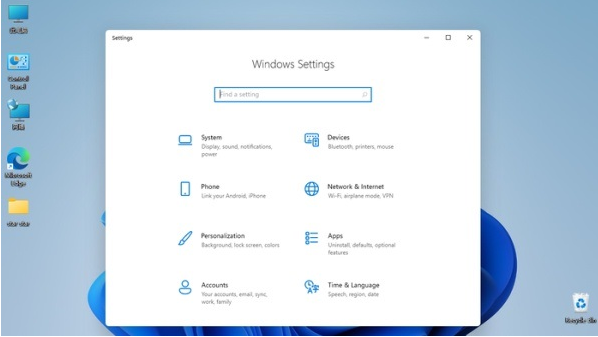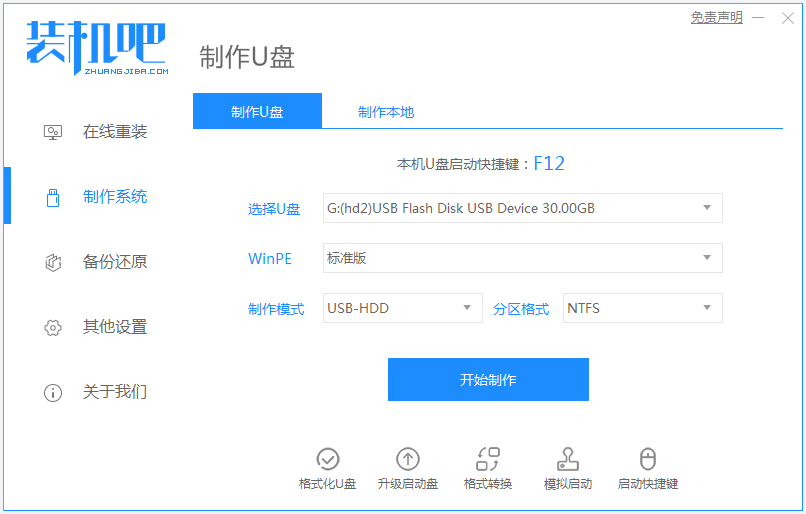Warning: Use of undefined constant title - assumed 'title' (this will throw an Error in a future version of PHP) in /data/www.zhuangjiba.com/web/e/data/tmp/tempnews8.php on line 170
教你win11怎么装回win10系统
装机吧
Warning: Use of undefined constant newstime - assumed 'newstime' (this will throw an Error in a future version of PHP) in /data/www.zhuangjiba.com/web/e/data/tmp/tempnews8.php on line 171
2021年07月10日 08:35:00
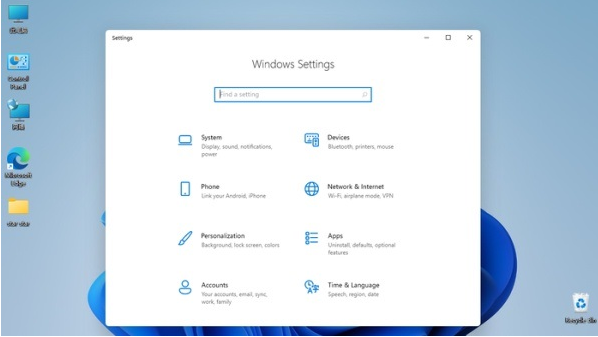
微软出来了win11预览版系统,很多网友给自己的电脑下载安装尝鲜,不过因为是测试版可能会有比较多bug,又只有英文,有些网友使用起来并不顺畅,因此想要将win11退回win10系统。那么win11怎么装回win10系统呢?今天小编就教下大家win11退回win10系统的方法。
方法一:
1、首先点击开始菜单,在其中找到“设置”
2、在设置面板中,我们可以找到“更新和安全”
3、在更新和安全中,找到点击左边栏的“恢复”
4、恢复的右侧我们就可以看到“回退到上版本的win10”了。
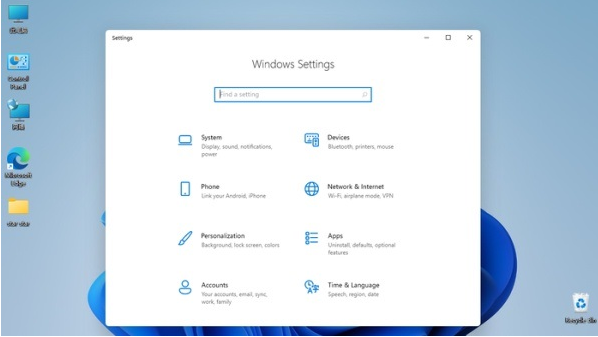
方法二:
1、如果我们上面的恢复或者回退无法点击,那就只能选择重装win10系统了。可以通过u盘重装win10系统的方法解决,具体的操作步骤可参照教程:装机吧u盘启动盘重装win10系统步骤。
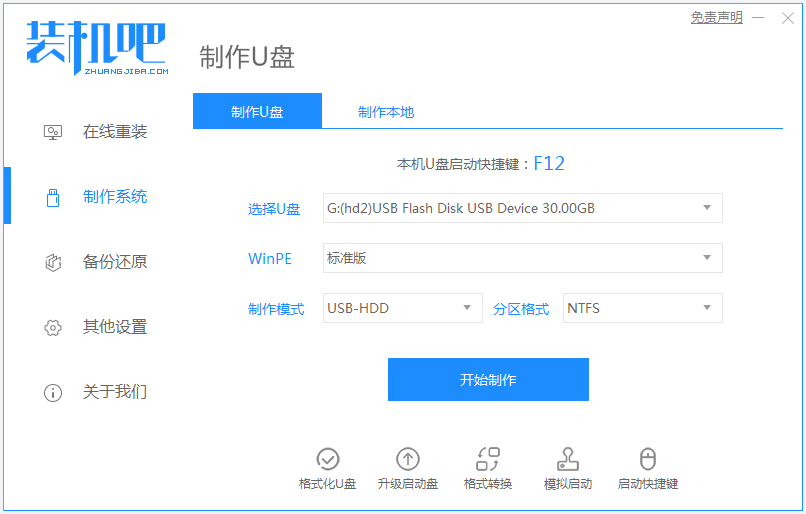
以上便是win11退回win10系统的方法,有需要退回win10系统的小伙伴都可以参照该教程进行操作哦。