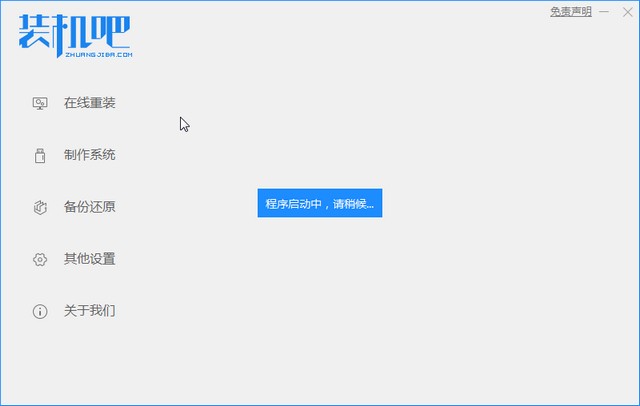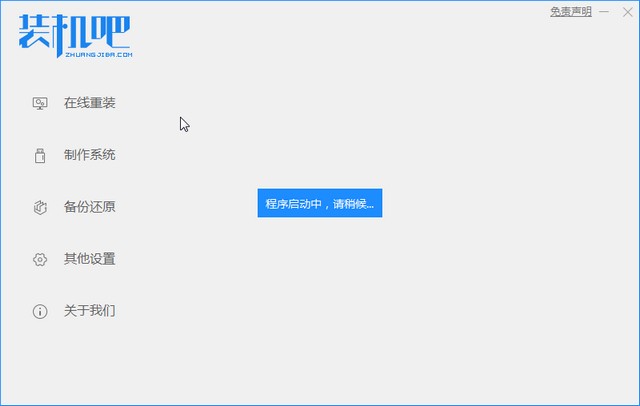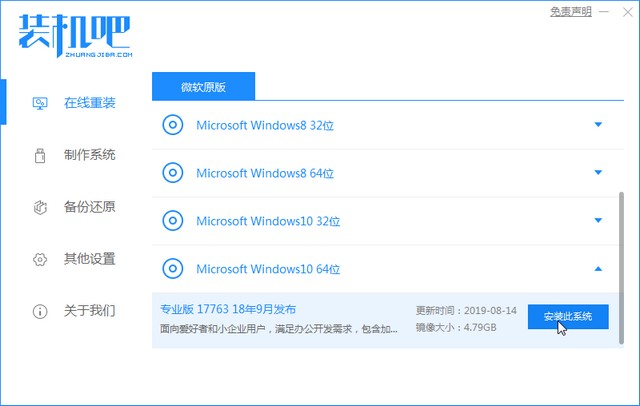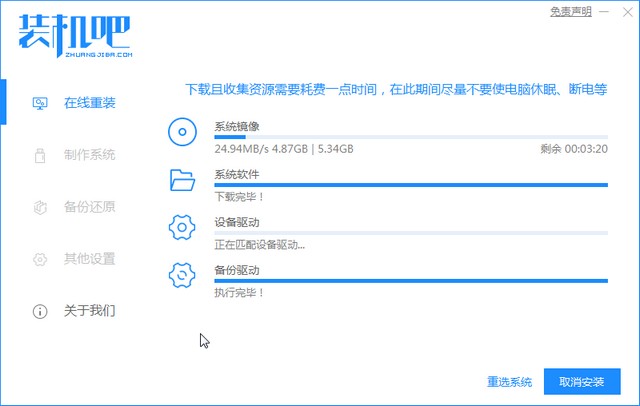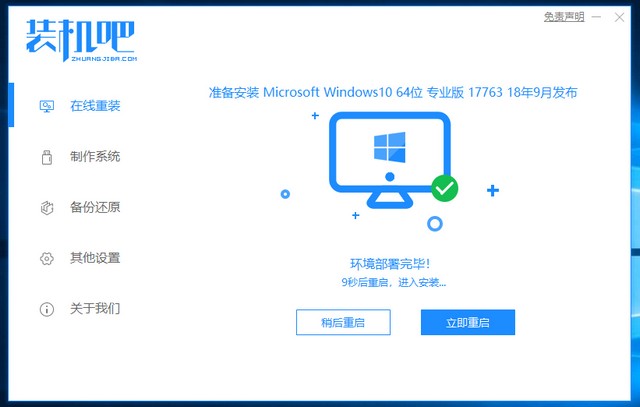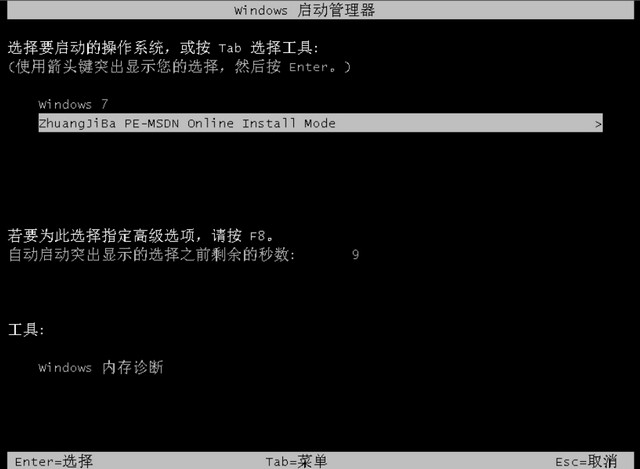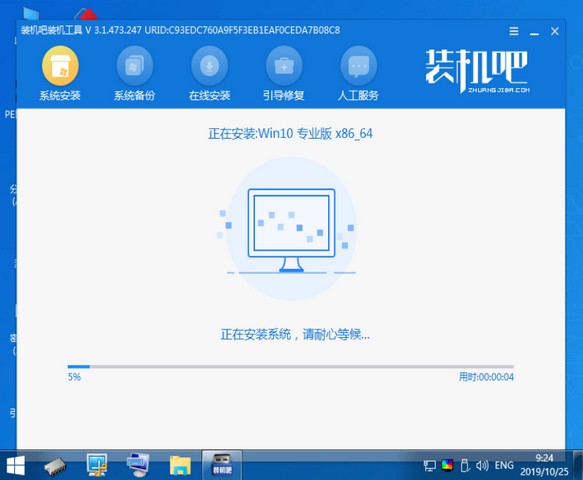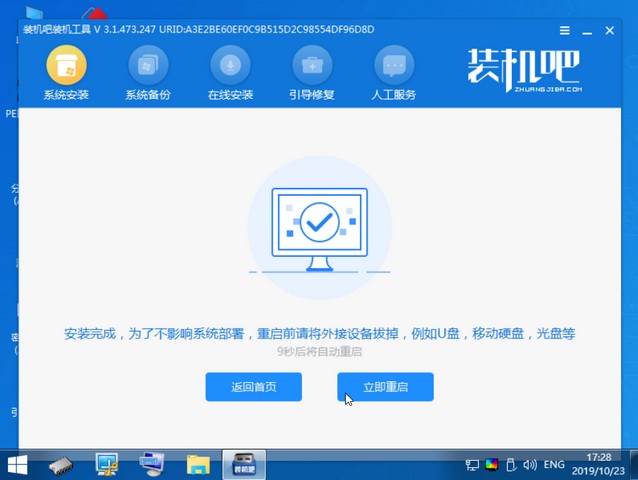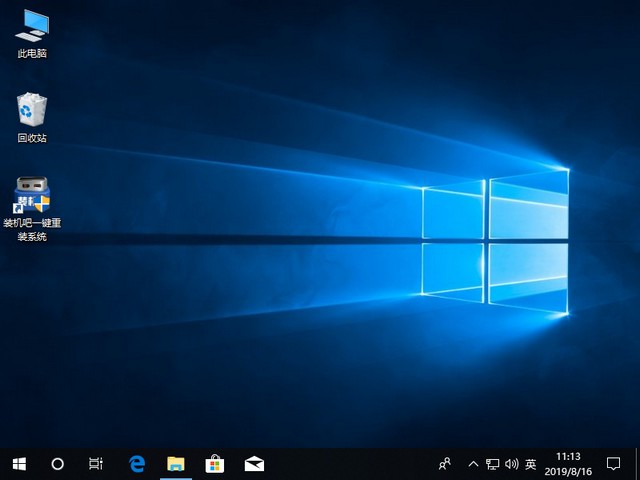Warning: Use of undefined constant title - assumed 'title' (this will throw an Error in a future version of PHP) in /data/www.zhuangjiba.com/web/e/data/tmp/tempnews8.php on line 170
手把手教你如何重装系统
装机吧
Warning: Use of undefined constant newstime - assumed 'newstime' (this will throw an Error in a future version of PHP) in /data/www.zhuangjiba.com/web/e/data/tmp/tempnews8.php on line 171
2021年07月08日 12:40:00
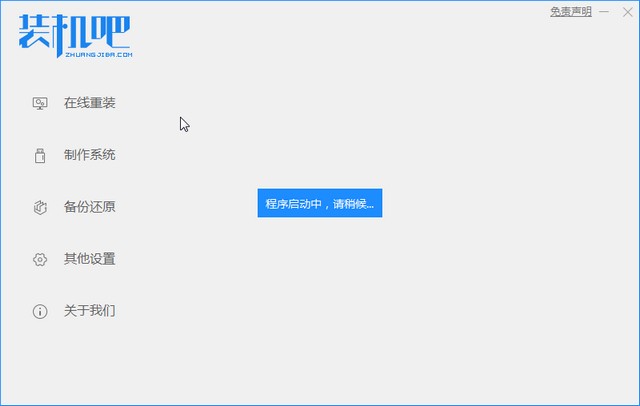
当今社会科技是越来越发达了,电子产品也在不断更替,而电脑出现故障依旧是我们的难题,重装电脑是一个非常快速的方法,是不是还有小伙伴们不会的,小编这就把方法传授给大家参考参考。
1、首先我们下载装机吧一键重装系统,将软件下载好后打开。
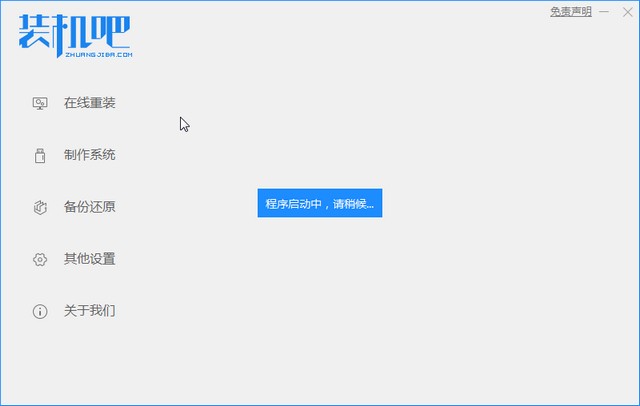
2、选择我们要重装的系统,然后点击安装此系统。
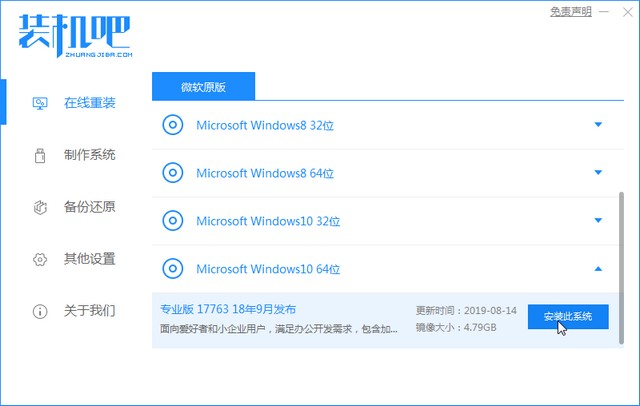
3、等待系统镜像文件下载。
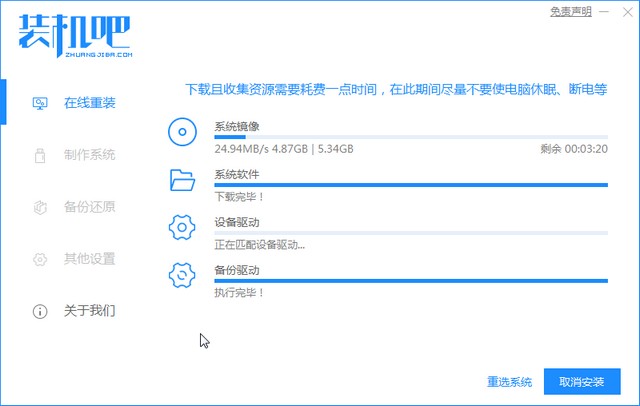
4、下载好进行环境部署,部署好重启电脑即可。
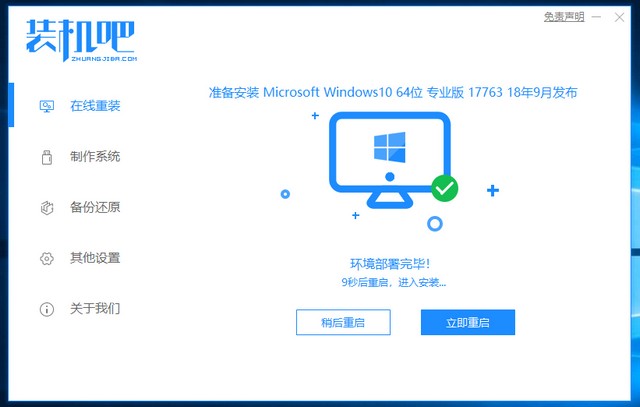
5、进入windows启动管理器界面,选择第二个进入电脑的pe系统。
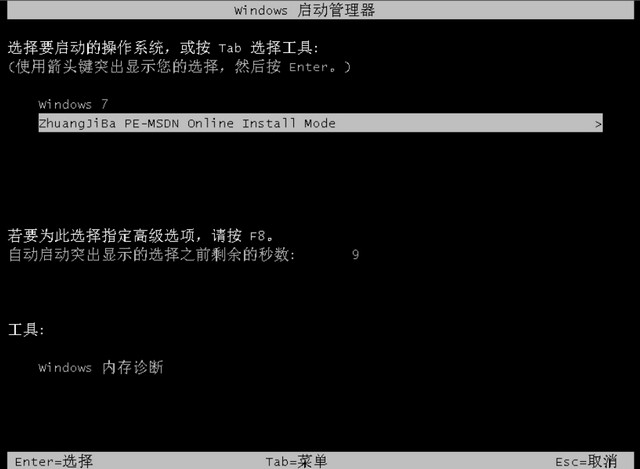
6、进入到到pe系统界面继续进行安装。
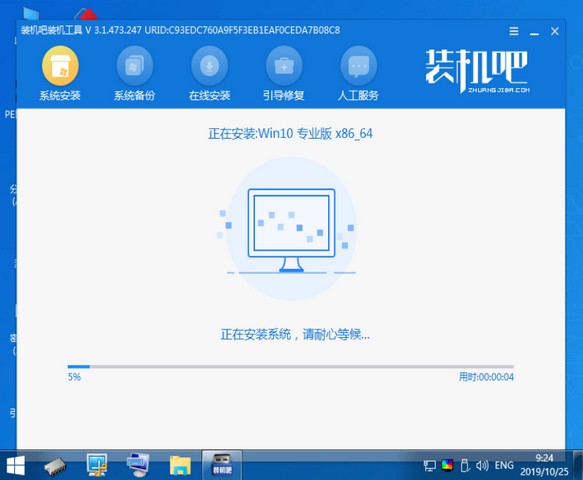
7、安装完成后,需要再次重启电脑。
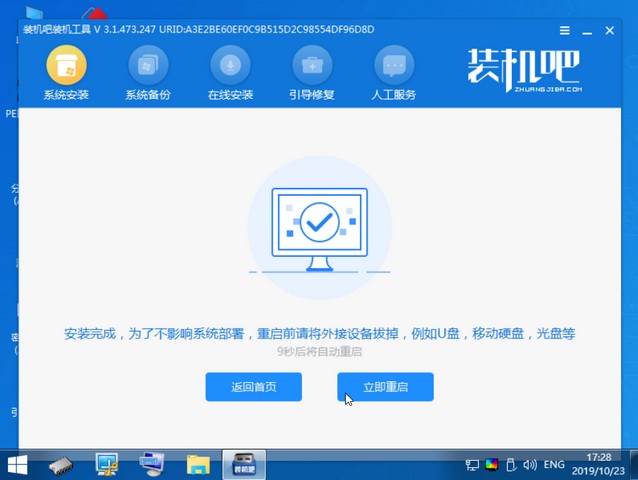
8、重启完电脑后就进入到新系统啦。
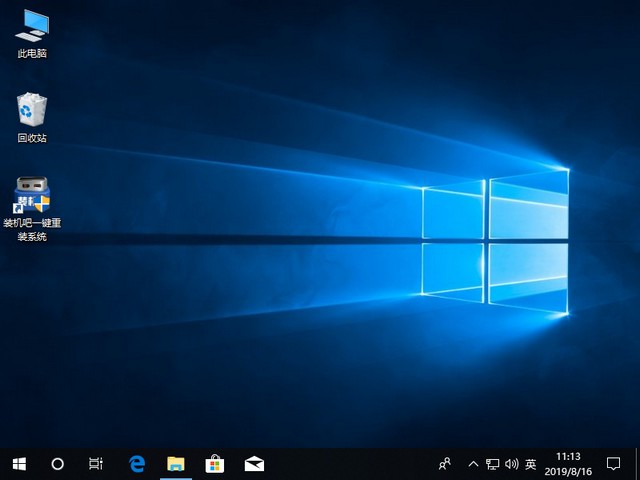
以上就是系统重装的方法,如果小伙伴你们的电脑出现了故障,可以安装以上的步骤去解决问题。