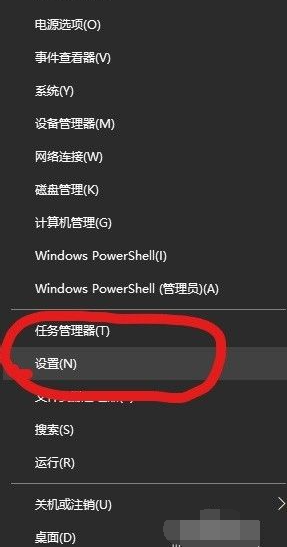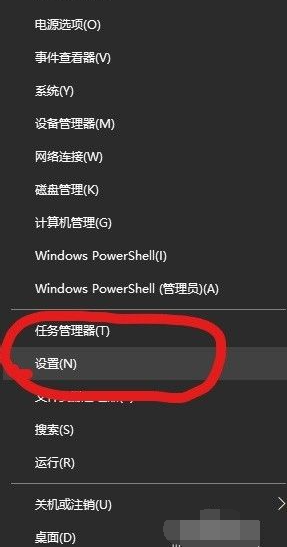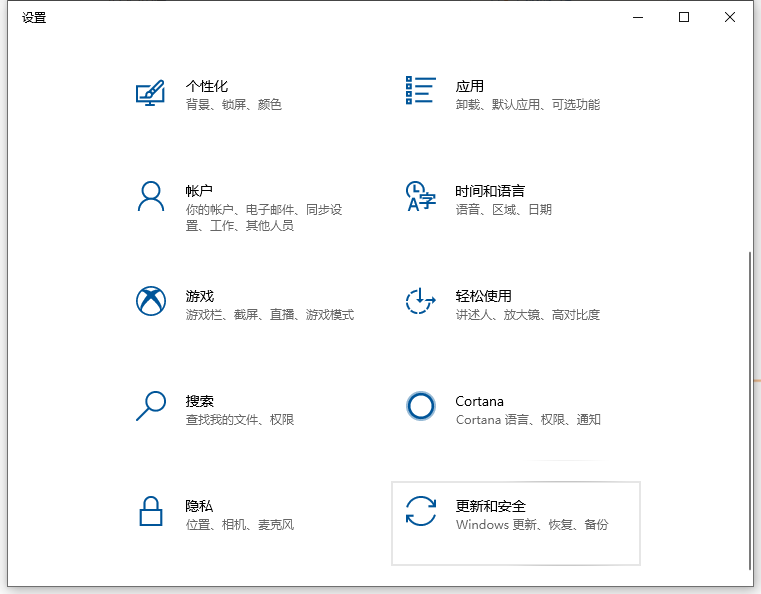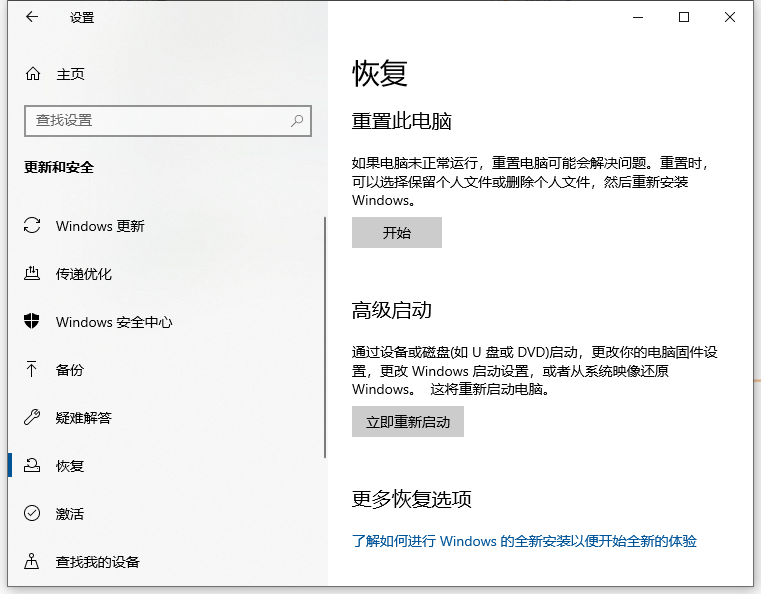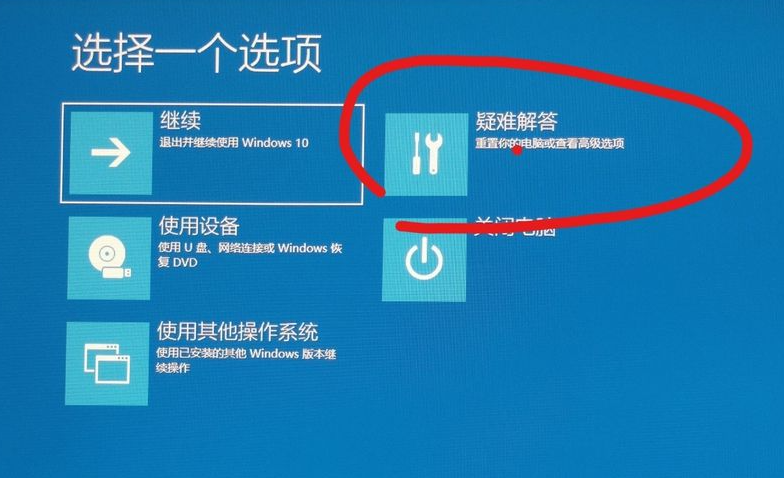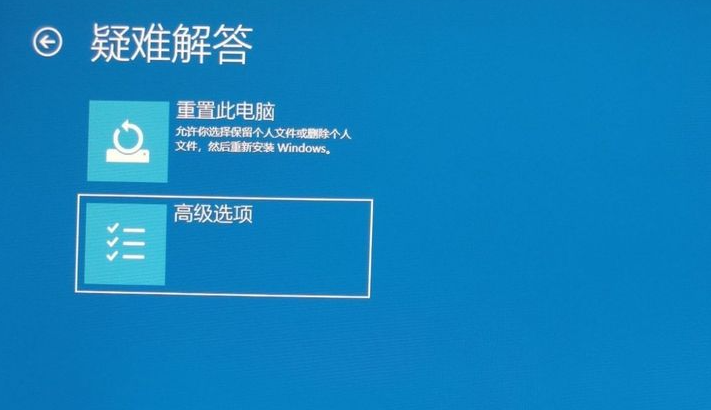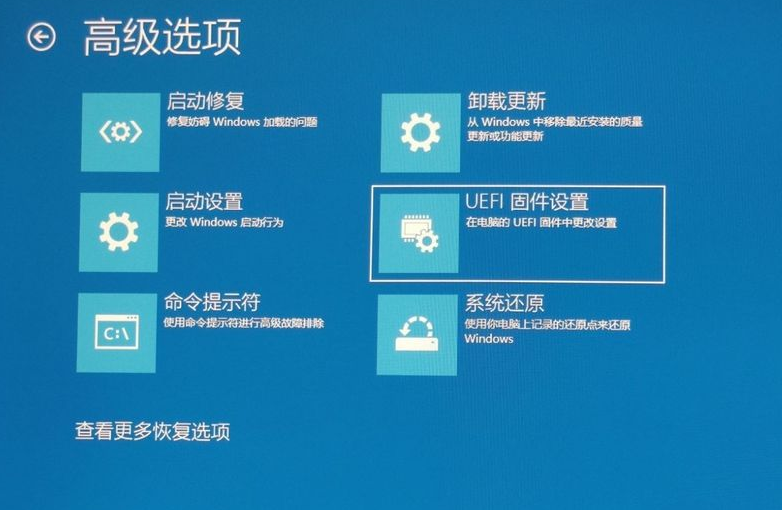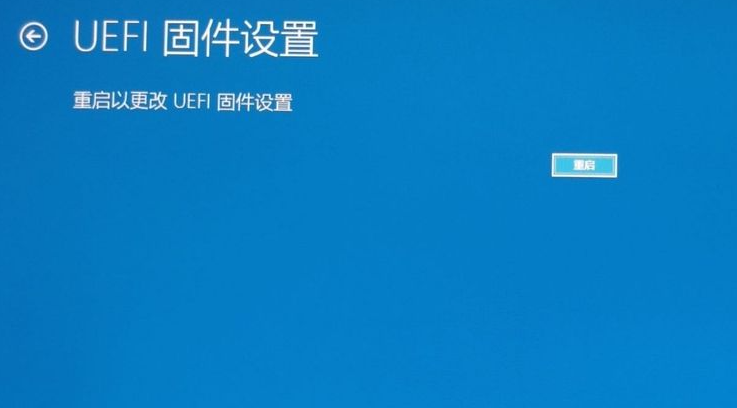Warning: Use of undefined constant title - assumed 'title' (this will throw an Error in a future version of PHP) in /data/www.zhuangjiba.com/web/e/data/tmp/tempnews8.php on line 170
教你win10快速启动bios设置的方法
装机吧
Warning: Use of undefined constant newstime - assumed 'newstime' (this will throw an Error in a future version of PHP) in /data/www.zhuangjiba.com/web/e/data/tmp/tempnews8.php on line 171
2021年06月18日 10:20:00
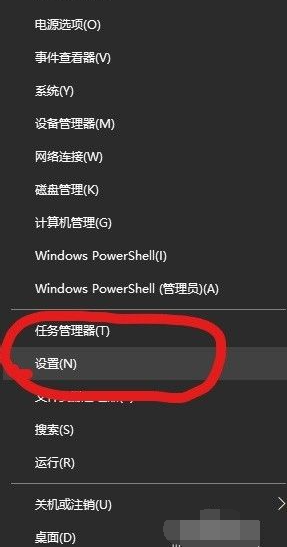
很多网友反映自己的win10电脑主板设置了快速启动,开机自检速度一般很快,在开机的时候自检界面一闪而过,来不及按下按键进入BIOS进行些系统设置。那么win10如何设置开机启动进bios?我们可以进入系统后进行相关操作即可启动bios,下面小编教下大家win10快速启动bios设置的方法。
具体步骤如下:
1、右键开始菜单,选择设置。
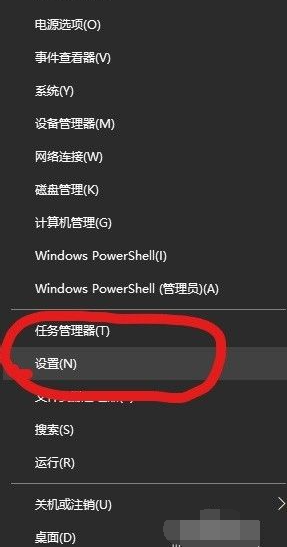
2、点进去后选择 更新和安全。
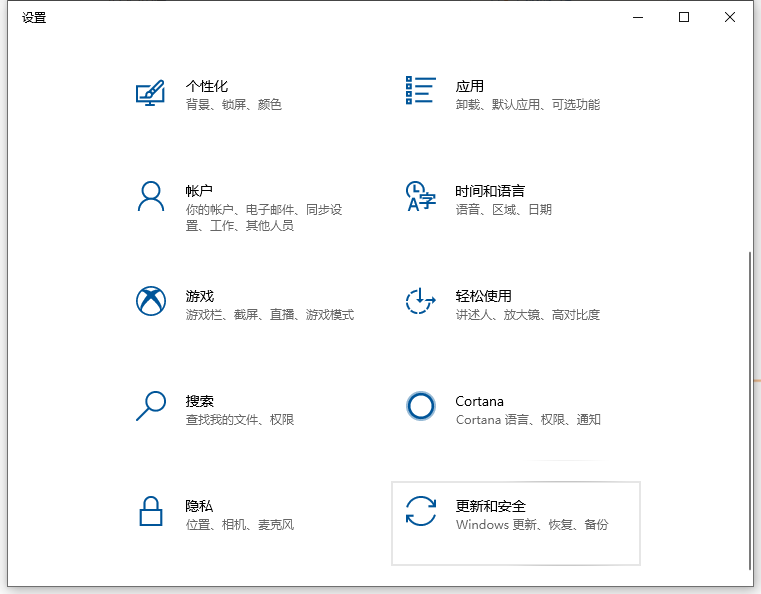
3、选择恢复,再点立即重新启动。
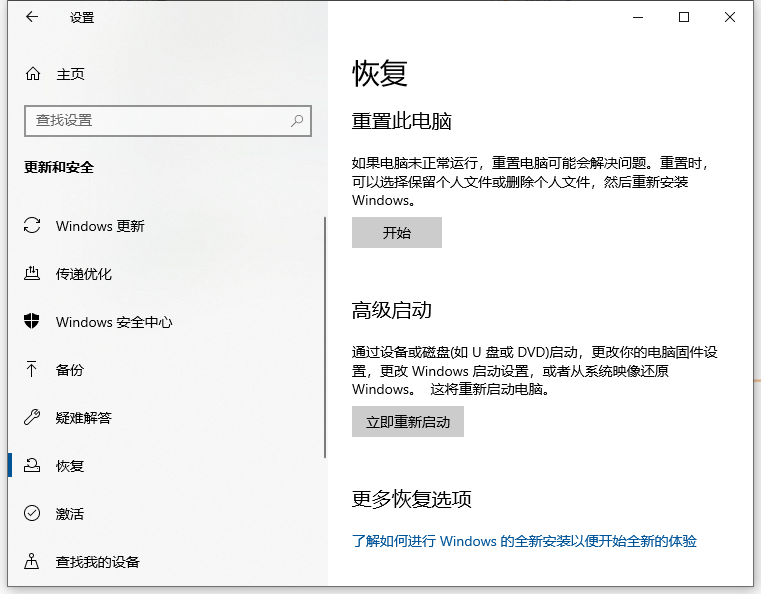
4、这样再开机后,进入如下界面,选择疑难解答。
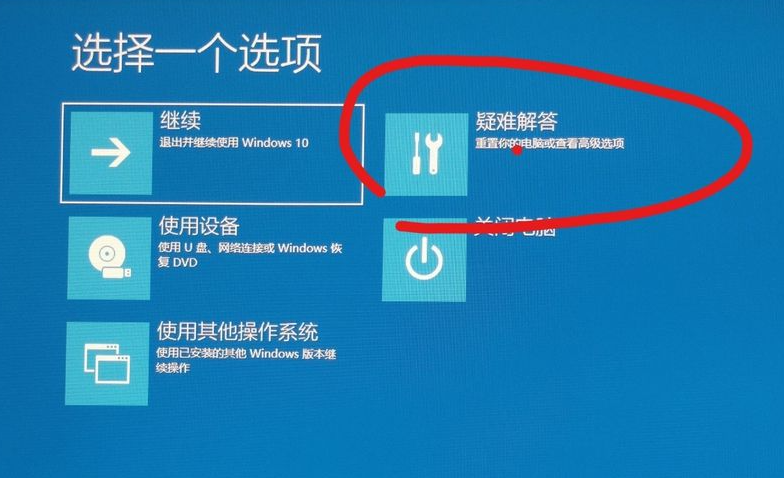
5、点击高级选项。
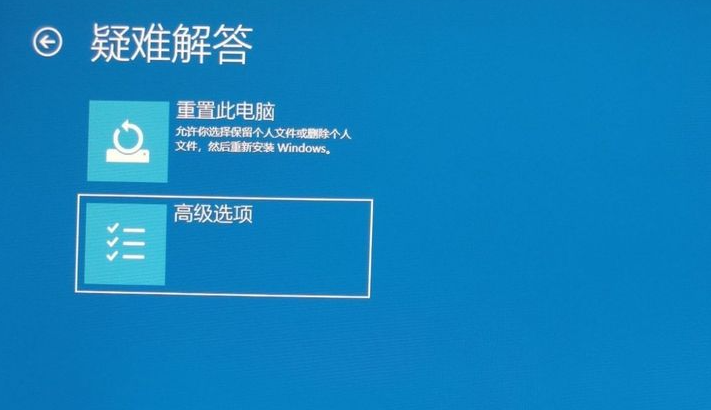
6、选择UEFI固件设置。
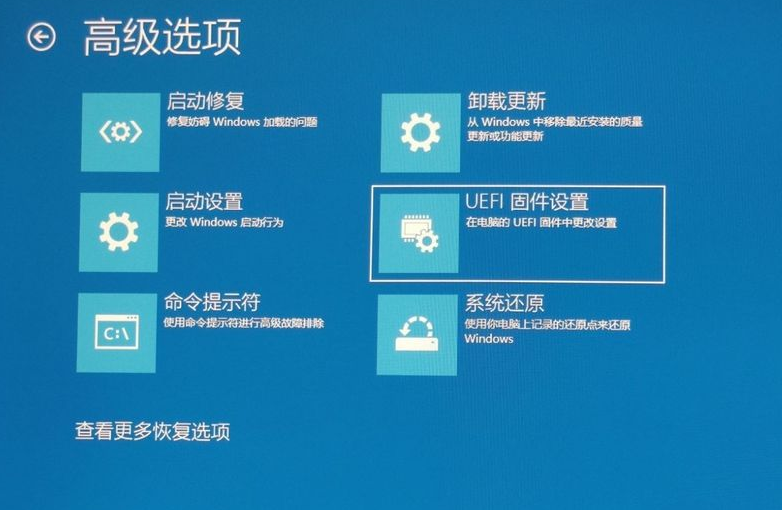
7、接下来选择重启,即可立即重启进入BIOS界面。
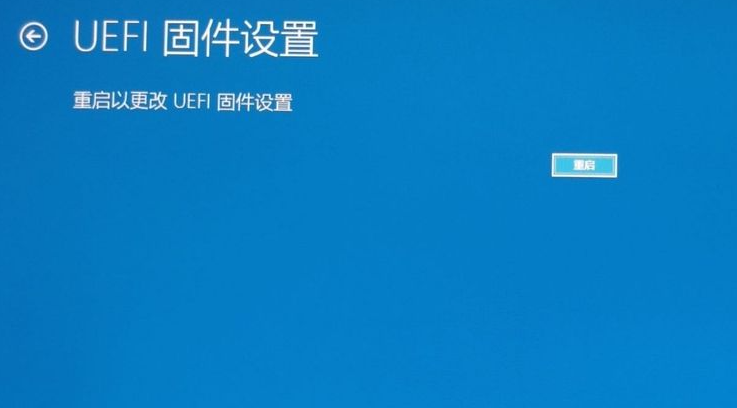
以上便是进入系统后win10快速启动bios设置的方法,有需要的小伙伴可以参照教程进行操作。