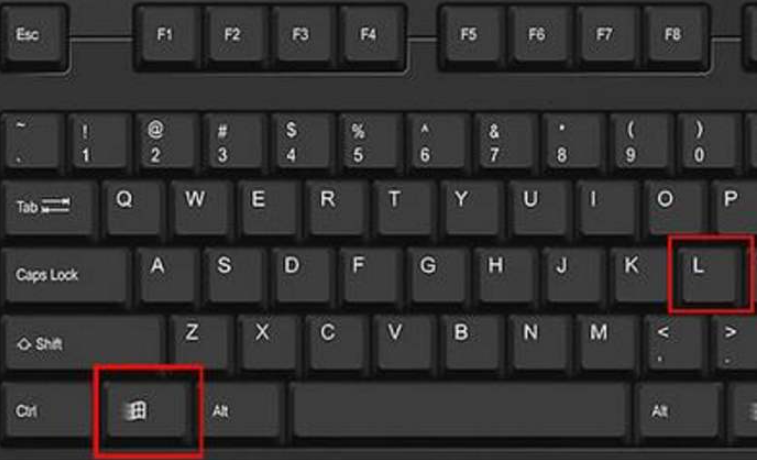
Windows 10是美国微软公司开发的跨平台、跨设备的封闭性操作系统,于2015年7月29日正式发布,是微软发布的最后一个独立Windows版本。那么下面小编留带着大家来看看有关win10电脑的一下小知识吧。
1、Windows+L 锁屏
有时候要离开电脑去做其他的事情,又不想别人偷看自己的电脑,按下Windows键和L键,这样电脑就直接锁屏了,这样就不用担心电脑的资料外泄啦!
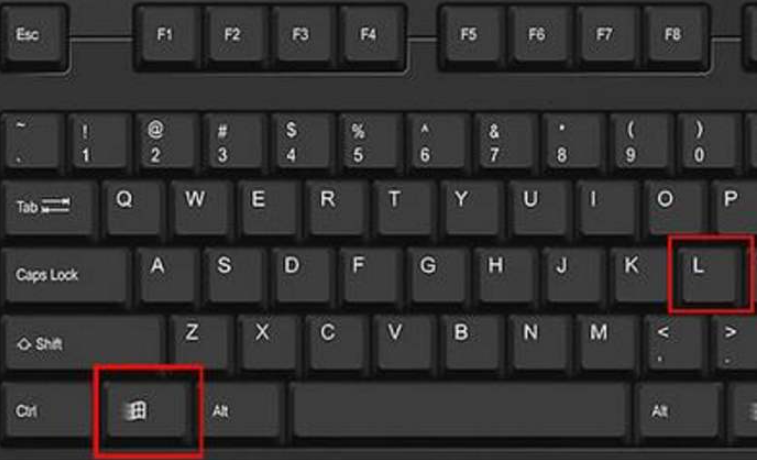
2、Windows+E 唤出我的电脑
想要打开我的电脑找文件,但是桌面图标太多找不到“我的电脑”图标,这时可以轻轻按下Windows键和E键,直接打开我的电脑!

3、Windows+D 显示桌面
这一招上班族特别有用,遇到老板突然来视察,而你却在不务正业,这时只需要直接按下Windows键和D键,看,桌面闪现!

4、Windows+R 输入psr.exe 录像功能
按下Windows键和R键,输入psr.exe回车,Windows自带的录像功能,然后就可以开始记录了!

5、Windows+R 输入osk 虚拟键盘
下Windows键和R键,输入osk,出现虚拟键盘!直接用鼠标点击操作,在实体键盘上操作时,虚拟键盘会与实体键盘同步!

以上就是win10电脑小知识的分享啦,希望能能帮助到大家。




