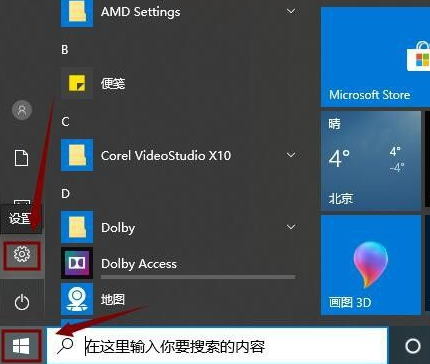
很多人不会给win10电脑连接打印机,下面就详细和大家讲讲电脑如何连接共享打印机吧,不会的网友不要错过了。
1、首先,我们点击电脑的”开始“图标,点击”设置“。
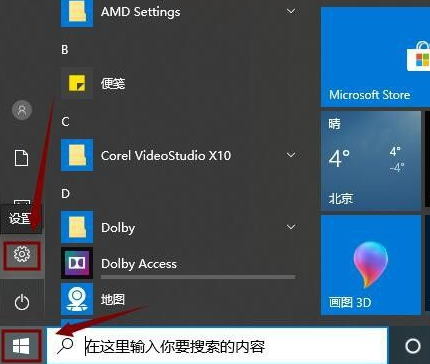
2、接下来,我们点击”设备“,如图所示。

3、然后,我们在”设备“界面点击”打印机或扫描仪“。

4、接着,我们在右边点击”添加打印机或扫描仪“。

5、如果系统搜索到了,就直接添加,如果没有,那就点击”我需要的打印机不在列表中“。

6、然后,我们选中”使用IP地址或主机名添加打印机“,点击”下一步“。

7、接着,我们输入IP地址,点击”下一步“,直接添加打印机即可。

以上就是win10电脑连接打印机的方法了,希望对大家有帮助。




