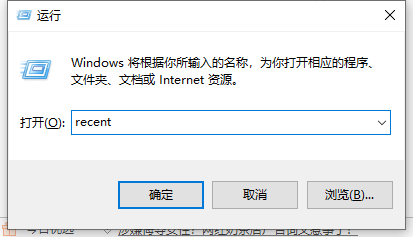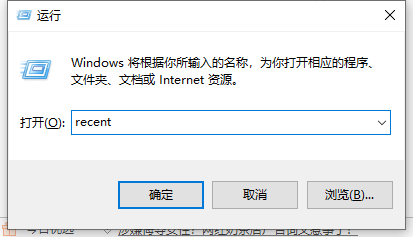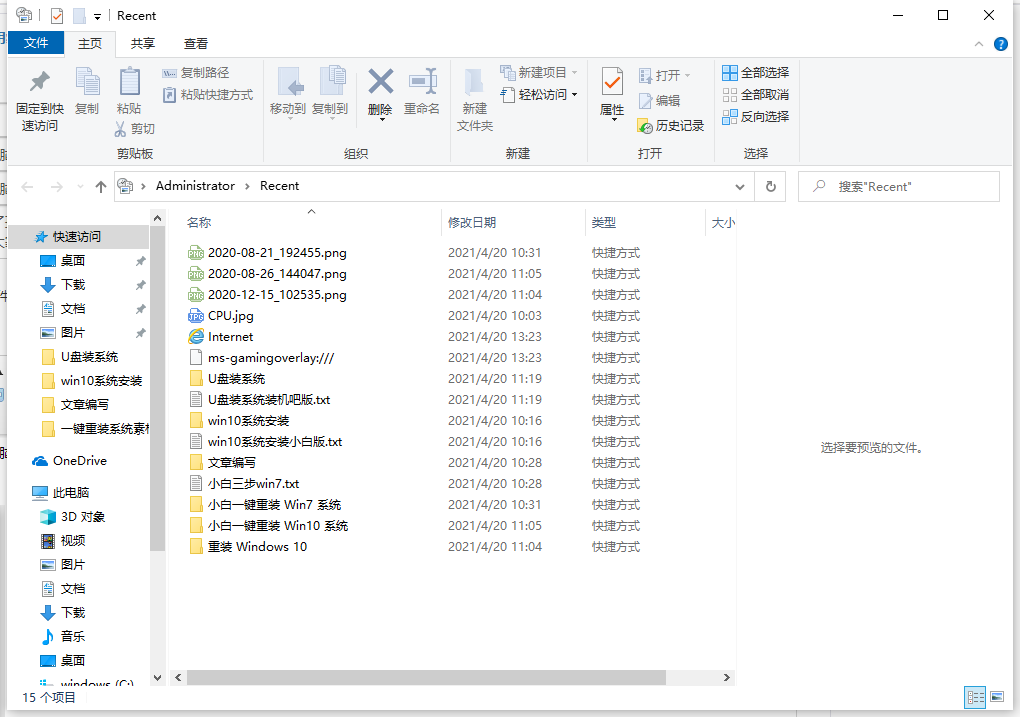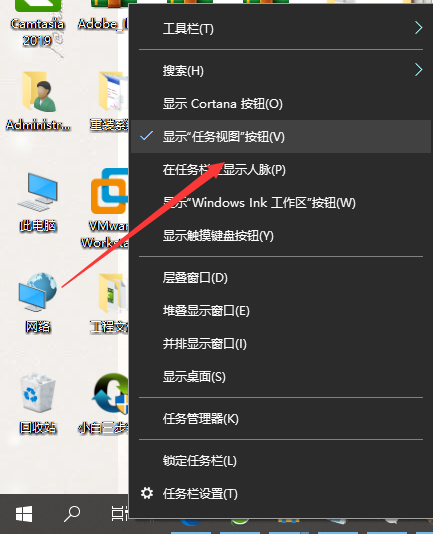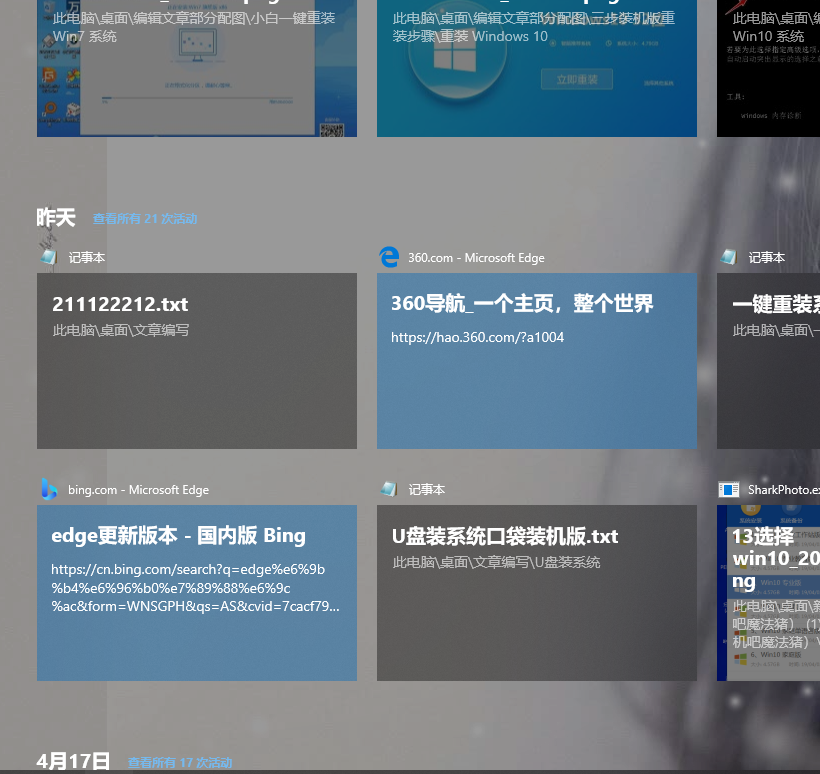Warning: Use of undefined constant title - assumed 'title' (this will throw an Error in a future version of PHP) in /data/www.zhuangjiba.com/web/e/data/tmp/tempnews8.php on line 170
win10查看电脑使用痕迹时间的具体方法详解
装机吧
Warning: Use of undefined constant newstime - assumed 'newstime' (this will throw an Error in a future version of PHP) in /data/www.zhuangjiba.com/web/e/data/tmp/tempnews8.php on line 171
2021年05月10日 23:10:00
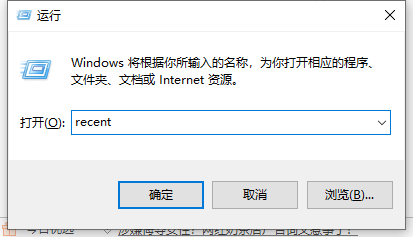
在Win10系统中,一般用户在使用了电脑之后系统就会自动保留电脑记录,比如浏览的网页,只是很多用户都不知道这些记录在什么地方,那么,Win10电脑使用记录怎么查看呢?其实查看的方法非常的简单,有兴趣发的用户跟着小编一起来了解一下吧。
1、按win+r键打开运行窗口,输入recent,点击确定。
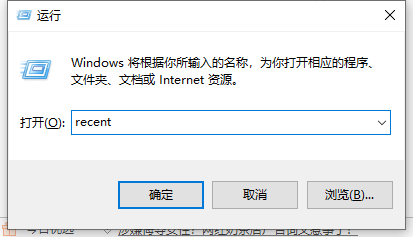
2、这时即可查看最近运行的文件。
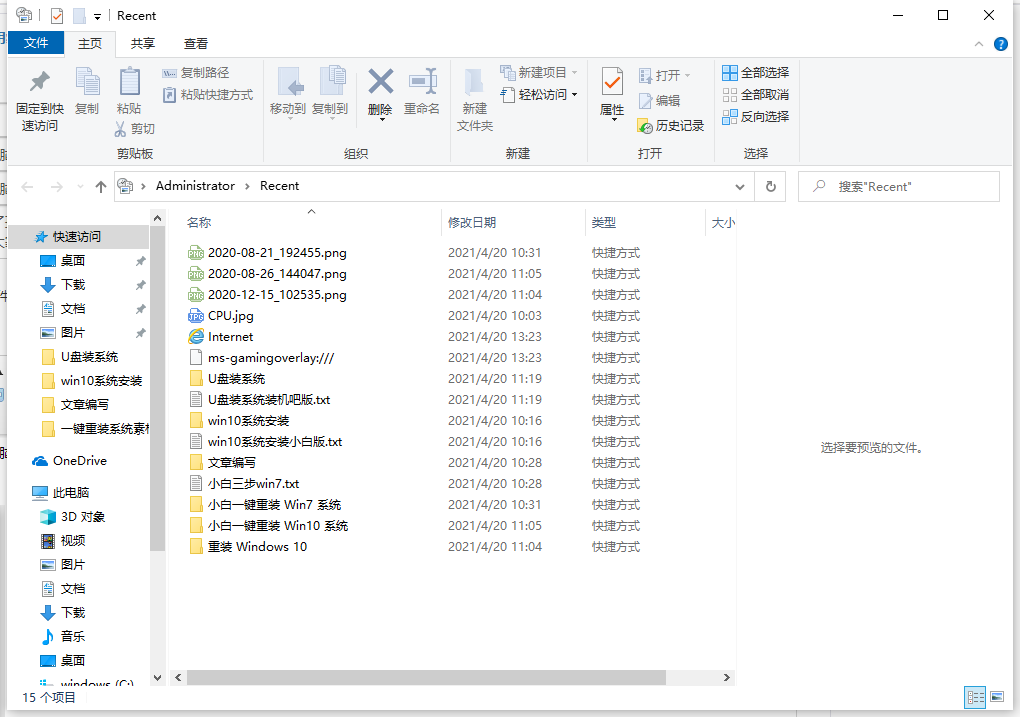
3、我们右键单击任务栏,勾选任务视图。然后在任务栏就会多出下图的图标,我们点击它。
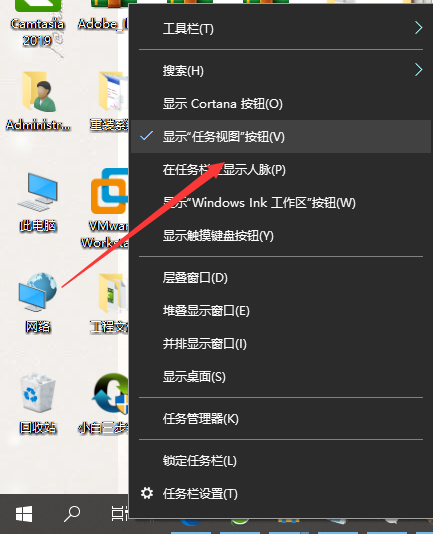
4、就能查看电脑使用痕迹和时间了。
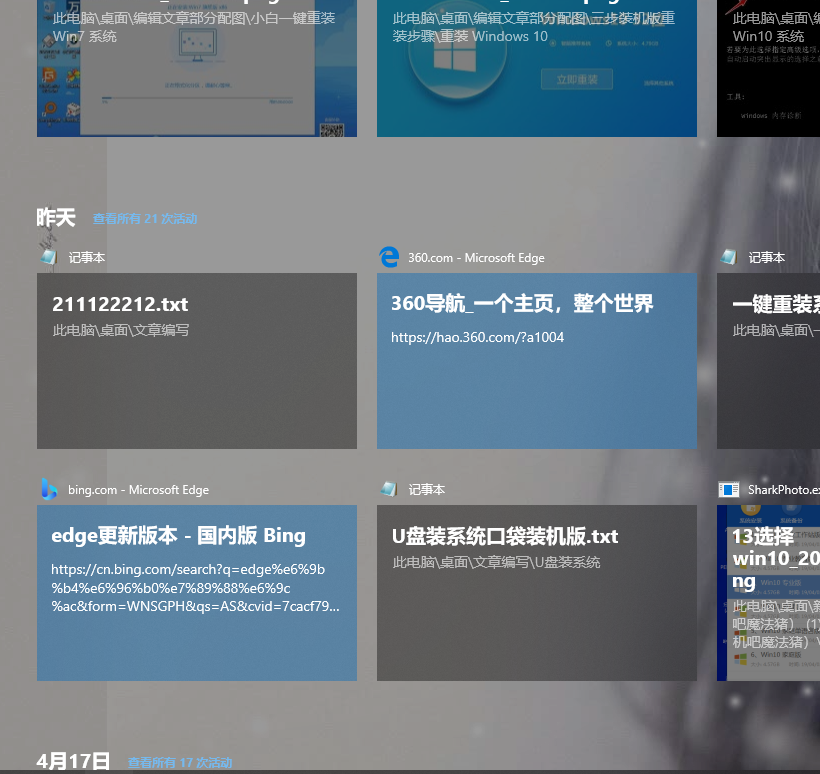
以上就是win10查看电脑使用痕迹时间的详细介绍啦,希望能帮助到大家。