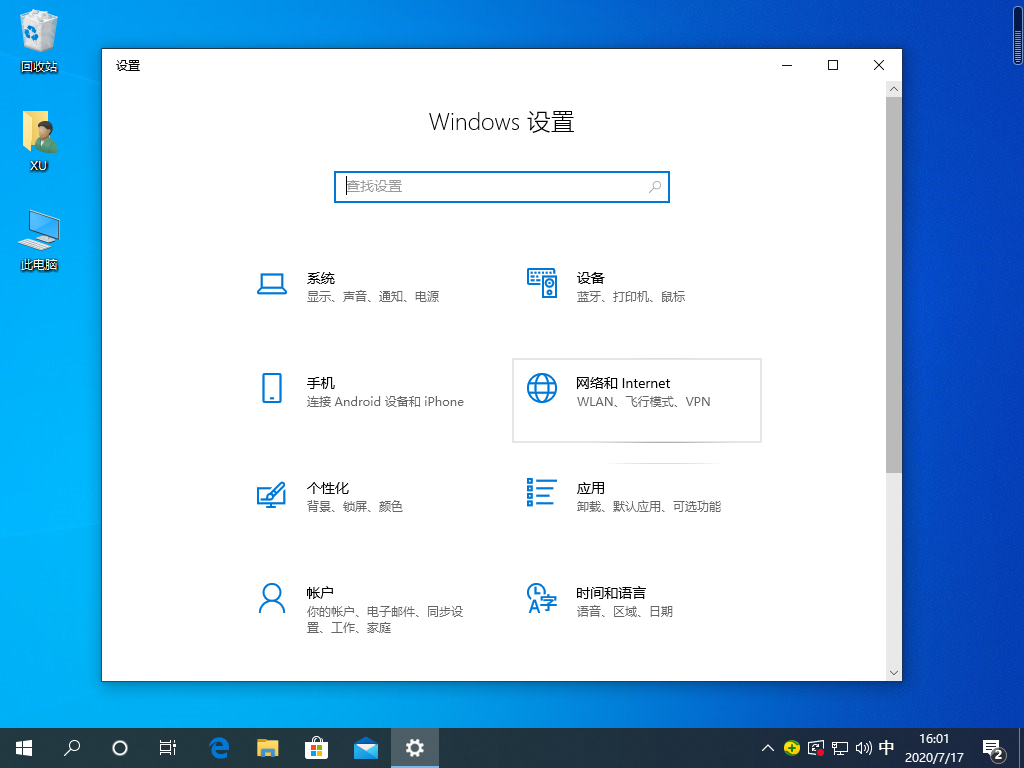
默认网关怎么设置?可能很多人并不知道默认网关怎么设置或者也不关心什么是默认网关。默认网关一般指缺省网关。缺省网关(Default Gateway)是子网与外网连接的设备,通常是一个路由器。快来和我一起学学默认网关设置教程吧。
默认网关设置步骤:
1、打开“控制面板”,然后找到并点击“Internet选项”。
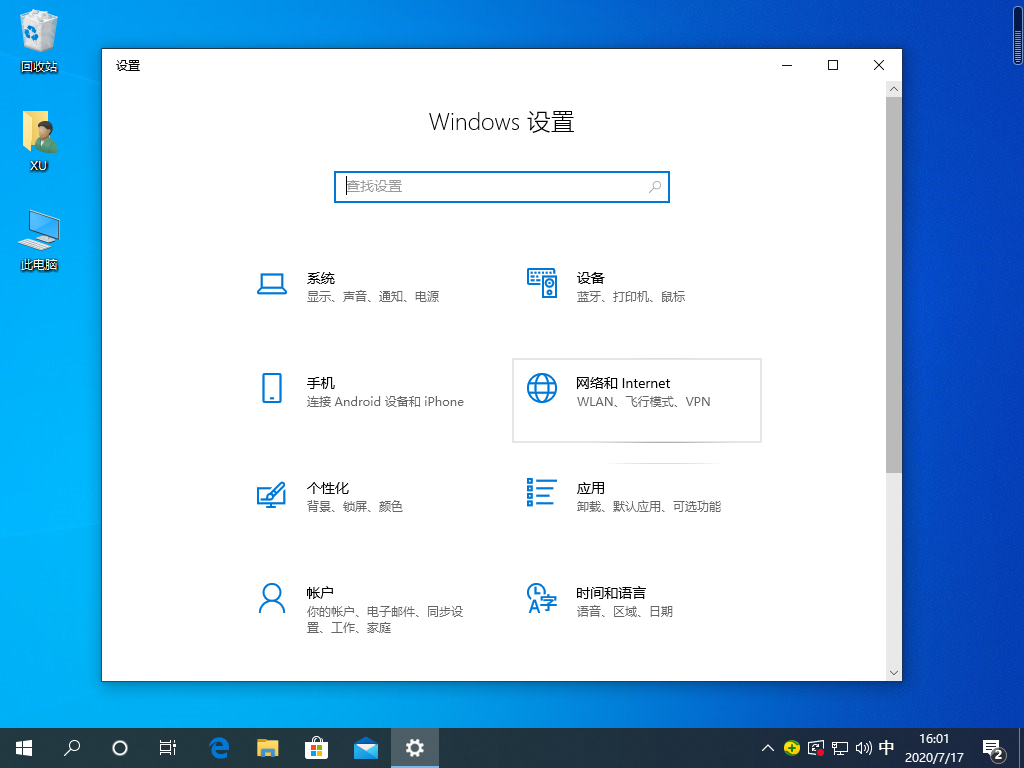
2、在打开的窗口中点击“更改适配器设置”。
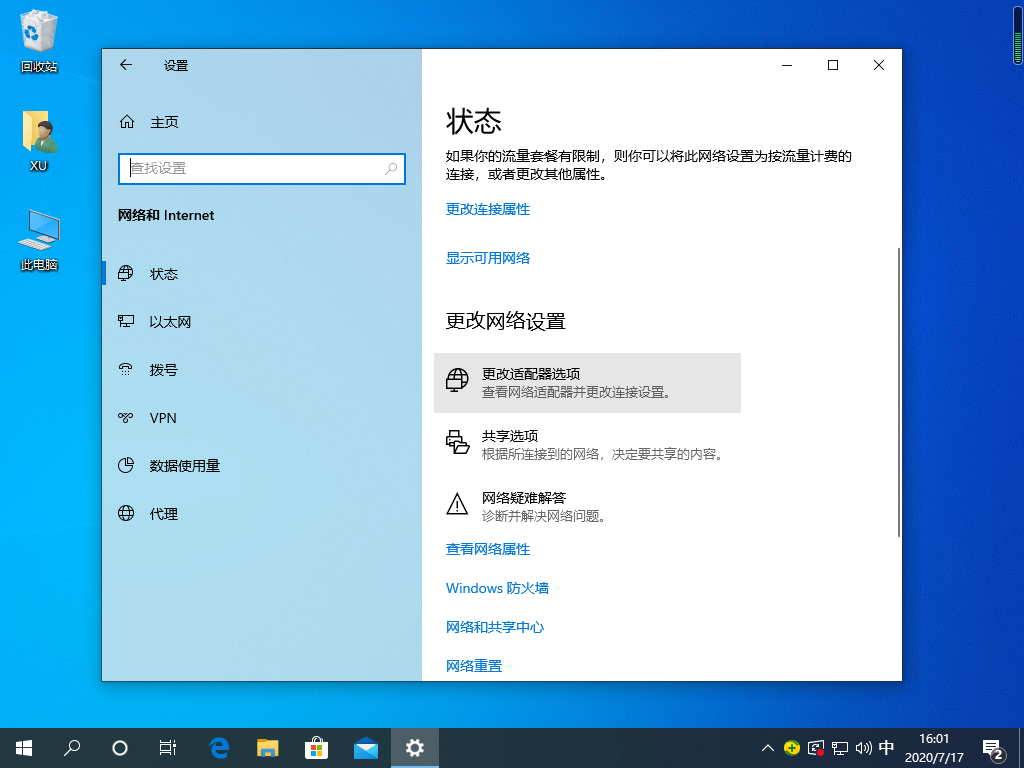
3、在打开的窗口中,右击“本地连接”,在弹出的菜单中选择“属性”。
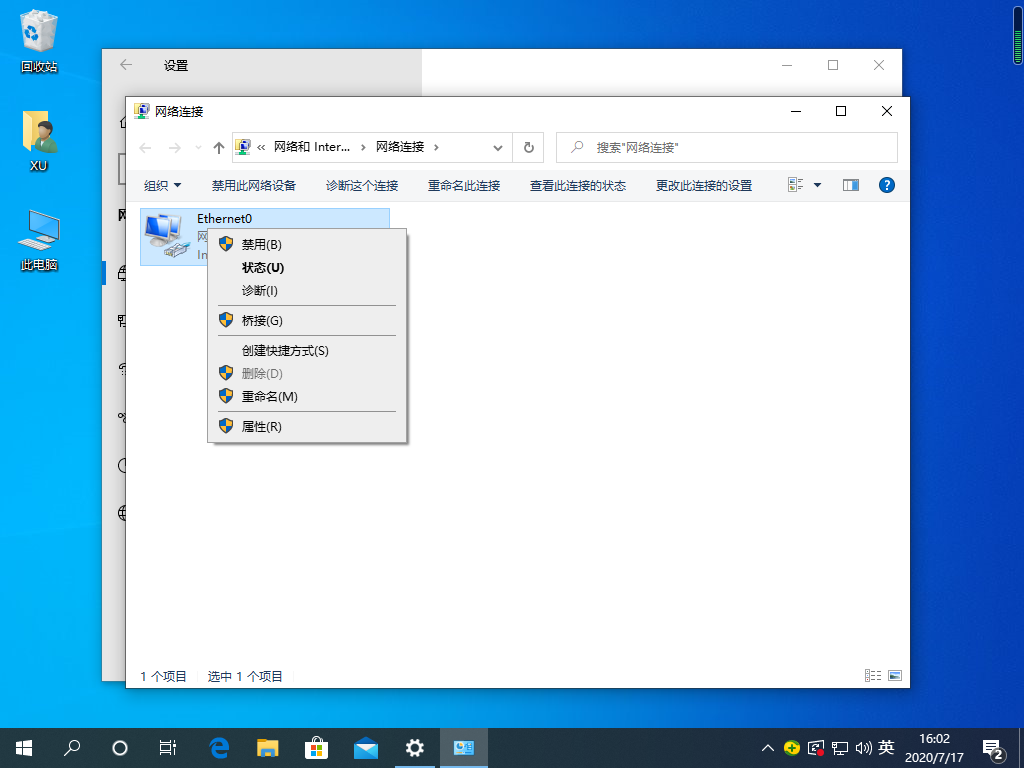
4、在打开的“本地连接 属性”窗口中找到“Internet协议版本(TCP/IPv4)”,双击打开。

5、在打开的“Internet协议版本(TCP/IPv4)属性”窗口中,勾选“使用下面的IP地址”,然后输入IP地址和子网掩码,在默认网关输入框中输入默认网关地址,最后点击“确定”完成设置。

以上的默认网关配置地址需要根据实际情况来设置,图中的地址并不是实际可用地址,请勿直接拿来使用。以上就是Windows 10 系统中默认网关怎么设置详细教程,你学会了吗?




