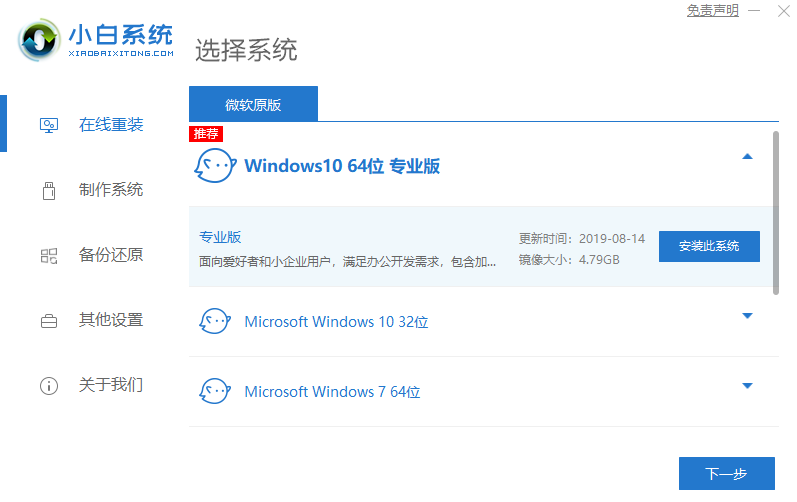
电脑在线重装系统的步骤比U盘重装要简单一些,非常适合电脑新手操作。不过一些网友还不清楚电脑怎样在线重装系统win10,我们这里可以借助装机工具来进行操作。以下是详细的操作教程步骤。
工具/原料:
系统版本:windows10系统
品牌型号:联想yoga14
软件版本:小白一键重装系统软件
方法/步骤:
使用小白工具在线一键安装win10系统:
1、自行在小白系统官网搜索并下载安装小白一键重装系统,点击运行打开。
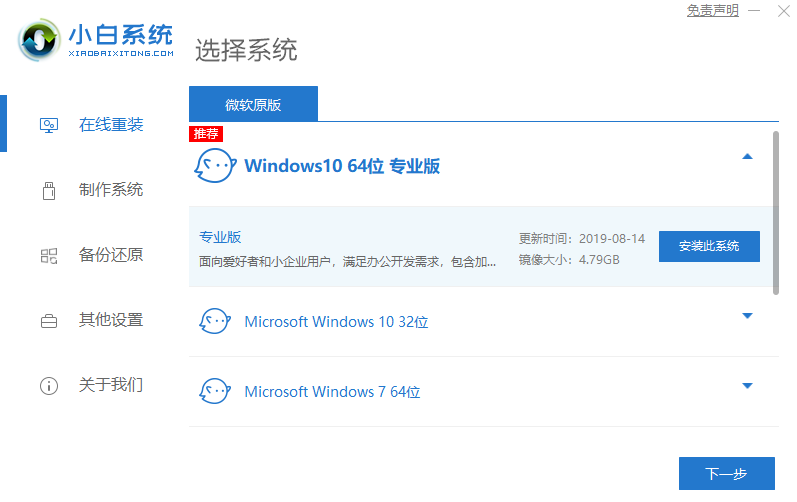
2、这里等待系统镜像的下载完成。

3、下载完成后软件会部署,完成后我们直接重启电脑。

4、重启电脑系统后选择第二个xiaobai....进入 Windows PE系统。

5、进入PE系统后会自动部署安装 Windows 系统只需要耐心等待即可。安装完再次重启。

6、在重装系统的过程中会多次重启,请根据安装 Windows 提示进行相关设置,最后就进入到新系统。

总结:
上述就是电脑在线重装win10系统的方法步骤了,大家可以去使用小白一键重装系统来完成上面的过程。




