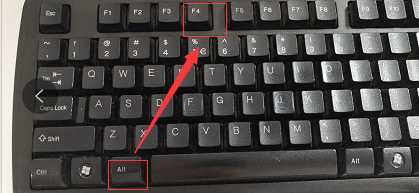
win10系统作为一款比较性能比以往更为高效的系统,其操作步骤的原理相较之前的系统也有很大的不同,在使用过程中,有部分用户就一直在寻找win10系统的关机快捷键的位置,而针对这个疑惑,小编在这里跟大家分享一下操作的方法。
1、第一个方法,就是在桌面上按下WIN+F4的组合键。
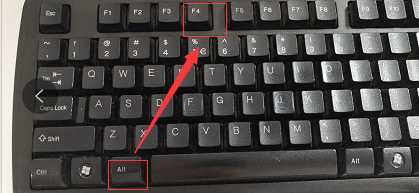
2、出现“关机”页面后,点击“确定”就能正常关机。
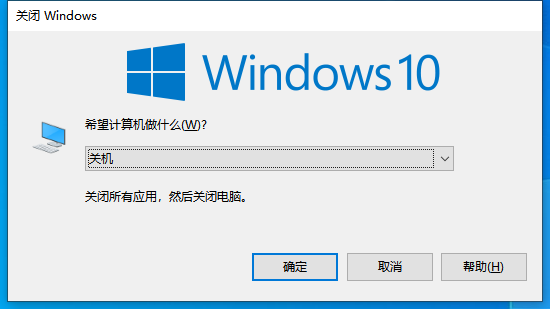
3、第二个方法就是,点击WIN+I的组合键。

4、在弹出的页面中,选择“系统”。
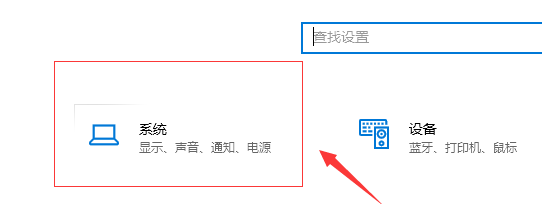
5、进入“系统”页面后,选择“电源和睡眠”。
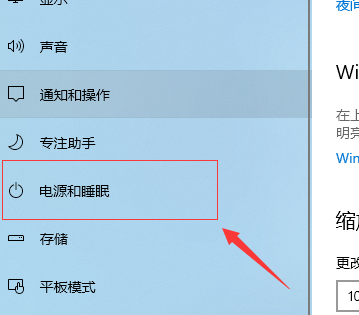
6、并在接下来的页面中,选择“其他电源设置”按钮。
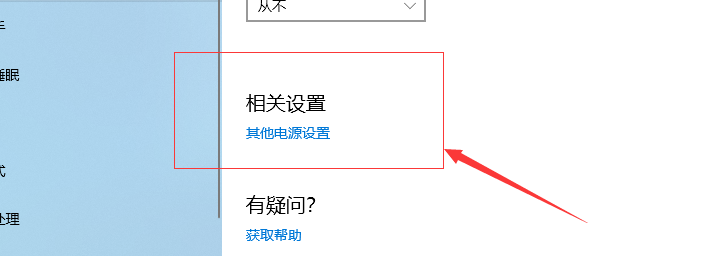
7、进入到下一个页面后,点击左侧的“选择电源按钮的功能”。
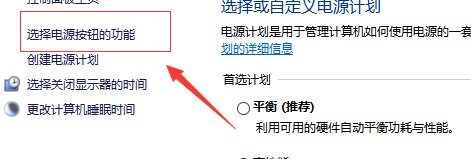
8、在这个页面中,点击按“电源按钮时”的列表,在其选项中选择“关机”,最后保存修改,就可以成功关机啦。
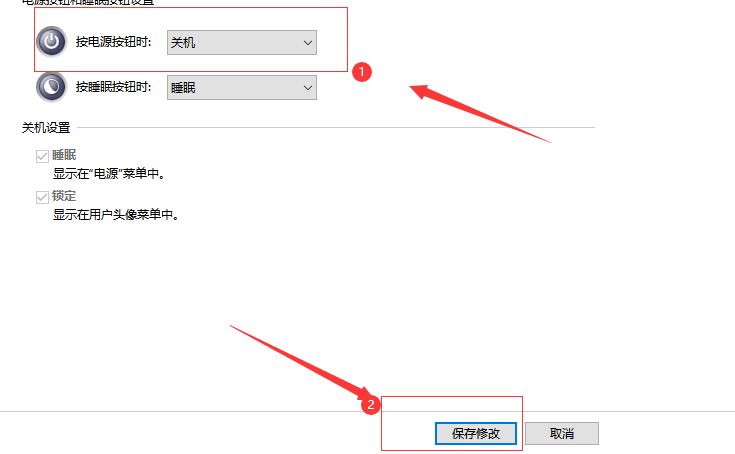
想让电脑关机的方法有很多种,而上面介绍的就是关于win10系统的两个关机的快捷键,希望以上的操作步骤,能够帮助各位更快的适应win10系统的操作。




