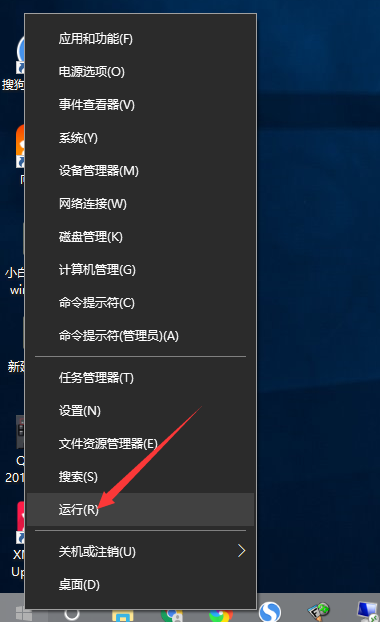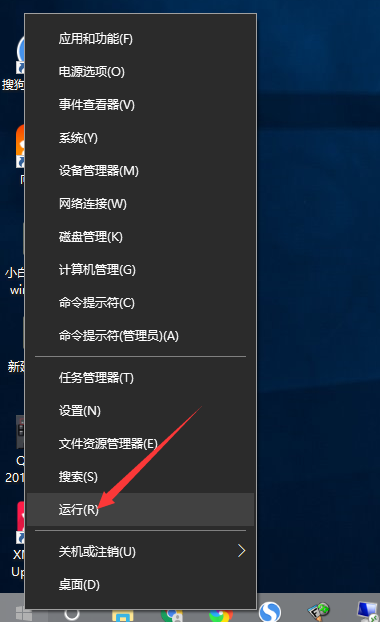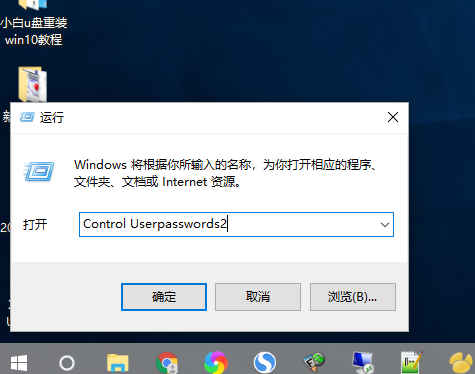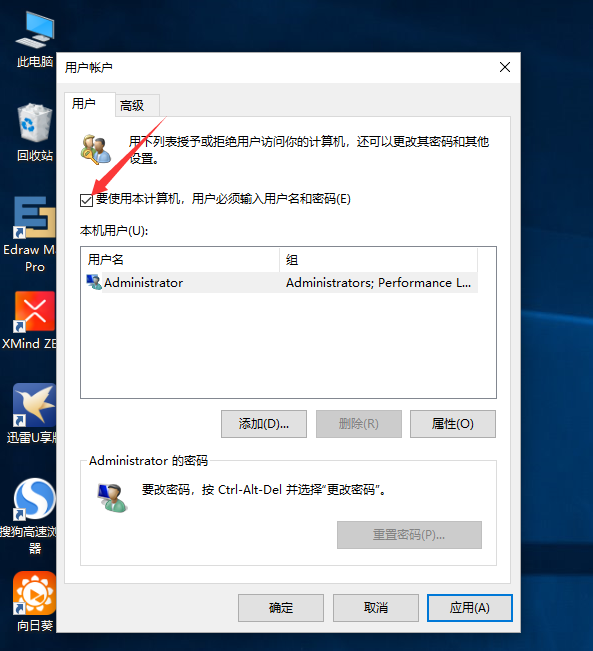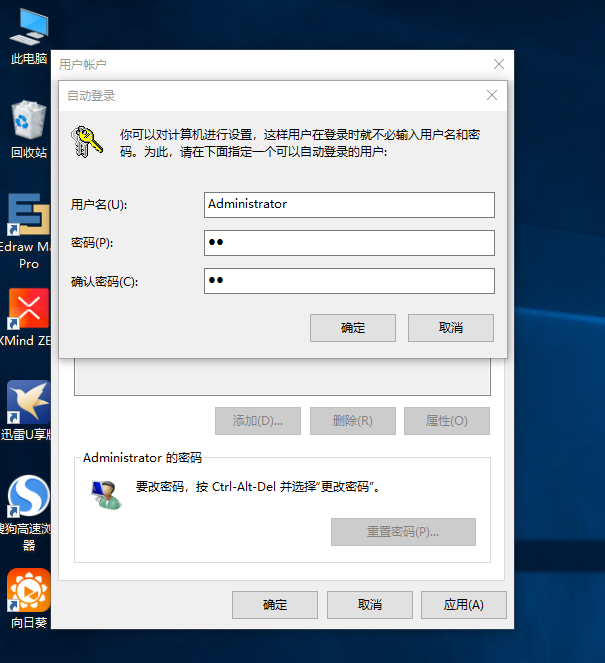Warning: Use of undefined constant title - assumed 'title' (this will throw an Error in a future version of PHP) in /data/www.zhuangjiba.com/web/e/data/tmp/tempnews8.php on line 170
win10怎么取消开机密码
装机吧
Warning: Use of undefined constant newstime - assumed 'newstime' (this will throw an Error in a future version of PHP) in /data/www.zhuangjiba.com/web/e/data/tmp/tempnews8.php on line 171
2020年07月12日 08:01:23
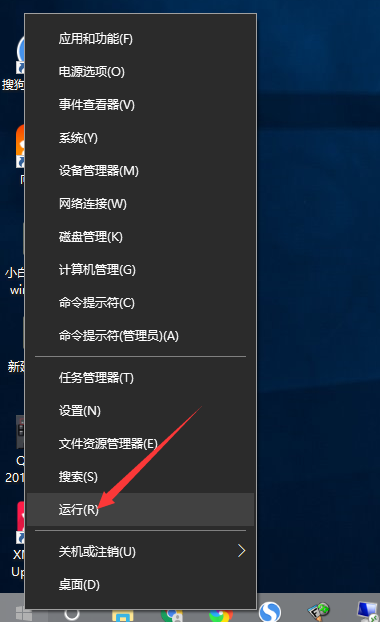
win10系统设置了开机密码之后怎么取消?很多朋友最近将电脑升级到win10系统,但是发现电脑有了开机密码,想取消不知道怎么操作,下面小编带来教程,教你如何取消win10开机密码。
下面是关于电脑取消开机密码的步骤:
1、打开win10系统的电脑,进入系统桌面我们找到左下角的“开始菜单”并右键点击,接着点击“运行”选项。
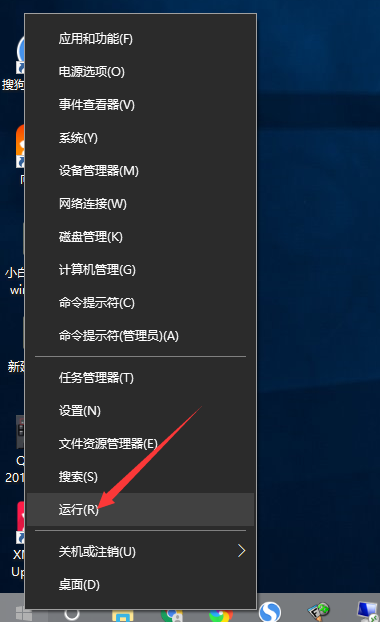
2、弹出的运行窗口里面,输入Control Userpasswords2,然后回车确定即可。
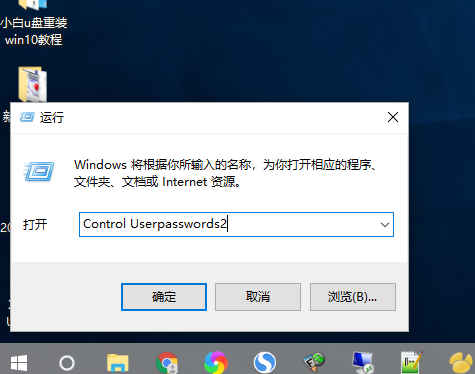
3、出现用户账户设置的界面,我们把“要使用本计算机,用户必须输入用户名和密码”前面的勾选取消,接着点击确定完成操作。
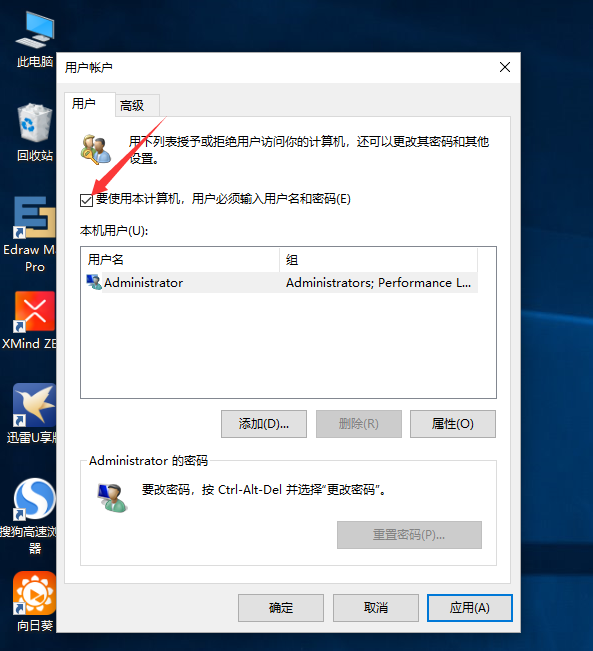
4、然后我们输入开机密码两边后点击确定,下次重启电脑就没有开机密码了。
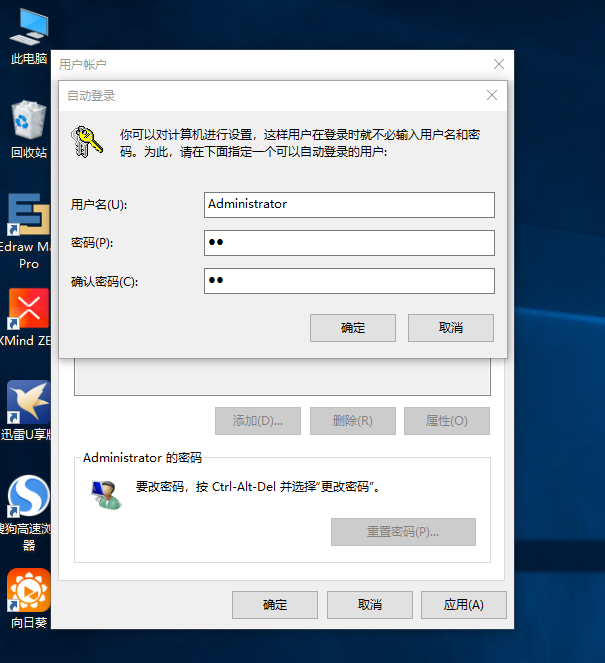
以上就是win10取消开机密码的教程,如果你的电脑是win10而且需要开机密码,可以参考以上教程操作。