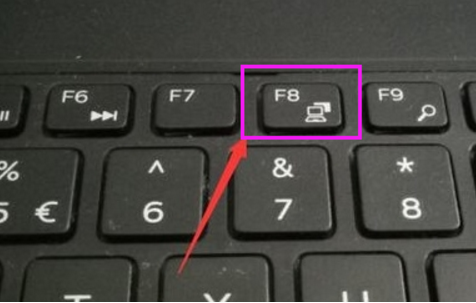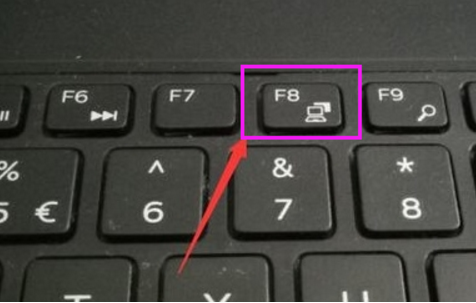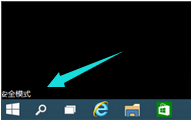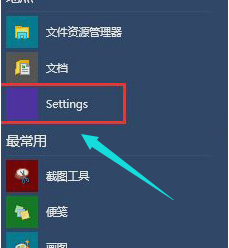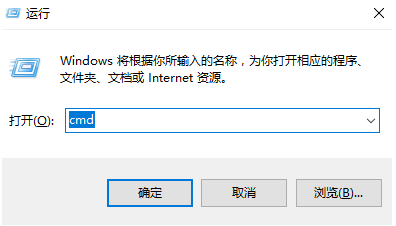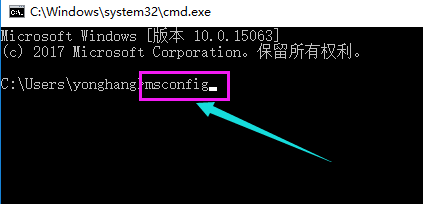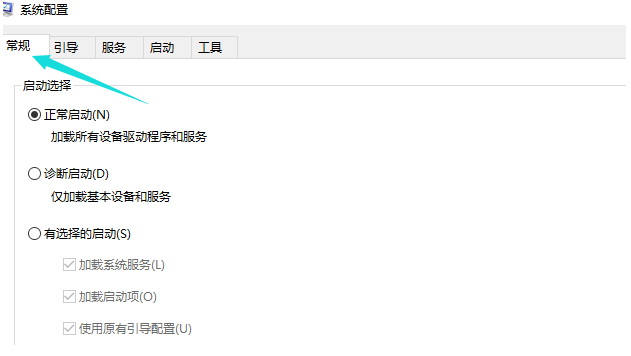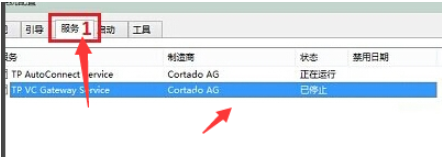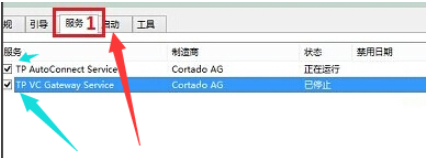Warning: Use of undefined constant title - assumed 'title' (this will throw an Error in a future version of PHP) in /data/www.zhuangjiba.com/web/e/data/tmp/tempnews8.php on line 170
如何解决win10系统开机黑屏的现象
装机吧
Warning: Use of undefined constant newstime - assumed 'newstime' (this will throw an Error in a future version of PHP) in /data/www.zhuangjiba.com/web/e/data/tmp/tempnews8.php on line 171
2021年07月17日 09:45:00
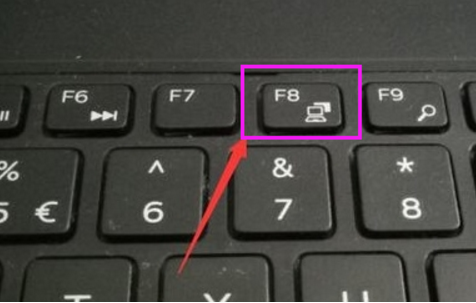
随着电脑科技的不断发展,系统更新也在不断创新和应用,但是,有时电脑会由于兼容性的不足或者设置操作的不当,又或者电脑感染病毒等情况而出现黑屏现象,而当我们的电脑出现了开机黑屏的现象我们应该怎么办呢?就此小编为大家带来了解决win10系统开机黑屏的方法。
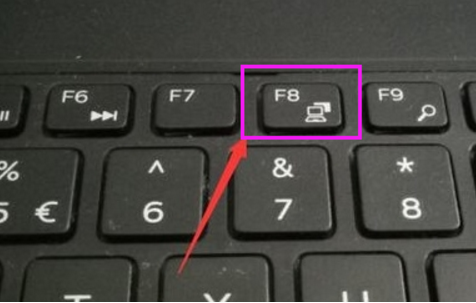
2、进入安全模式。
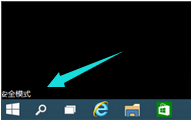
3、然后会进入这个地方#f#。
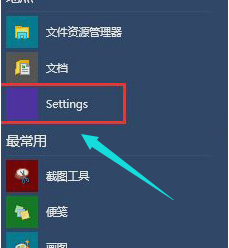
4、按快捷键“win + R”打开运行输入框,输入cmd。
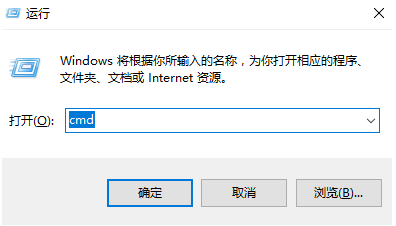
5、在该界面,输入msconfig。
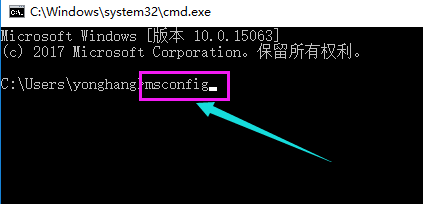
6、找到这个常规,清除加载启动项。
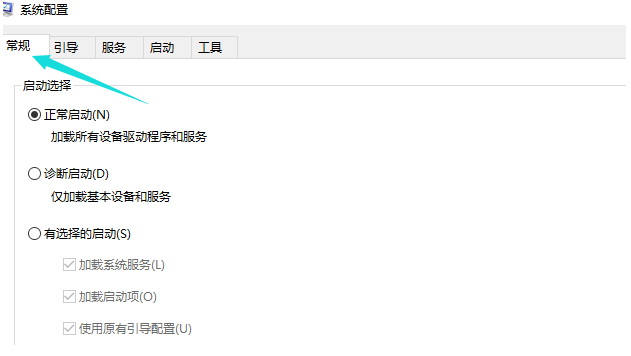
7、点击“启动”界面。
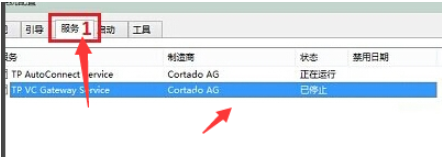
8、勾选禁止启动任务管理器,按下回车键。再重启系统。
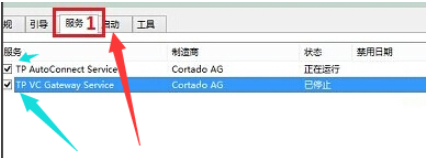
以上就是解决win10开机黑屏的操作方法啦,小伙伴们可以参照以上方法进行操作,如果操作完后电脑还是黑屏,我们只能采取u盘重装系统的方法彻底解决问题。