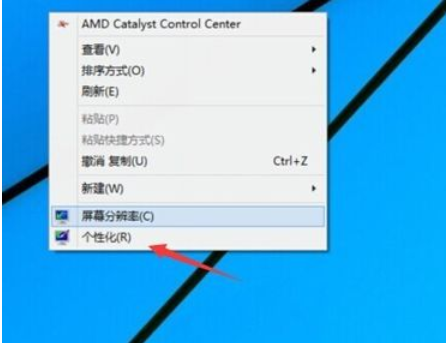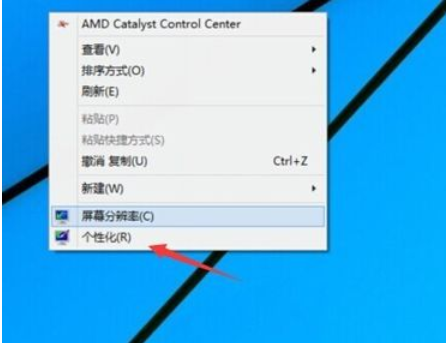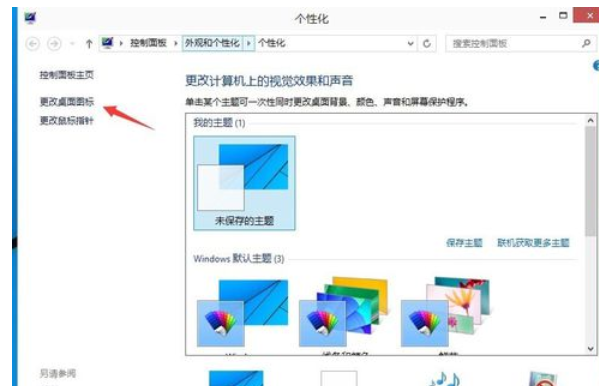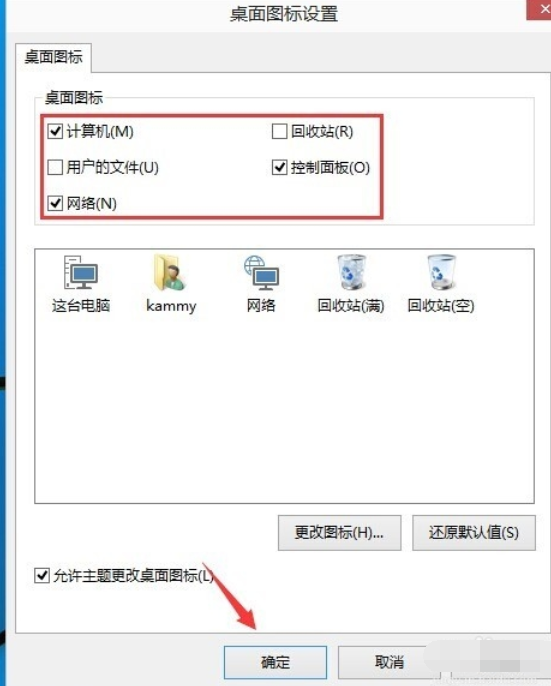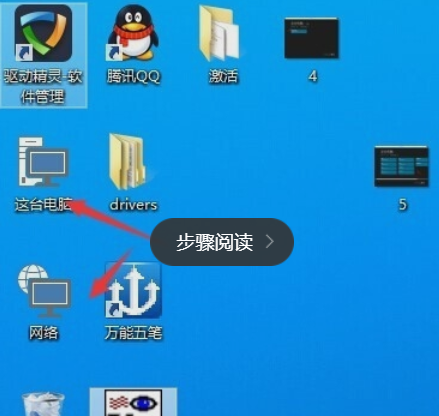Warning: Use of undefined constant title - assumed 'title' (this will throw an Error in a future version of PHP) in /data/www.zhuangjiba.com/web/e/data/tmp/tempnews8.php on line 170
老司机教你win10我的电脑桌面图标不见了怎么办
装机吧
Warning: Use of undefined constant newstime - assumed 'newstime' (this will throw an Error in a future version of PHP) in /data/www.zhuangjiba.com/web/e/data/tmp/tempnews8.php on line 171
2018年12月08日 13:40:00
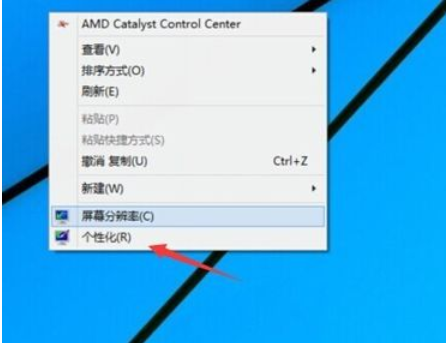
自从win10发布到现在,已经越来越多的用户都将自己的电脑系统更换上了win10系统,不过有许多小伙伴都遇上了有关于系统的问题,安装win10之后,但是却发现win10系统的操作桌面图标都不见了,只有一个回收站,这是怎么回事呢?今天小编就和大家唠唠win10怎么将“我的电脑”显示到桌面上。
小伙伴们,你们知道怎么在win10系统下将“我的电脑”显示到桌面上吗?嘿嘿~你们要是不知道的话,那么,下面就让小编我来给你们演示一下今天的操作步骤吧。
1,在桌面的空白地方点击一下右键。然后再点个性化。
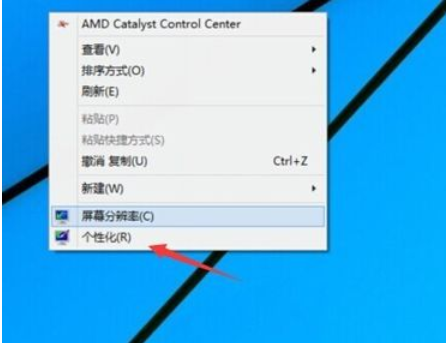
我的电脑图-1
2,进入个性化后再点击更改桌面图标。
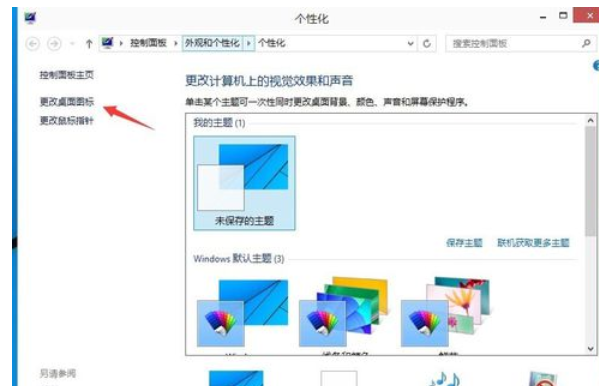
我的电脑不见了图-2
3,勾选这台电脑,网络然后点击确定,桌面上就会有这两个图标出现。
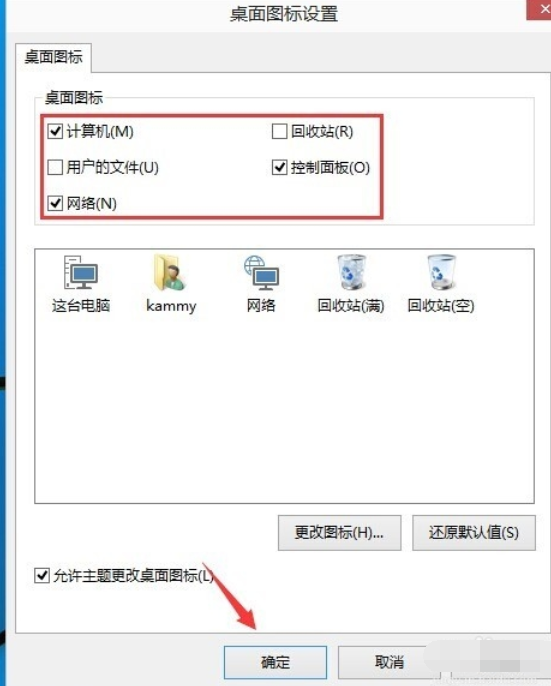
我的电脑图-3
4,再到桌面看去看看是不是多了这台电脑这个图标。
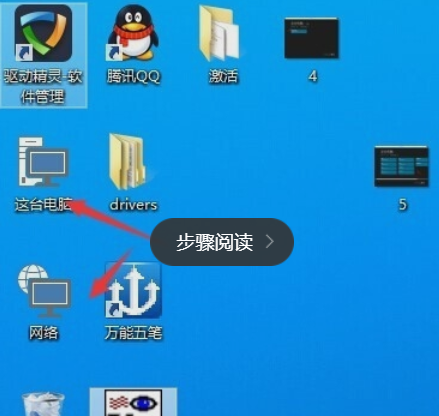
win10图-4
以上的就是将win10恢复我的电脑到桌面的方法了