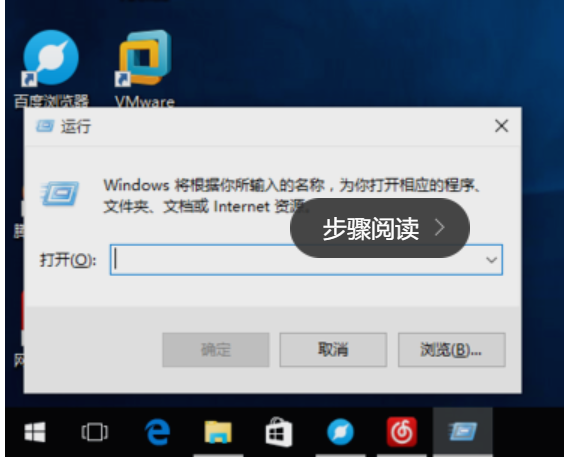
自win10系统发布之后,大家都纷纷的装上了win10系统。但,小伙伴你们知道要怎样才能快速的打开win10计算机管理吗?要是不知道的话,那么,就随小编一块来看看进行打开win10计算机管理器的方法吧。
小伙伴你们知道win10系统的计算机管理器在哪吗?又该如何打开计算机管理器呢?可能大多数的人都还不太了解吧,不知道的话也没关系哟,下面小编就来将win10打开计算机管理器的方法来分享给你们。
1,使用快捷键“windows+r”打开运行指令框。
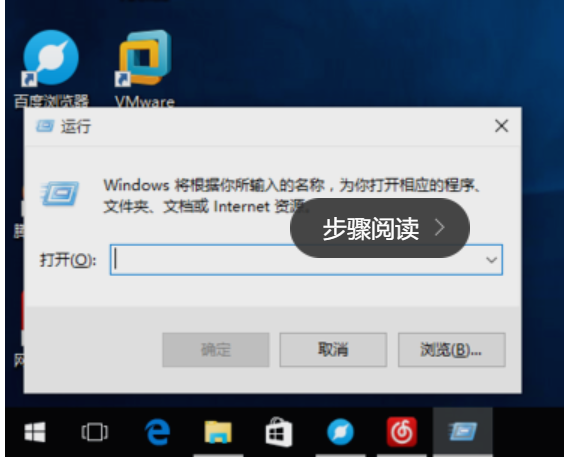
win10电脑图解-1
2,在输入框中输入compmgmt.msc,回车确定。

计算机电脑图解-2
3,打开我们的计算机管理。
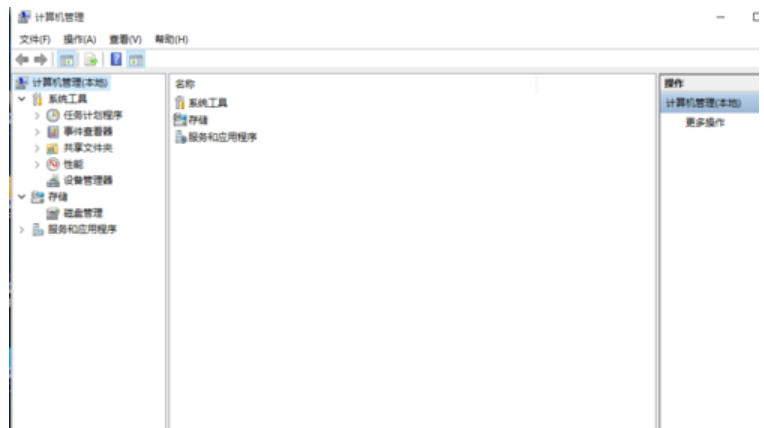
win10电脑图解-3
4,找到我们任务栏中的搜索框。
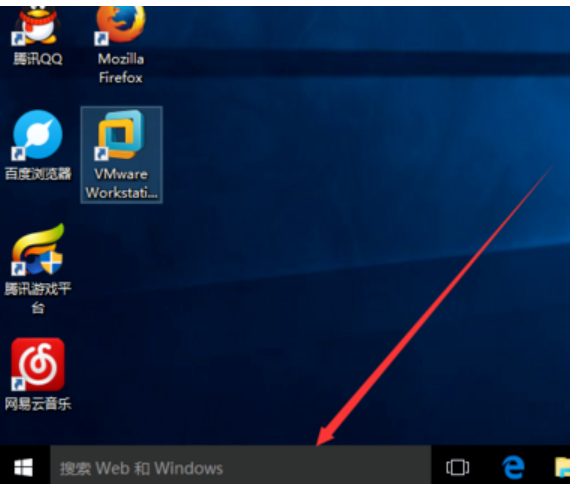
计算机电脑图解-4
5,输入计算机管理,点击即可打开。
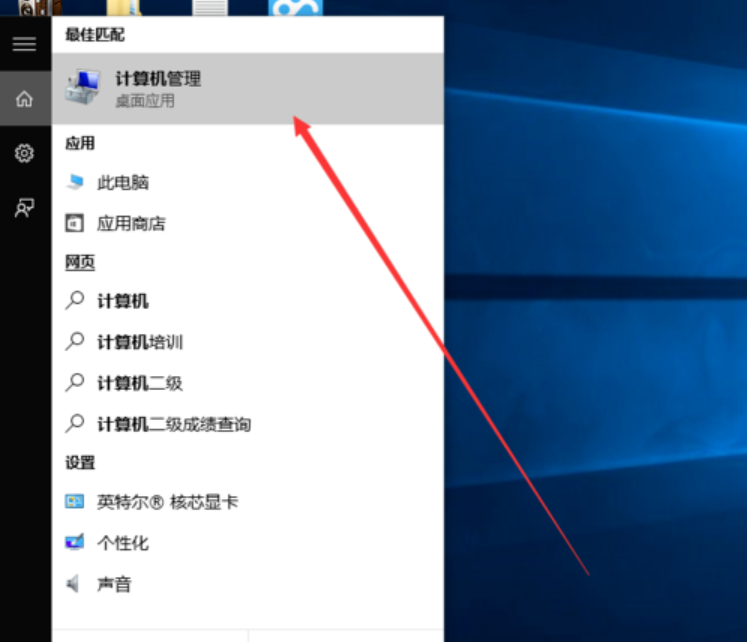
计算机电脑图解-5
6,右键点击windows图标。
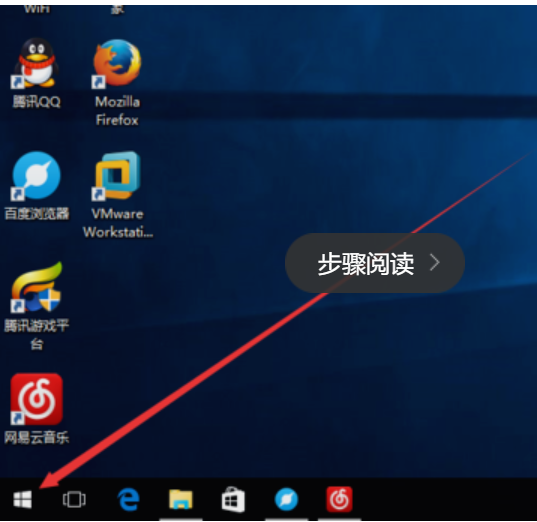
计算机管理电脑图解-6
7,选择计算机管理。
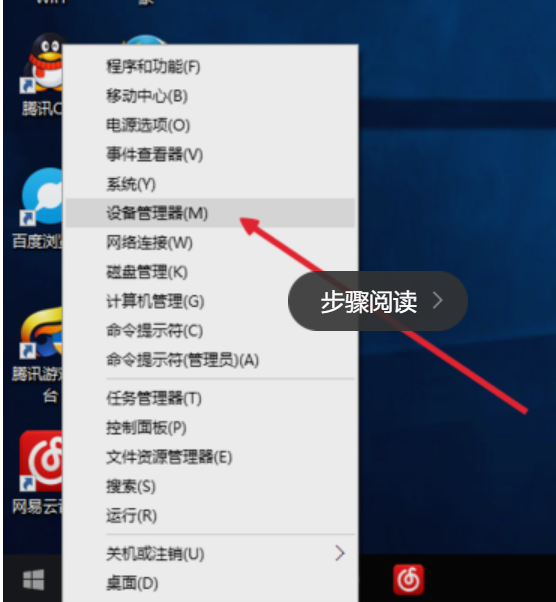
win10电脑图解-7
8,打开我们的计算机管理界面。
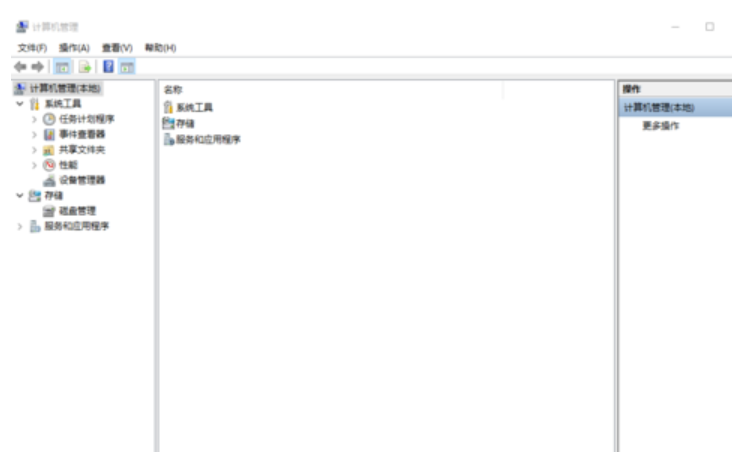
如何打开计算机管理电脑图解-8




