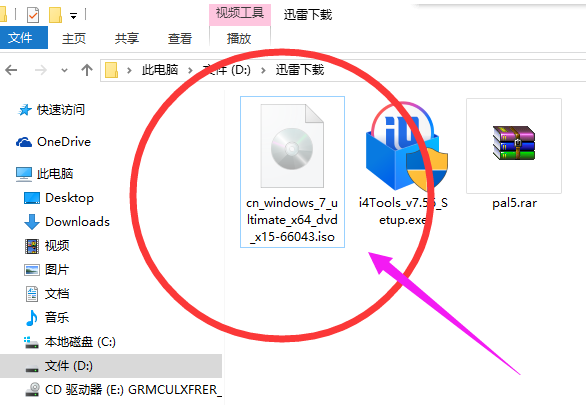
经常重装系统的小伙伴都知道,iso格式是一种光盘映像的文件格式,对于win8以下版本的操作系统需要安装第三方工具才能打开,接下来给大家聊聊怎么打开iso格式的文件?
iso文件,即文件扩展名为.iso格式的文件,它是一种光盘上的文件系统格式,很多人对此格式的文件不知道如何打开?那么就由小编为你解答下如何打开iso文件。
以下就是如何打开iso格式文件的图文教程:
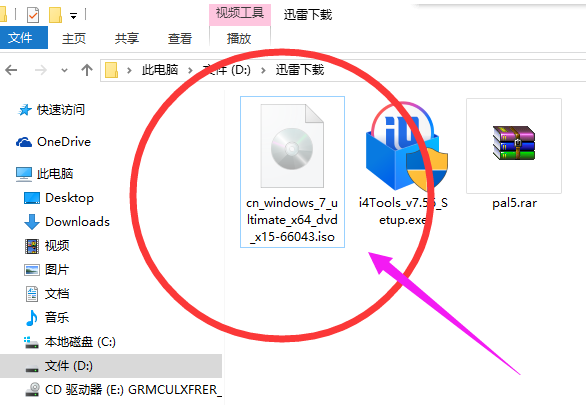
iso电脑图解-1
何为iso文件?
iso,国际标准光盘文件系统格式。符合ISO 9660标准的光盘镜像文件格式,文件扩展名通常为iso。这种文件可以简单的理解为复制光盘上全部信息而形成的镜像文件。
如何打开iso格式的文件呢?
方法一:360压缩软件就可以打开或者解压iso文件,对iso文件点击右键,再点击360压缩打开。然后解压到你想要解压的位置就可以了。

系统文件电脑图解-2

系统文件电脑图解-3
方法二:winrar解压也可以,还是对iso文件点击右键,然后如图点击解压文件。然后改写解压位置即可,点击确定,就开始解压了。

iso电脑图解-4

iso电脑图解-5
方法三:在windows老版系统里,iso文件是不能打开的,从win8开始往上,win8、win8.1以及最新的win10,只需要双击就可以直接打开。

iso格式电脑图解-6
方法四:可以安装虚拟光驱来打开。常见的虚拟光驱有DAEMON TOOLS Lite、UltraISO等。

iso格式电脑图解-7
以上就是如何打开iso格式文件的图文教程。




