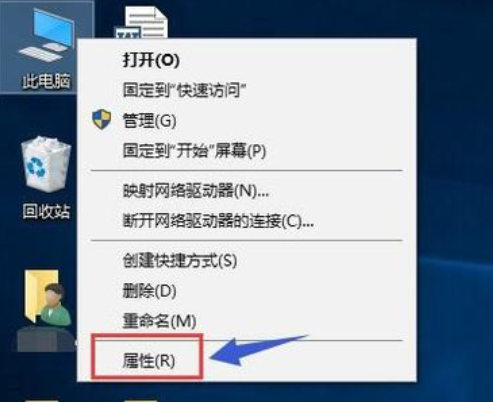
CPU集成核心显卡、并且外加电脑中还配备独立显卡,这样的电脑就拥有双显卡,正常情况下,双显卡会自动切换智能运行。但要是,双显卡要如何才能切换成独立显卡呢?今天小编就把进行切换切换显卡的方法来分享给大家。
小编发现最近,有不少玩家反映因为自己想要在 Win10系统 上更加流畅地运行大型游戏,所以一直在纠结win10系统电脑集成显卡与独立显卡的双显卡该如何切换问题。为了帮助大家解决这个问题,接下来,小编就向大家分享Windows10系统切换显卡的具体方法。
1,首先鼠标右键点击此电脑,选择属性
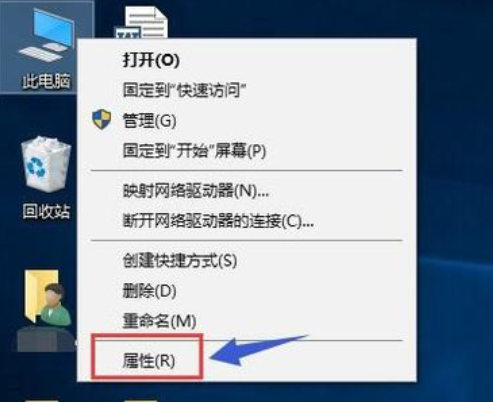
如何切换显卡电脑图解-1
2,在属性界面点击设备管理器
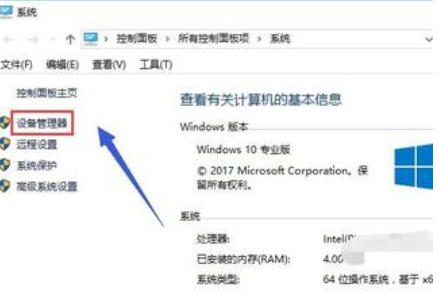
如何切换显卡电脑图解-2
3,在设备管理器找到显示适配器选项

显卡电脑图解-3
4,打开显示适配器选项,可以看到两个选卡列表,第一个是集成显卡,第二个是独立显卡

显卡电脑图解-4
5,首先右键单击集成显卡,选择禁用设备
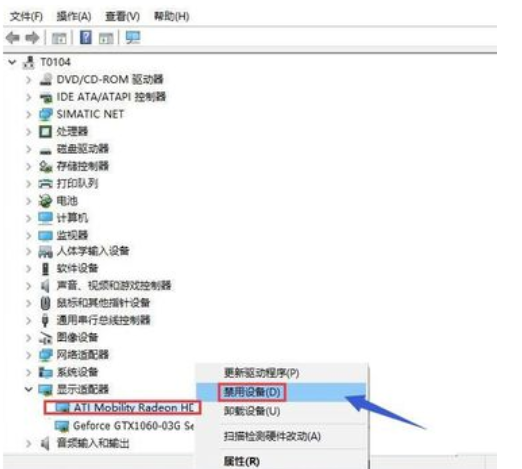
win10电脑图解-5
6,系统提示设备将停止运行,点击是按钮,集成显卡被禁用了,屏幕会瞬间闪烁一下,一般此时会自动启用独立显卡,不行的话手动启动

切换显卡步骤电脑图解-6
7,接着来手动启动独立显卡,右键点击独立显卡,选择启用设备

win10电脑图解-7




