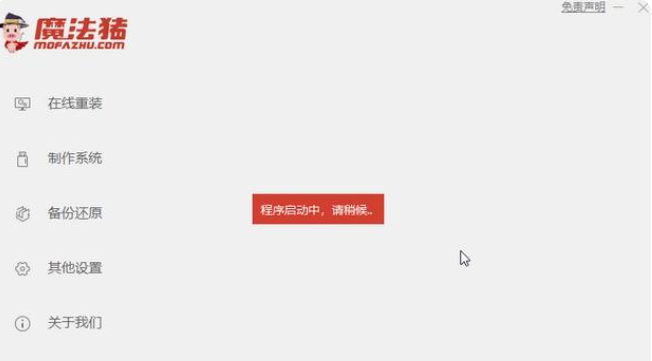
简介
有很多小伙伴在后台反映自己电脑配置不高,所以想将系统装为xp系统,但是自己又不会操作,怎么办呢,不要慌,今天小编就带着解决办法来啦,简单操作易上手,小白也能轻松掌握。
工具/原料
系统版本:Windows xp
品牌型号:Dell D3
软件版本:魔法猪一键重装系统
方法一:
1.我们双击打开桌面上的魔法猪一键重装系统软件,进入该页面后,等待软件进行环境检测。
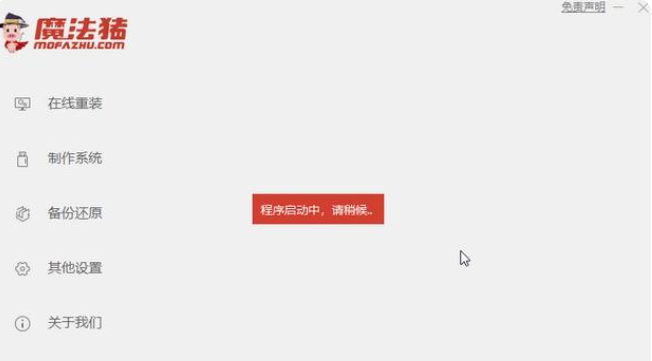
2.选择主页上的xp系统,点击右边的安装此系统,进入页面后还可以选择需要安装的系统软件。
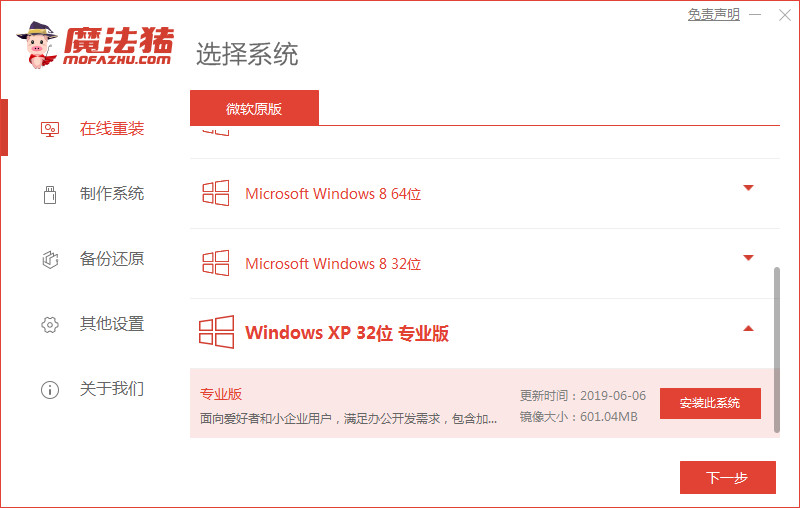
3.等待下载系统完成后,无需手动操作,完成后点击页面上的立即重启按钮。
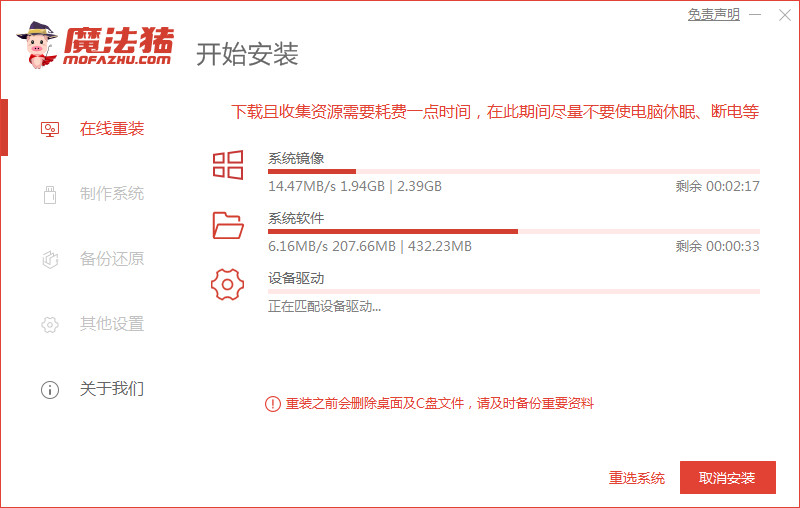
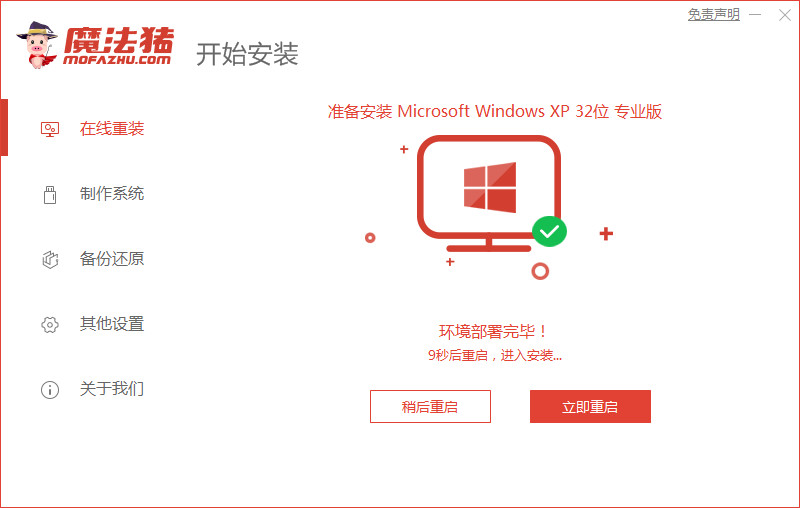
4.重新启动后,进入启动项目列表页面,按下快捷键,进入pe系统。
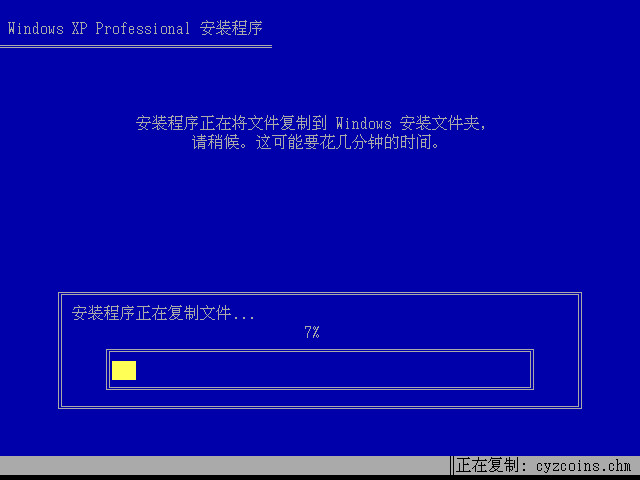
5.在进入pe系统时,只要等待软件自动安装,完成后再进行重新启动计算机的操作即可。
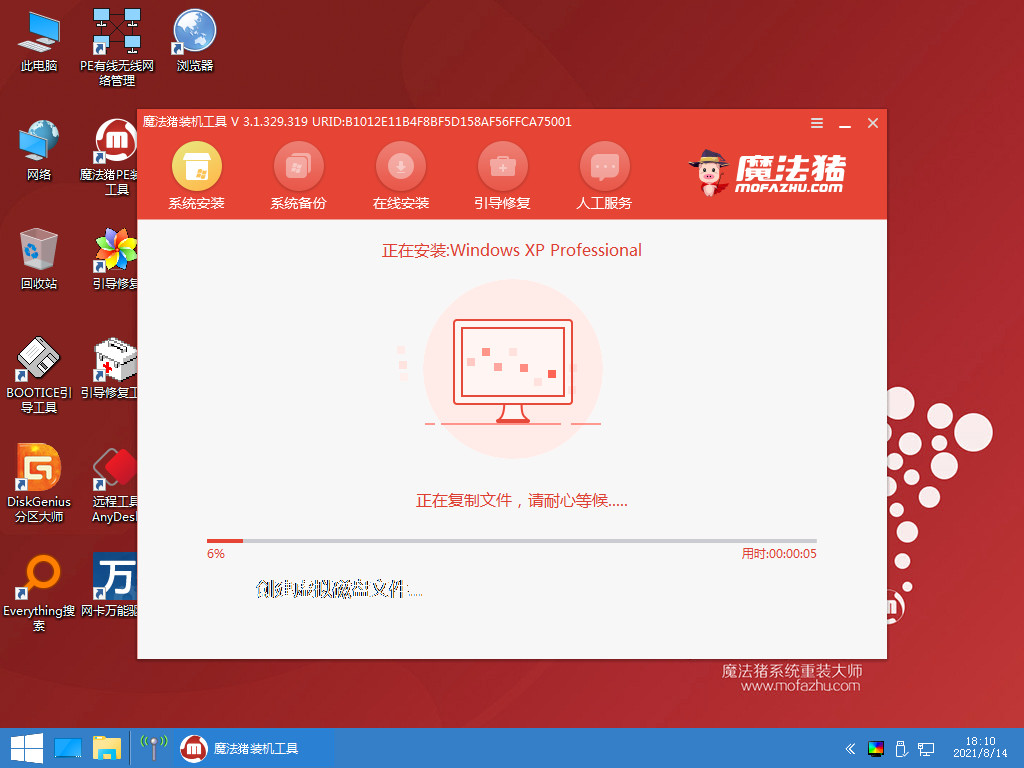
6.最后,我们只要等待一会儿就能进入新的系统桌面当中。
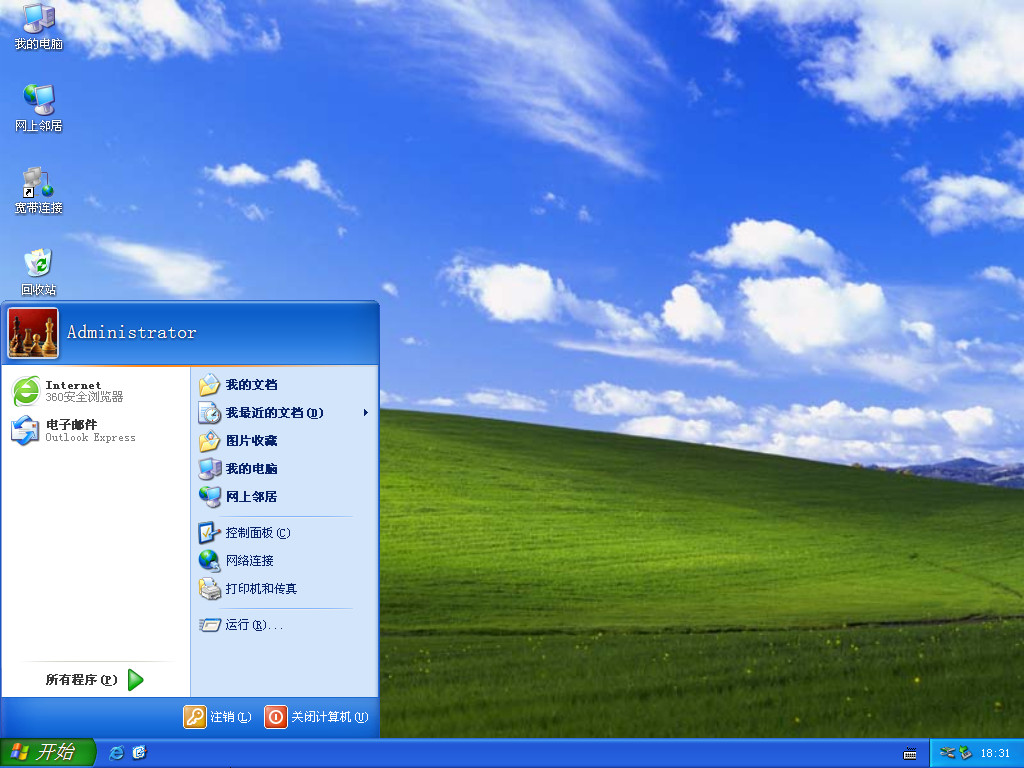
总结
以上就是电脑重装xp系统的详细步骤,希望对你有所帮助。




