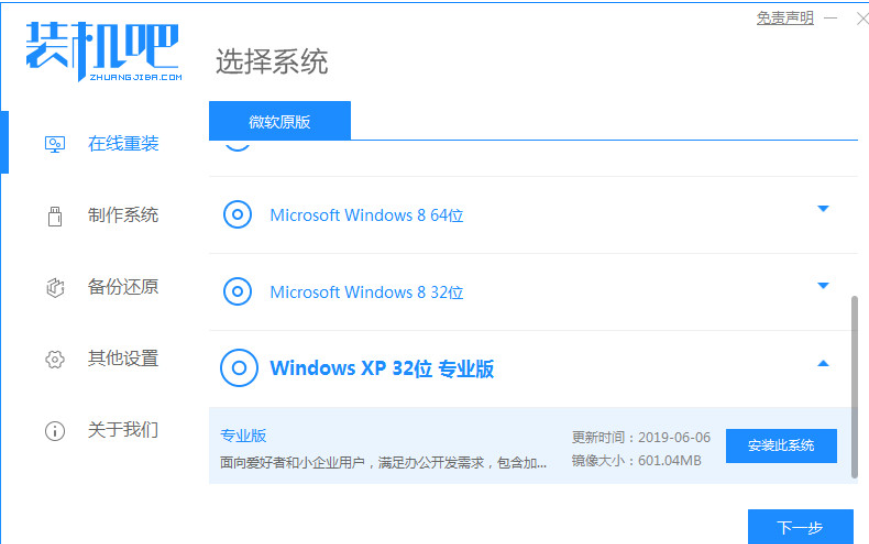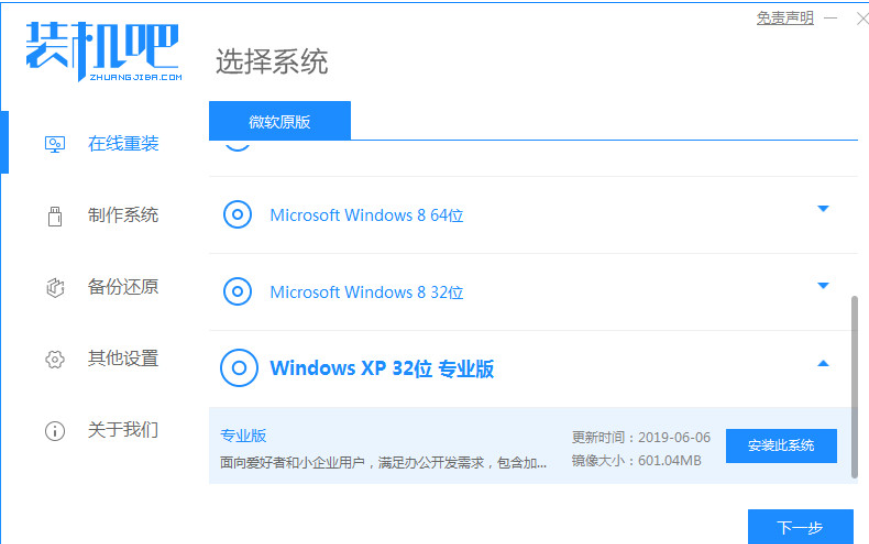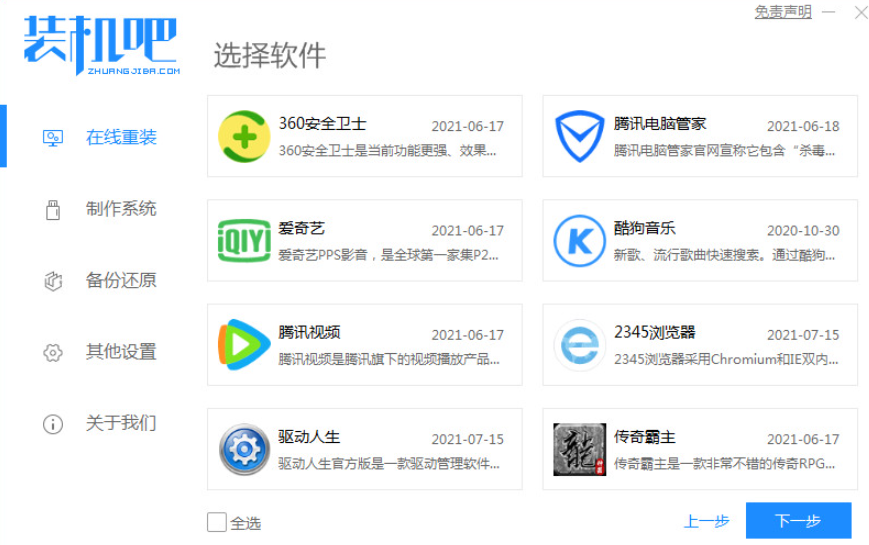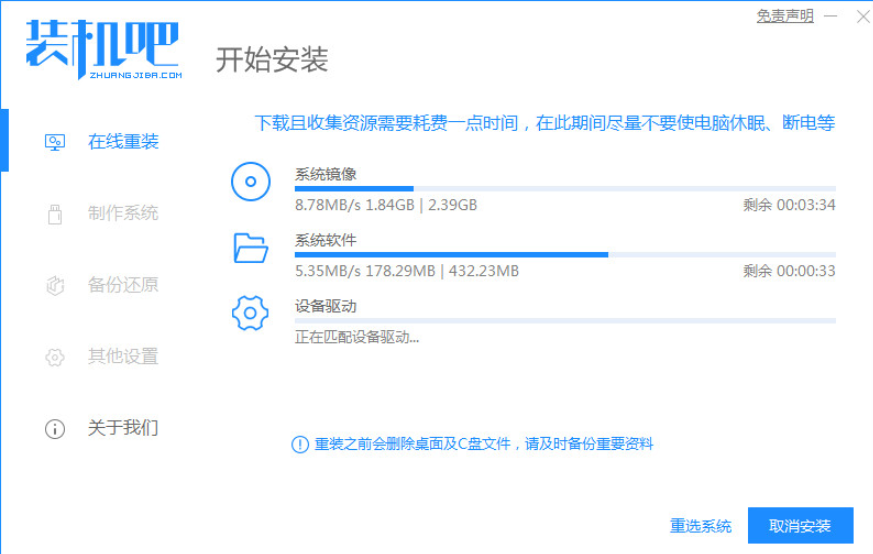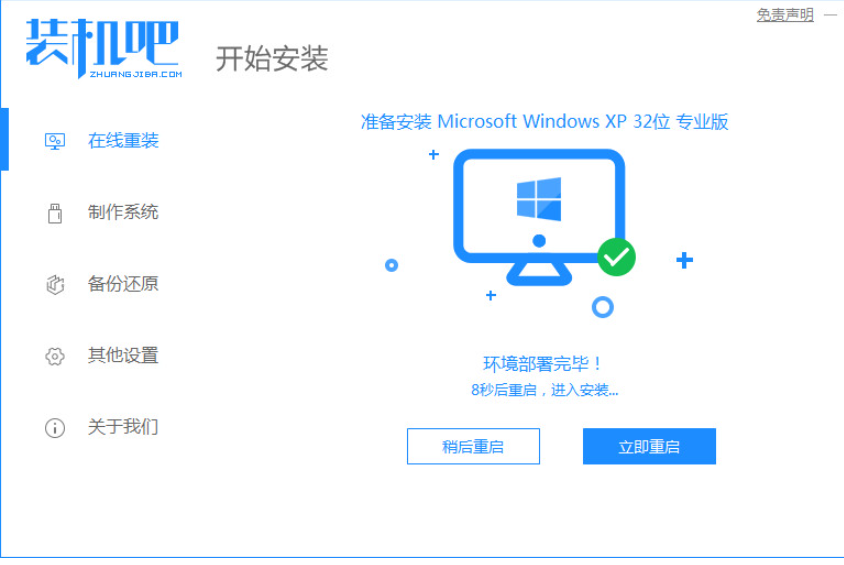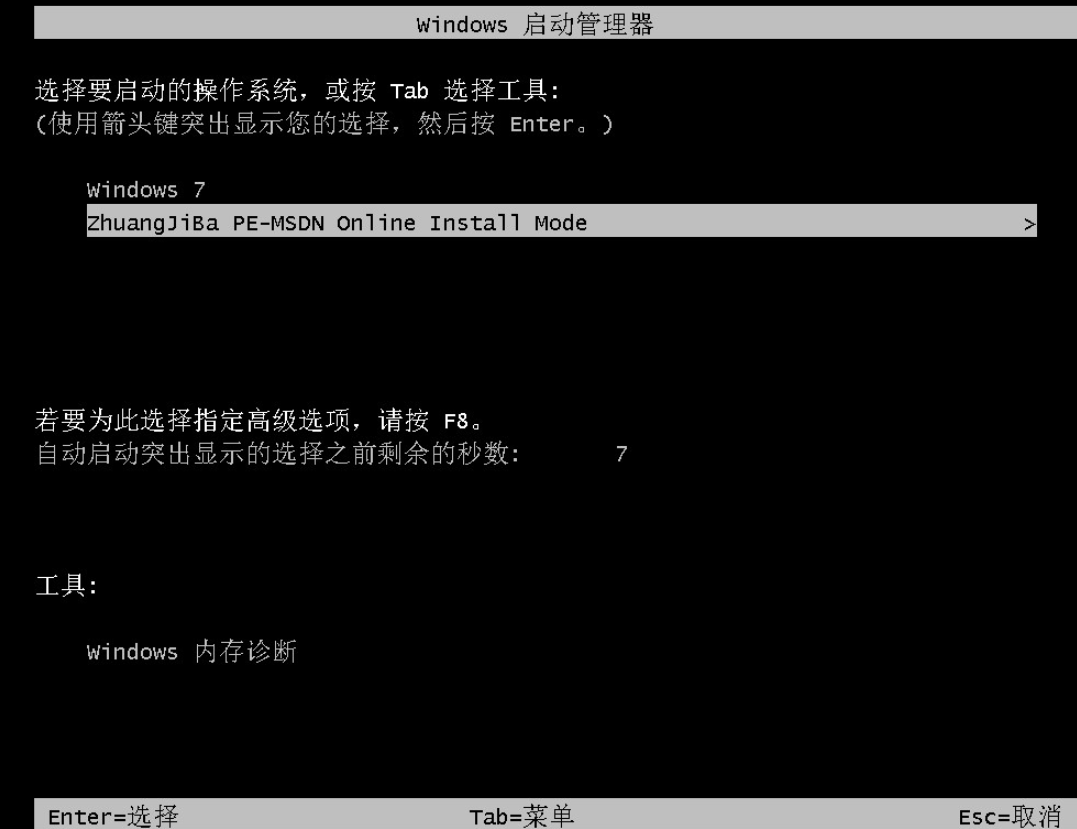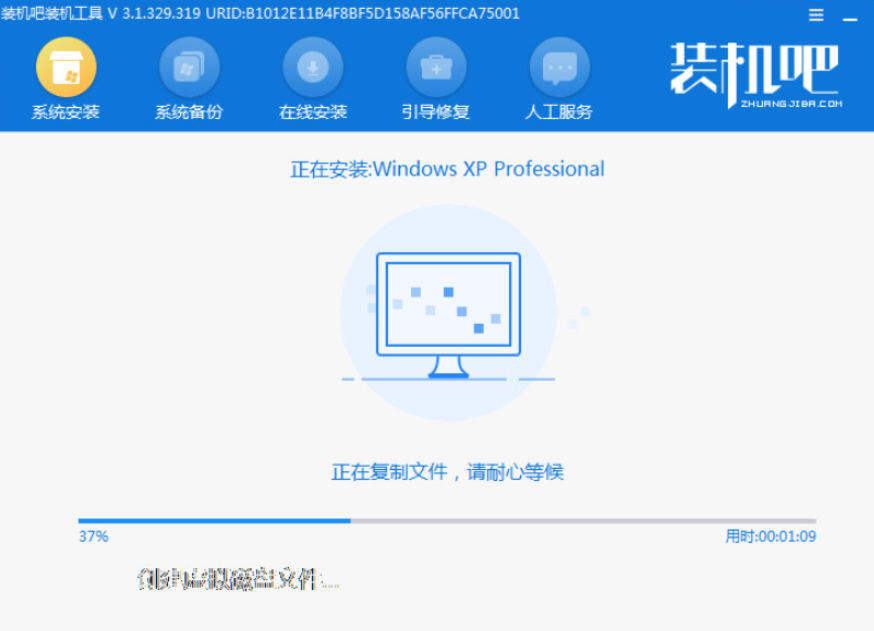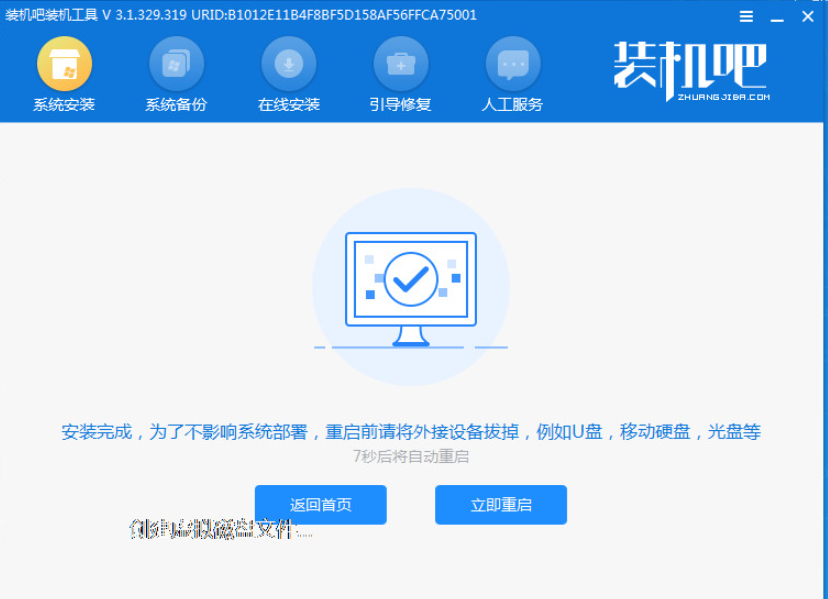Warning: Use of undefined constant title - assumed 'title' (this will throw an Error in a future version of PHP) in /data/www.zhuangjiba.com/web/e/data/tmp/tempnews8.php on line 170
xp系统安装步骤详解
装机吧
Warning: Use of undefined constant newstime - assumed 'newstime' (this will throw an Error in a future version of PHP) in /data/www.zhuangjiba.com/web/e/data/tmp/tempnews8.php on line 171
2022年05月17日 09:57:43
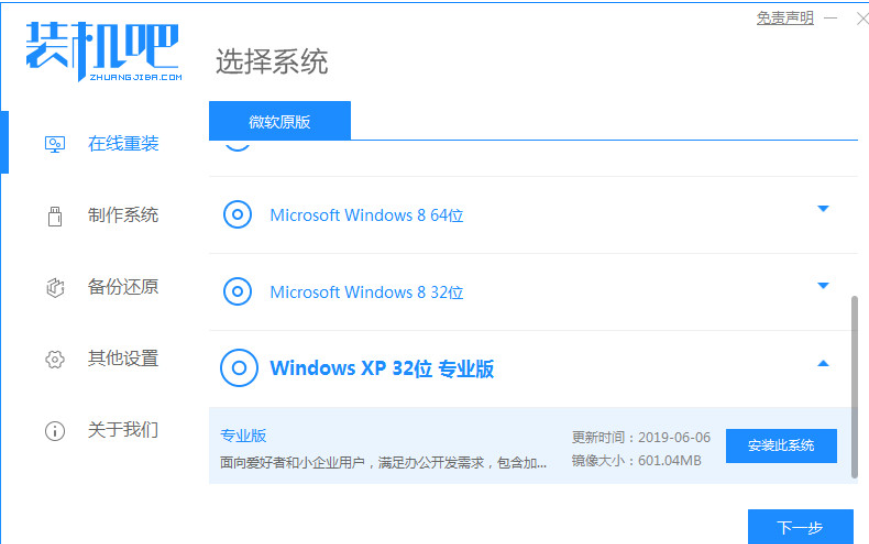
很多用户不会 安装xp系统,那么小编就把如何安装xp系统的方法分享给大家。
工具/原料
系统版本:xp系统
电脑型号:联想Y系列
软件版本:装机吧
xp系统安装步骤如下:
1.下载一个装机吧一键重装系统软件,安装。官网地址:/
2.打开软件,选择需要安装的xp系统,点击”安装此系统“。
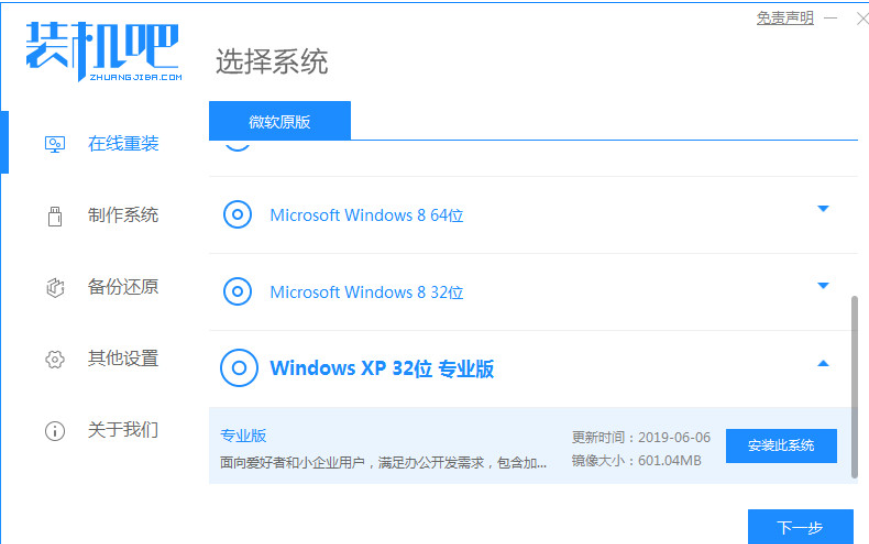
3.选择下载的系统软件,点击下一步。
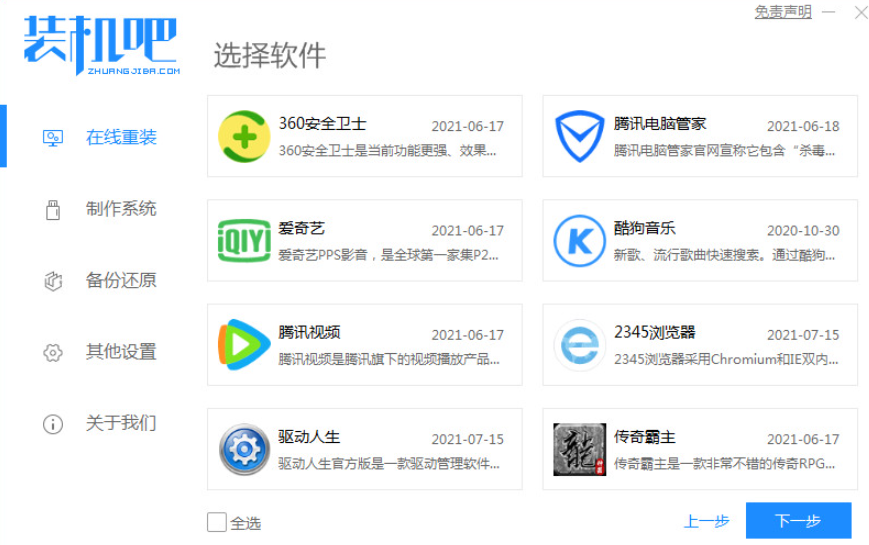
4.下载系统镜像文件及数据资料。
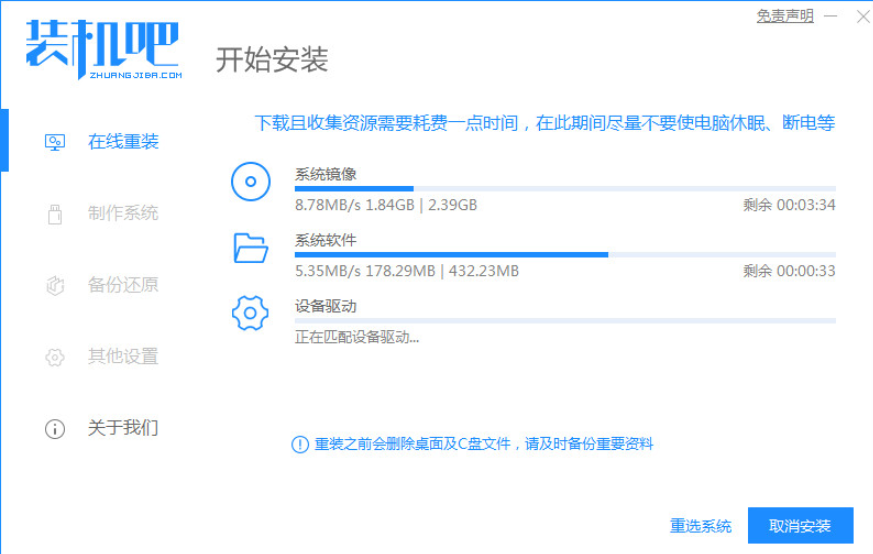
5.重启电脑。
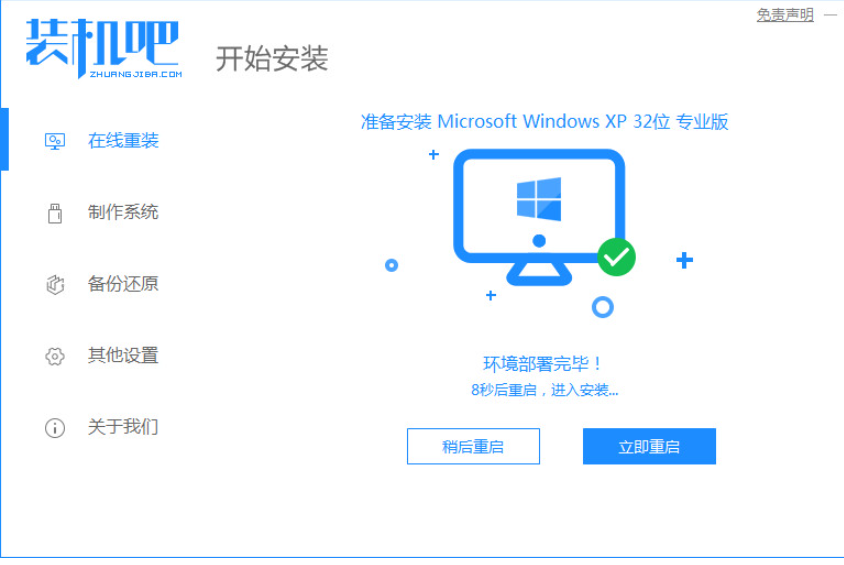
6.进入到启动项页面,选择第二个选项”ZhuangJiba PE“进入到系统。
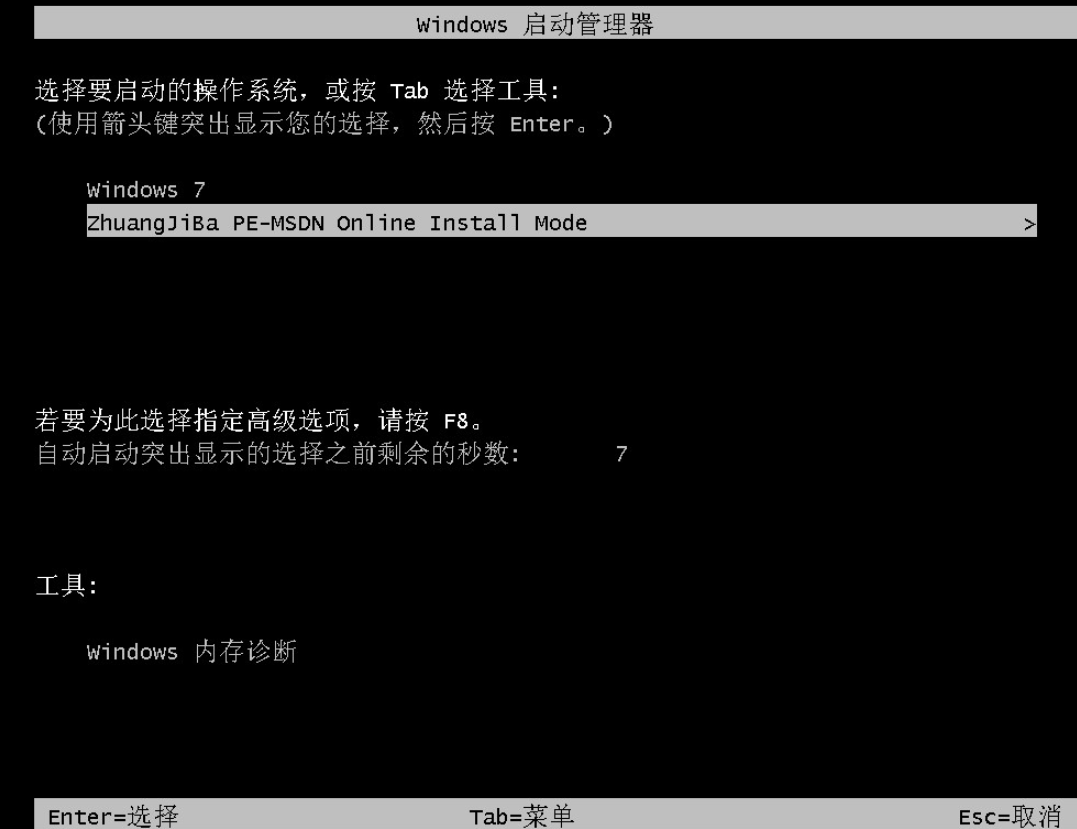
7.打开装机吧装机工具,自动安装系统镜像文件资料。
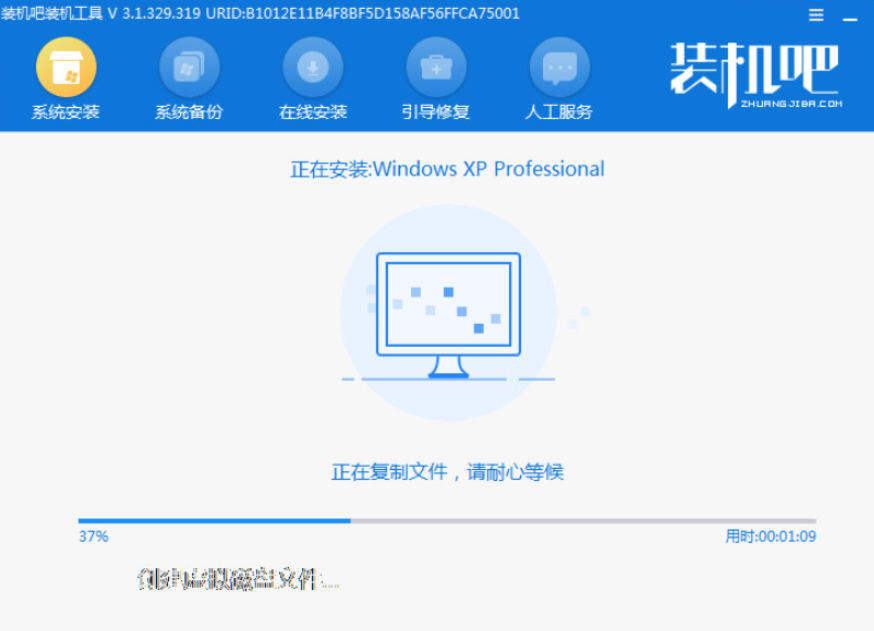
8.安装完成后,再次点击”立即重启“。
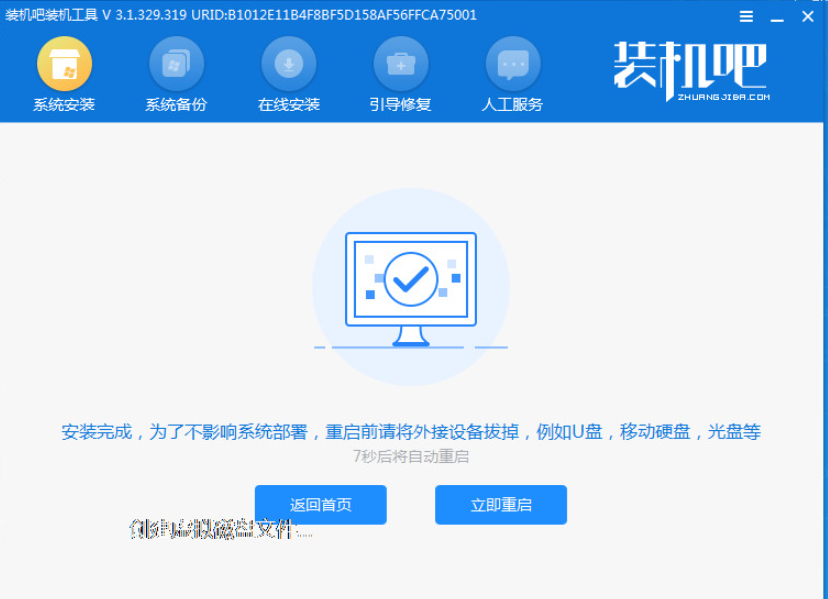
9.系统重启进入到XP系统页面时,安装就完成了。

以上就是如何安装xp系统的方法,希望能够帮助到大家。