
想要给电脑换新的操作系统,但是自己对电脑系统重装不了解,不知道如何重装系统怎么办.最简单的方法就是借助360一键重装系统等软件重装了,下面是具体的360一键重装系统操作步骤.
1.打开360安全卫士,点击功能大全,找到系统重新安装,然后添加,如下图所示:(也可以直接搜索下载360重新安装的系统大师)

2.打开系统重新安装,选择"重新测试环境",进入环境检测,下图为:
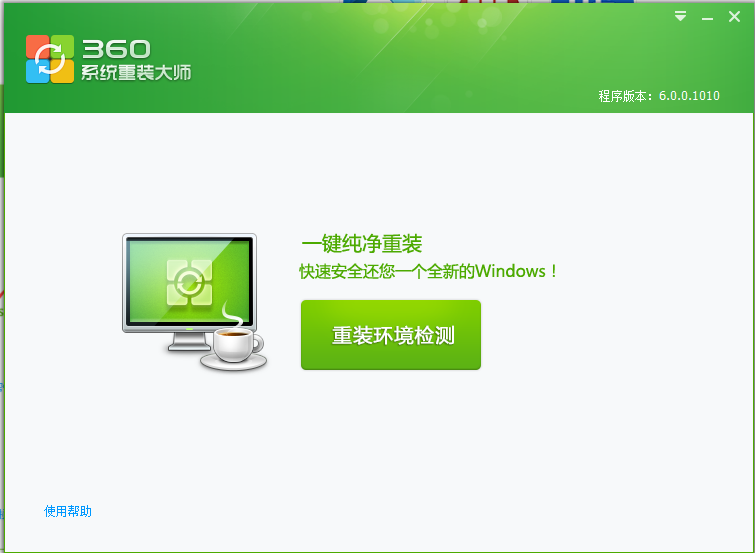
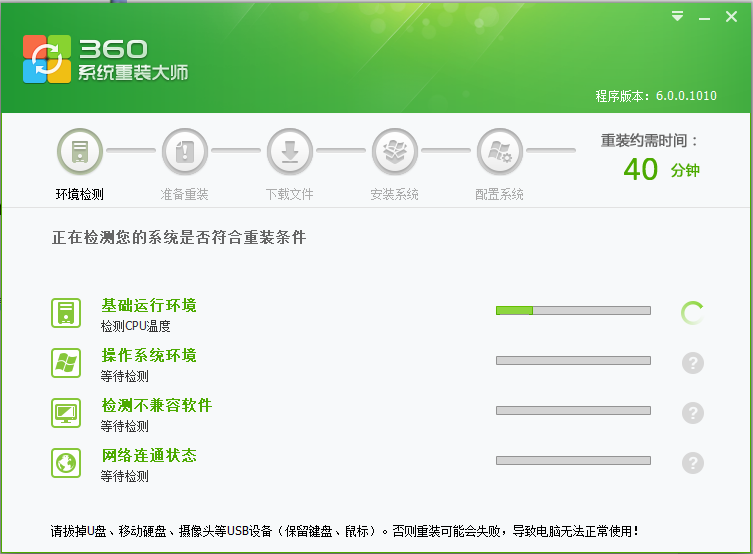
3.接着开始下载系统,只需要耐心等待。
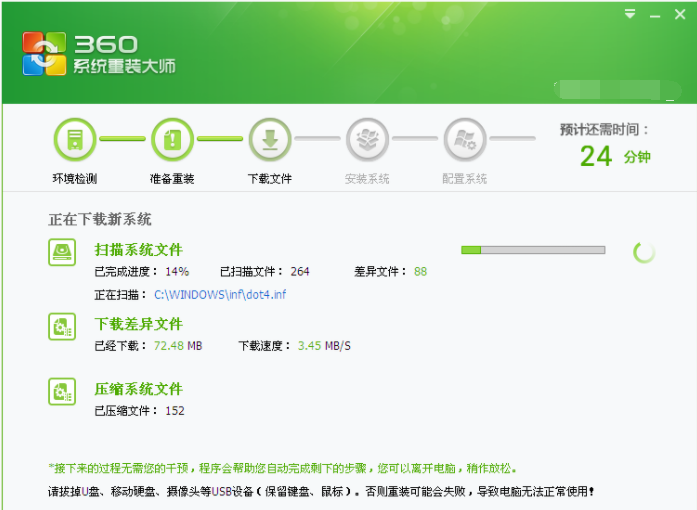
4.在完成系统下载后10秒准备重新启动电脑,或点击立即重新启动。
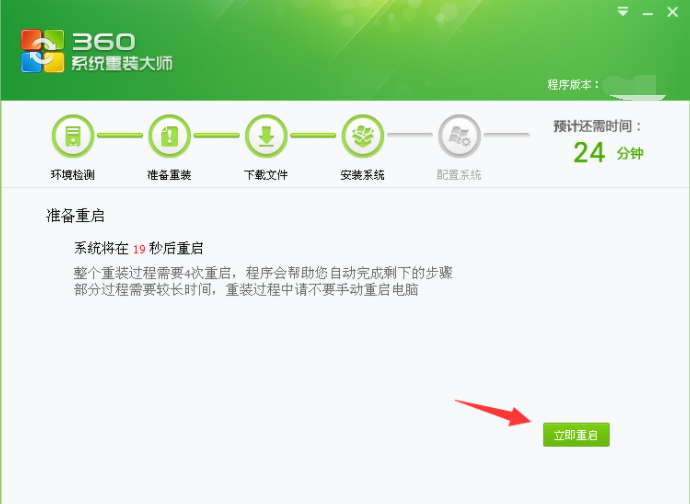
5.电脑重启后开始安装系统。
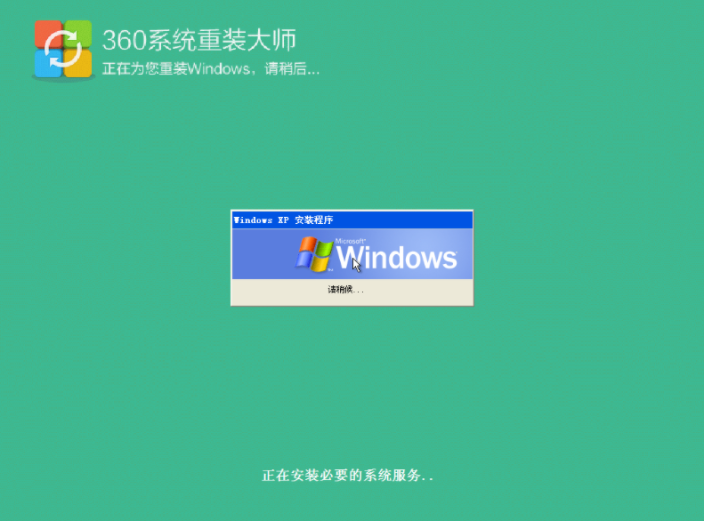
6.安装完成后,计算机正式进入,然后360系统大师将配置系统链接添加到计算机中。这一环节将检查你的驱动运转情况,以确保在你所安装的系统中正确地工作。
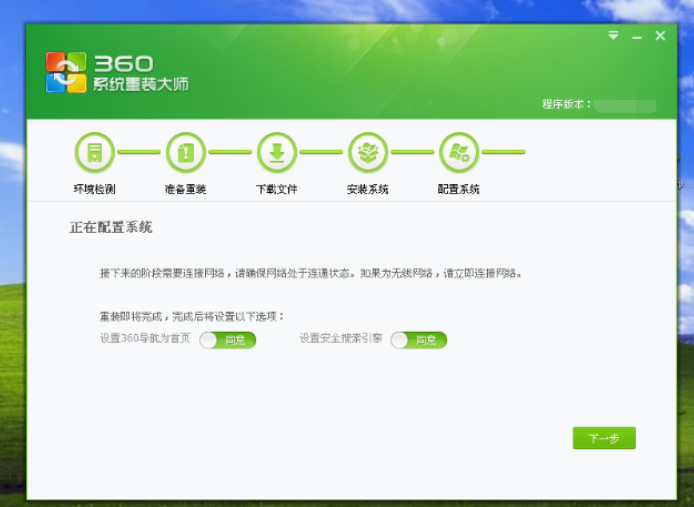
7.最后安装完成可以正常使用了。
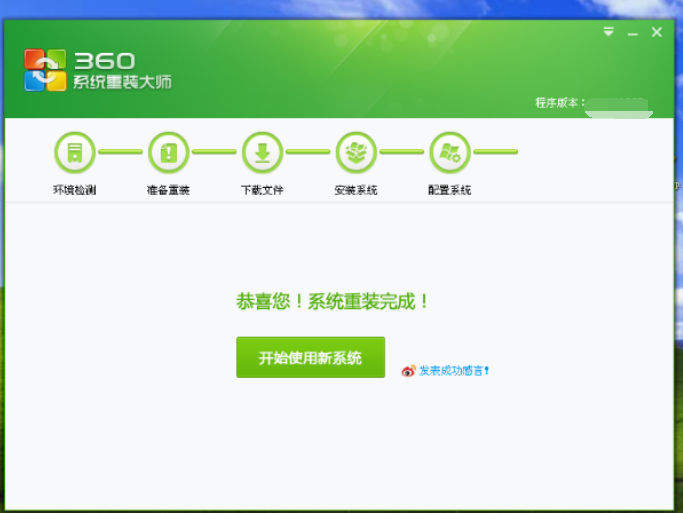
以上就是360一键重装系统怎么操作,希望能帮助到大家。




