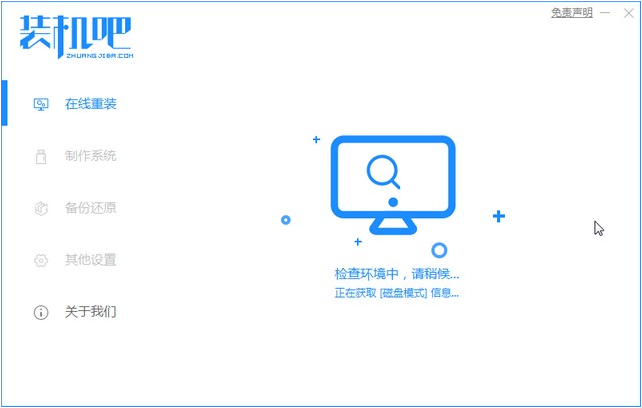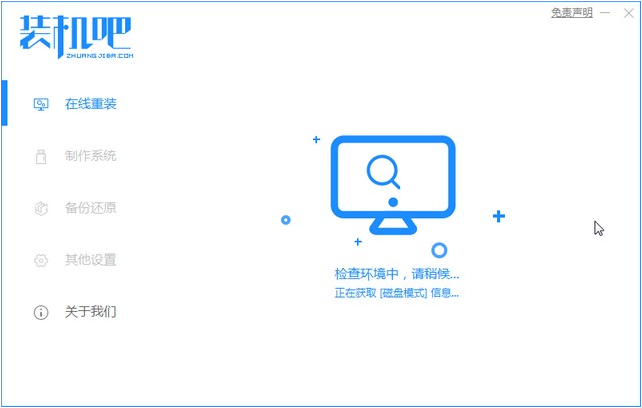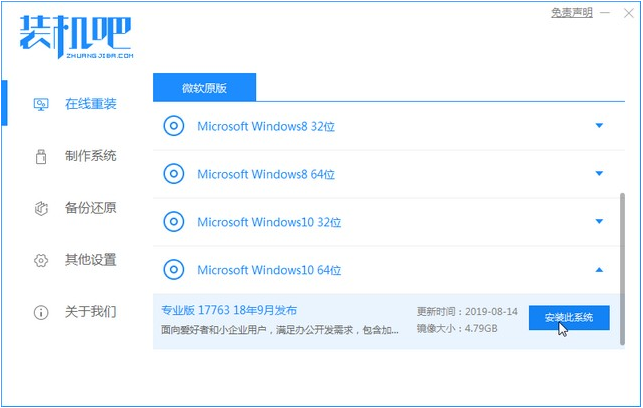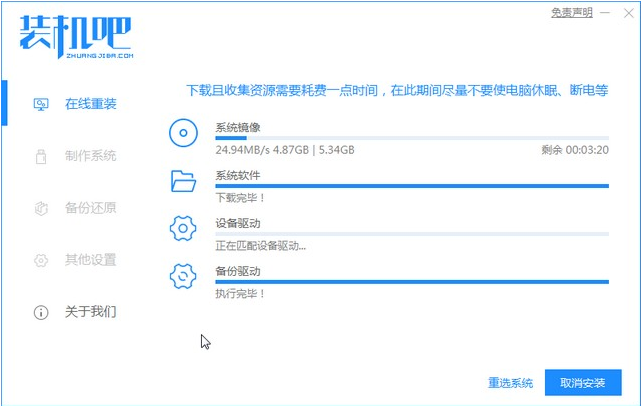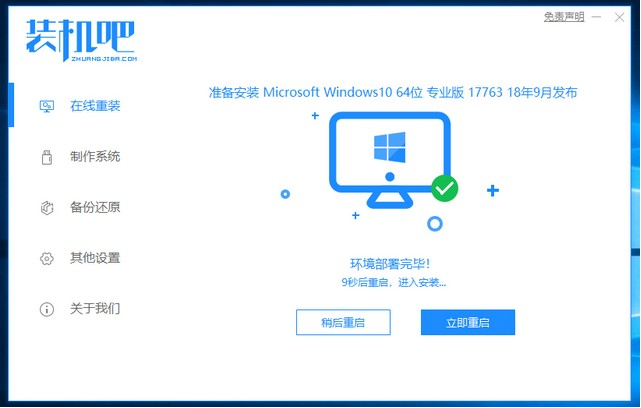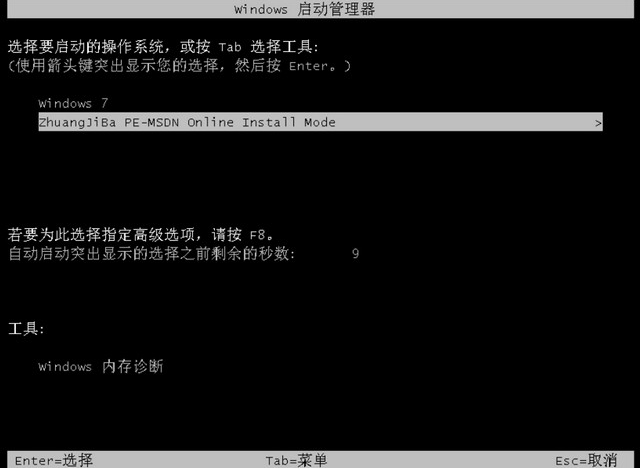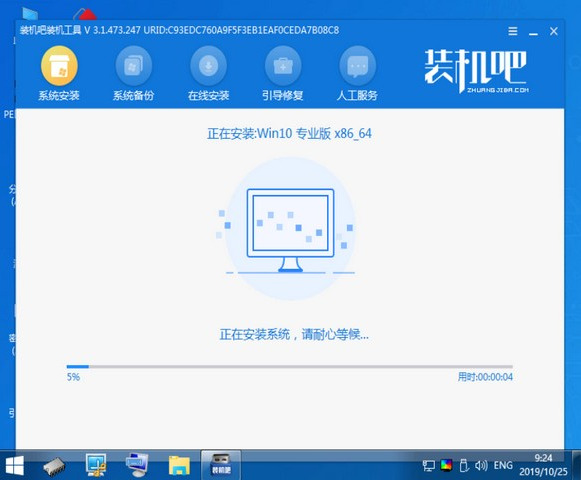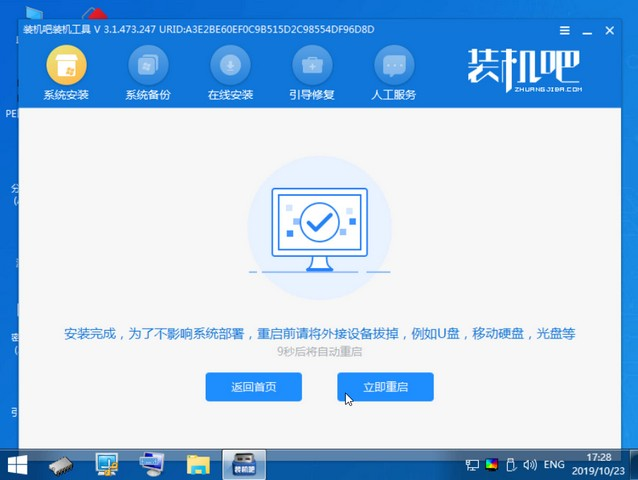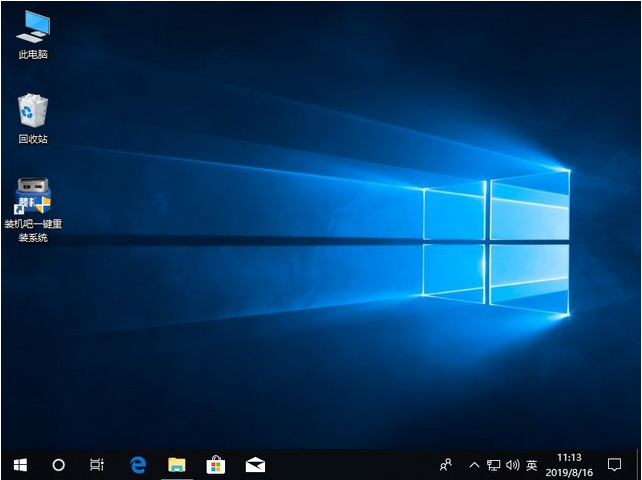Warning: Use of undefined constant title - assumed 'title' (this will throw an Error in a future version of PHP) in /data/www.zhuangjiba.com/web/e/data/tmp/tempnews8.php on line 170
装机吧重装系统软件的使用教程
装机吧
Warning: Use of undefined constant newstime - assumed 'newstime' (this will throw an Error in a future version of PHP) in /data/www.zhuangjiba.com/web/e/data/tmp/tempnews8.php on line 171
2021年06月28日 09:36:00
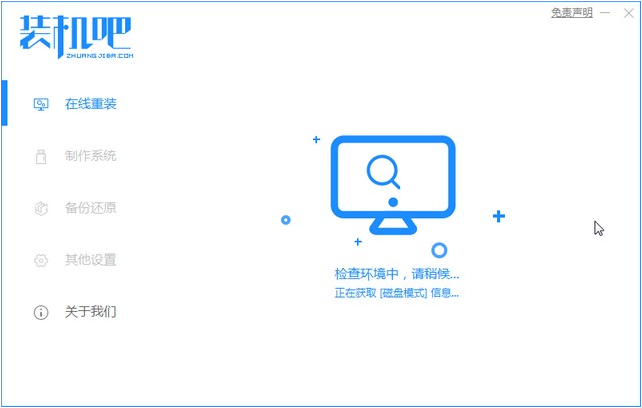
装机吧一键重装系统软件是目前比较主流的系统重装软件工具,可以快速一键安装xp/win7/win8/win10系统,电脑出现问题如果无法处理的话可以使用一键重装系统安装,毕竟重装可以解决100%的问题嘛。下面我们来看看具体的步骤教程。
1、首先我们打开电脑浏览器搜索装机吧一键重装系统,将软件下载好并打开。
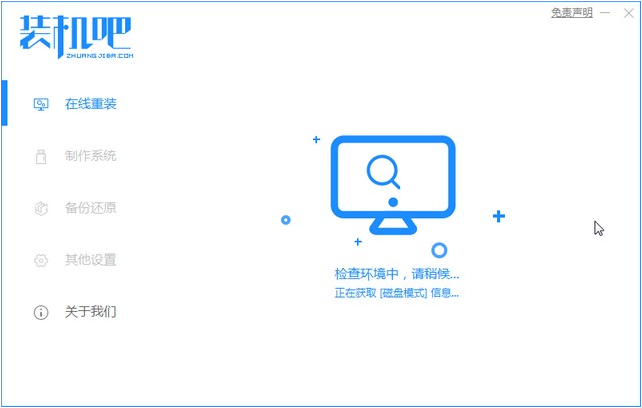
2、选择我们要重装的系统然后点击安装此系统。
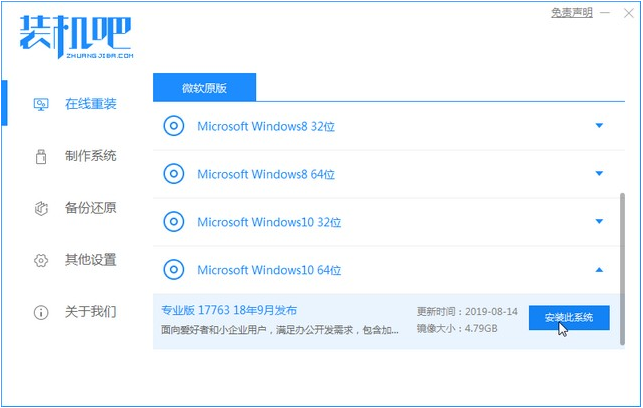
3、系统镜像文件有点大,我们要耐心等待下载。
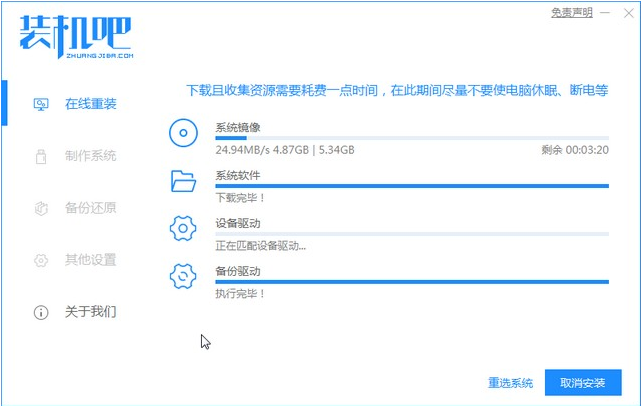
4、下载好进行环境部署,部署好我们重启电脑即可。
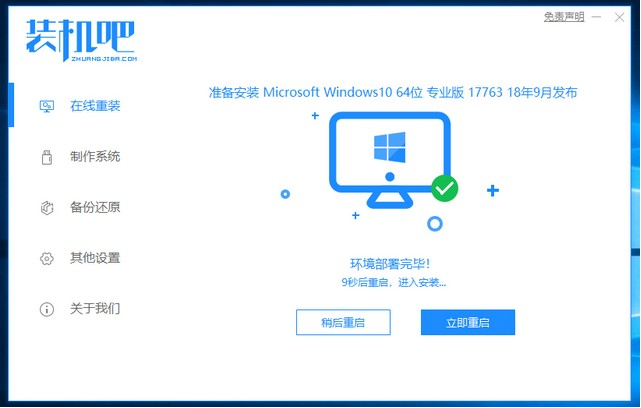
5、我们进入windows启动管理器界面,选择第二个进入电脑的pe系统。
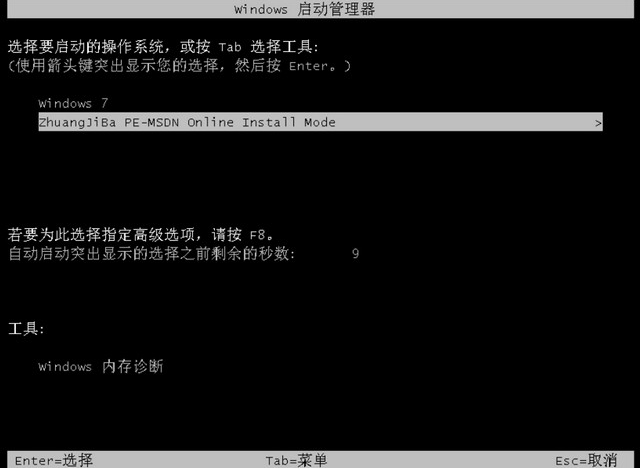
6、进入到到pe系统界面继续进行安装。
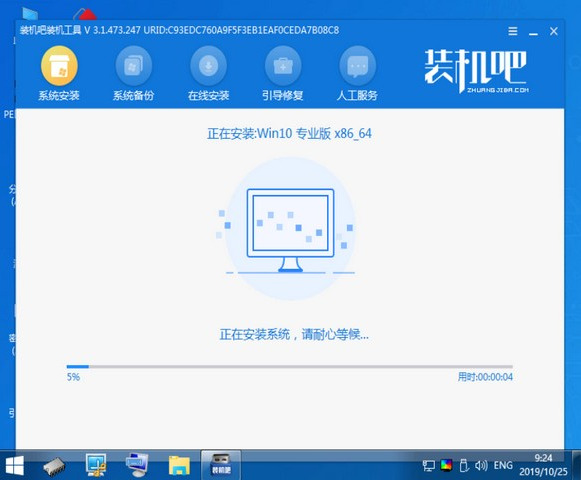
7、安装完成之后我们需要再次重启电脑。
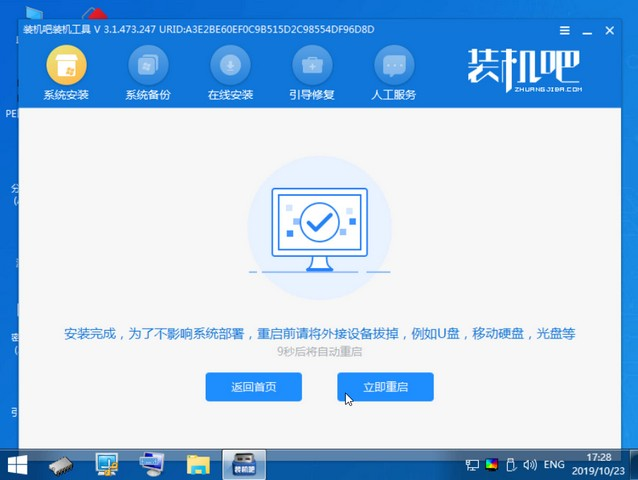
8、重启完电脑之后我们就进入到新系统啦。
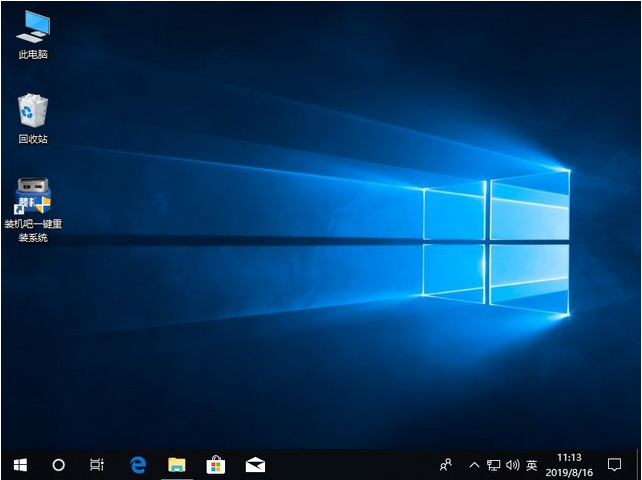
以上就是装机吧重装系统软件的使用教程啦,希望能帮助到大家。