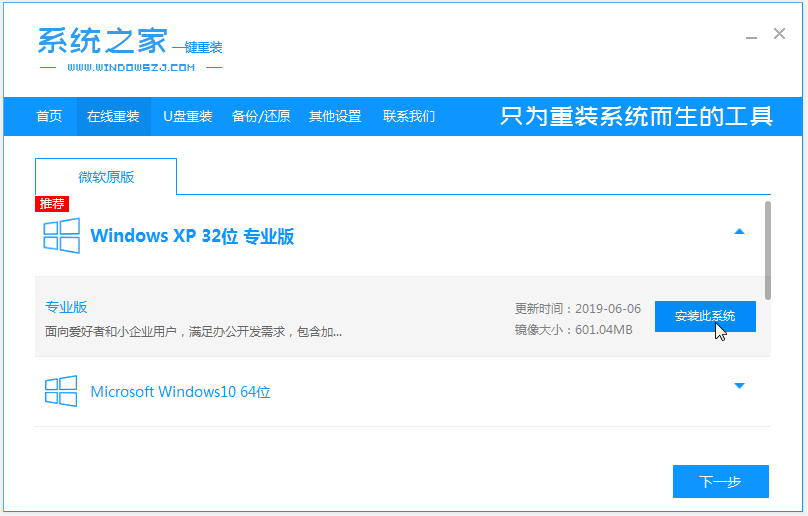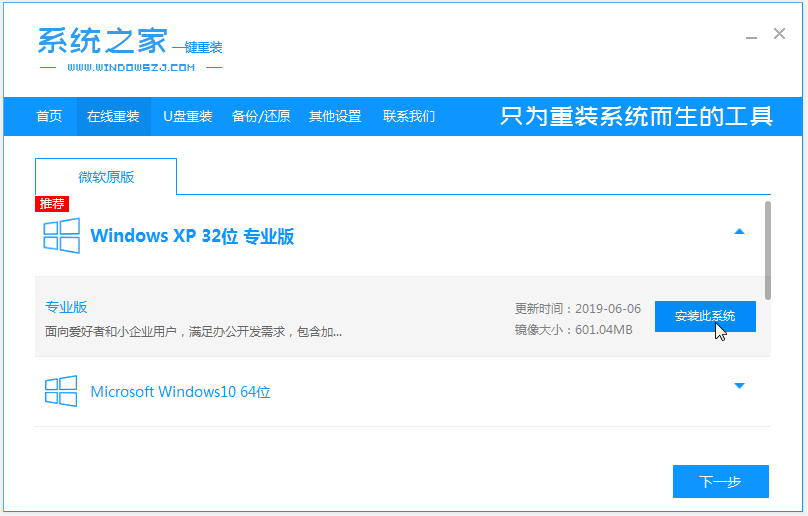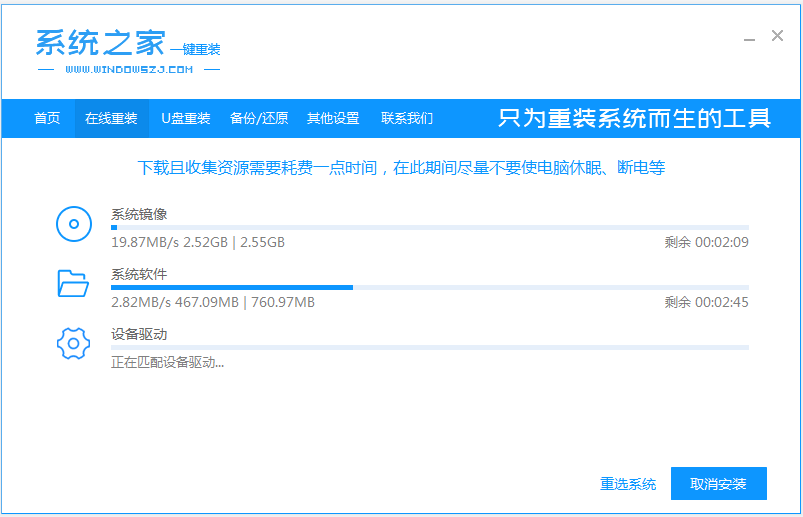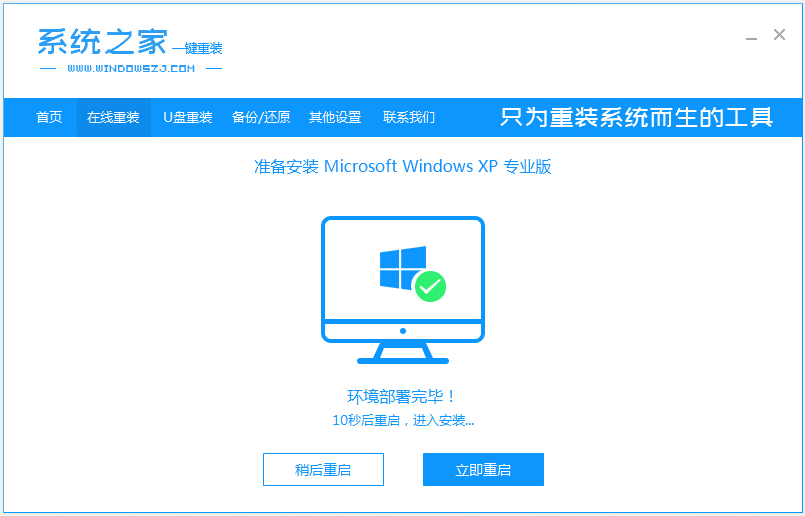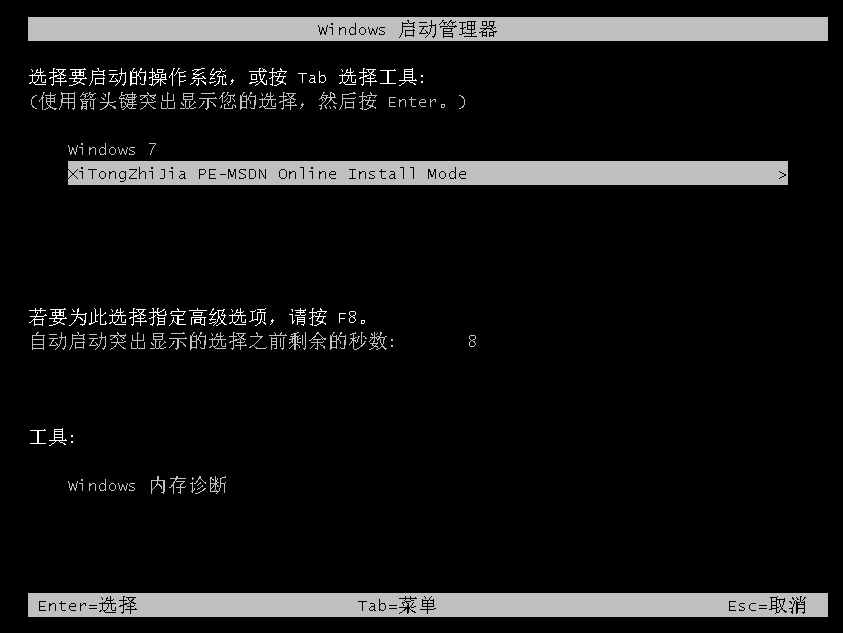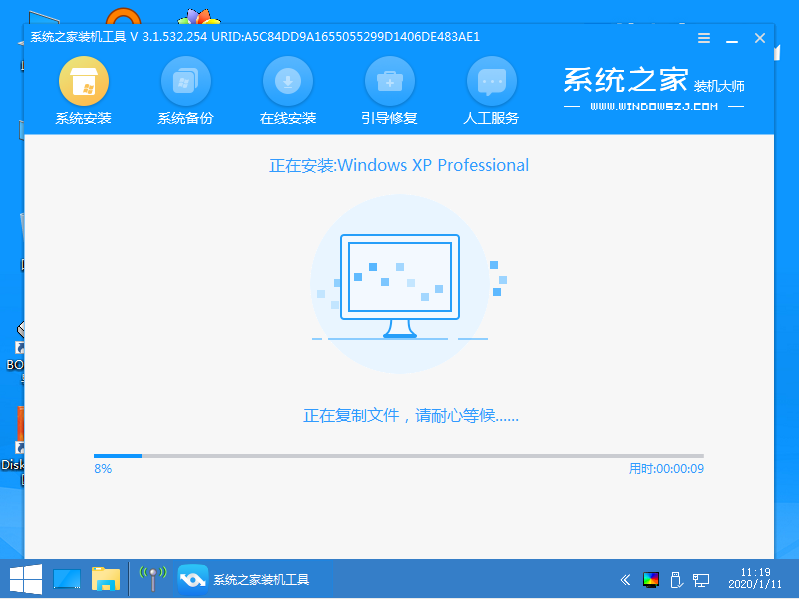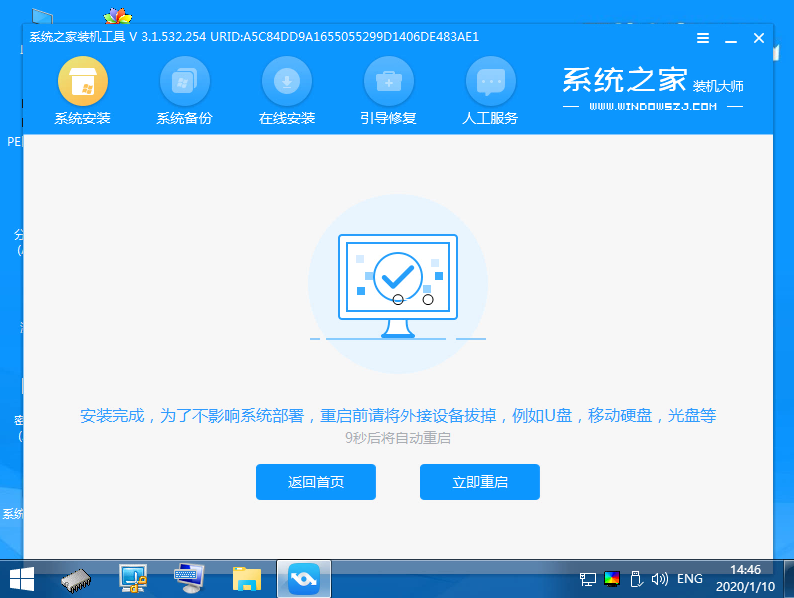Warning: Use of undefined constant title - assumed 'title' (this will throw an Error in a future version of PHP) in /data/www.zhuangjiba.com/web/e/data/tmp/tempnews8.php on line 170
图文演示一键重装系统xp教程
装机吧
Warning: Use of undefined constant newstime - assumed 'newstime' (this will throw an Error in a future version of PHP) in /data/www.zhuangjiba.com/web/e/data/tmp/tempnews8.php on line 171
2021年06月14日 08:32:00
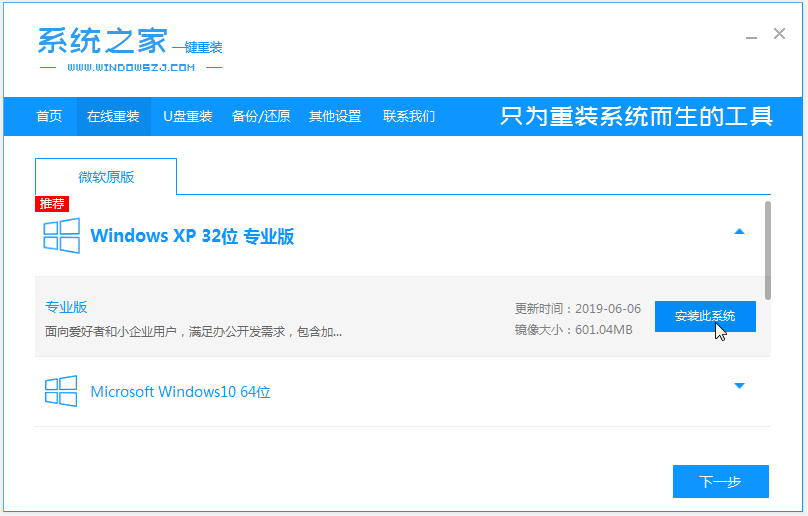
微软很早之前就停止了xp系统的更新和支持,不过还是有些网友现在还在自己的旧电脑上使用xp系统,想要重装xp系统的时候不知道该如何重装xp系统。下面小编就给大家分享一个简单的一键重装系统xp教程。
具体的安装步骤如下:
1、电脑上下载安装系统之家一键重装系统软件并打开,然后选择xp系统点击安装此系统。(注意安装之前关闭电脑的杀毒软件打开,备份好系统盘c盘的重要资料)
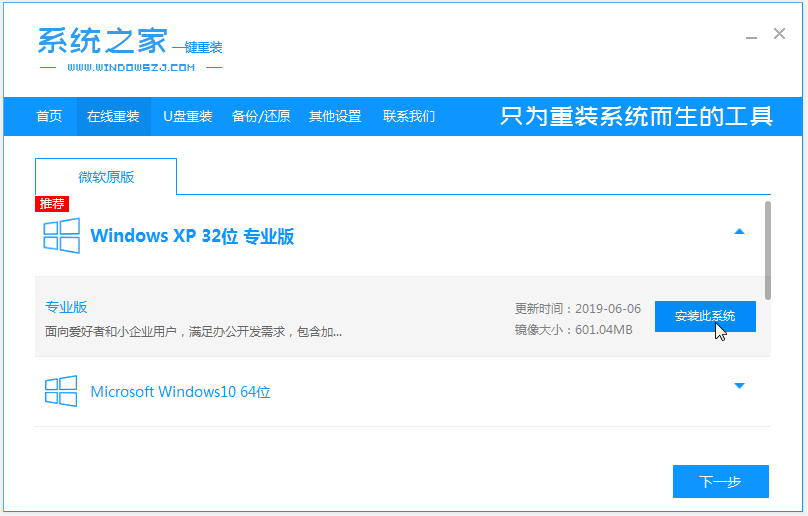
2、软件会自动开始下载xp镜像文件。
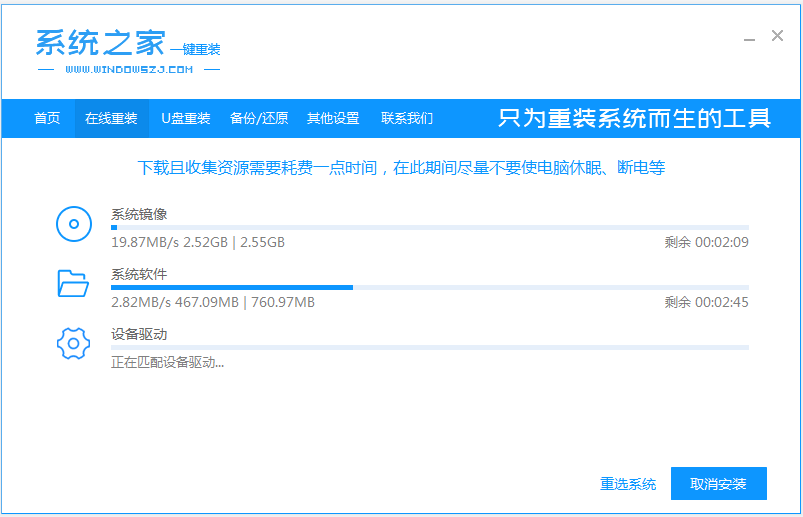
3、环境部署完成后,重启电脑。
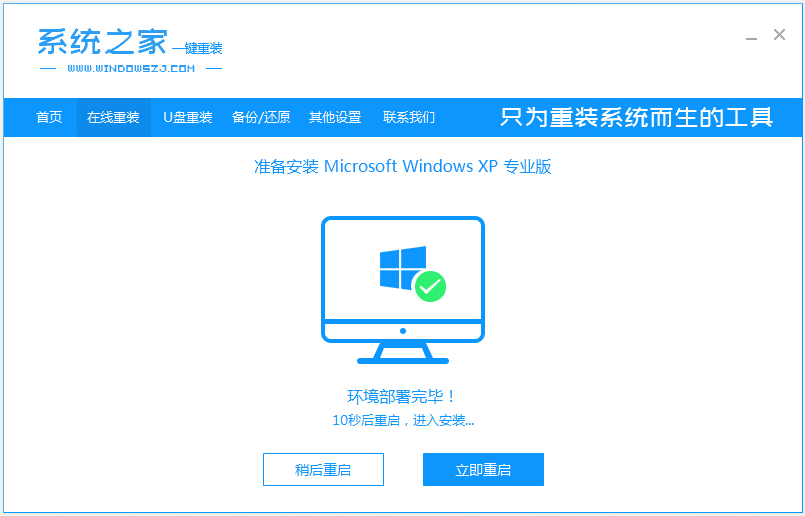
4、在启动界面,选择xitongzhijia-pe系统回车进入。
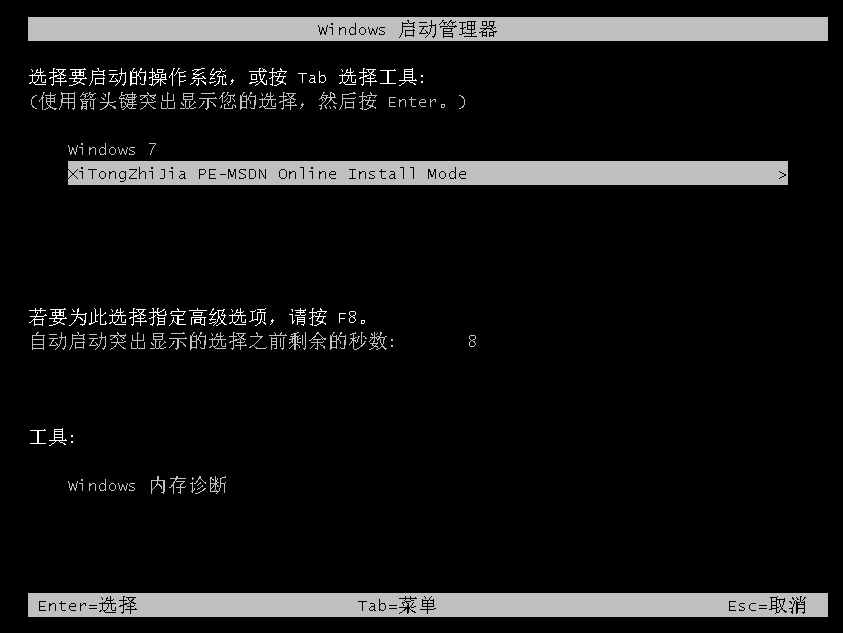
5、进入pe系统后,系统之家装机工具会自动进行xp系统安装。
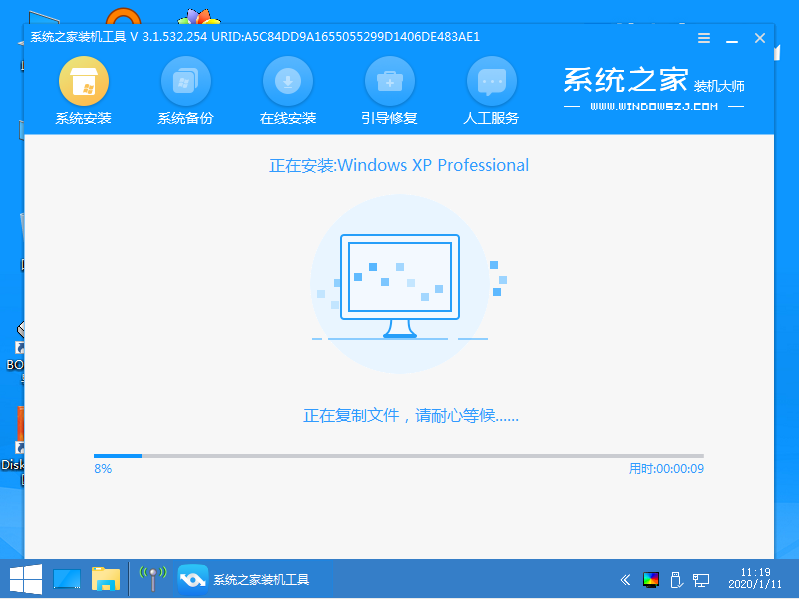
6、安装完成后,选择立即重启。
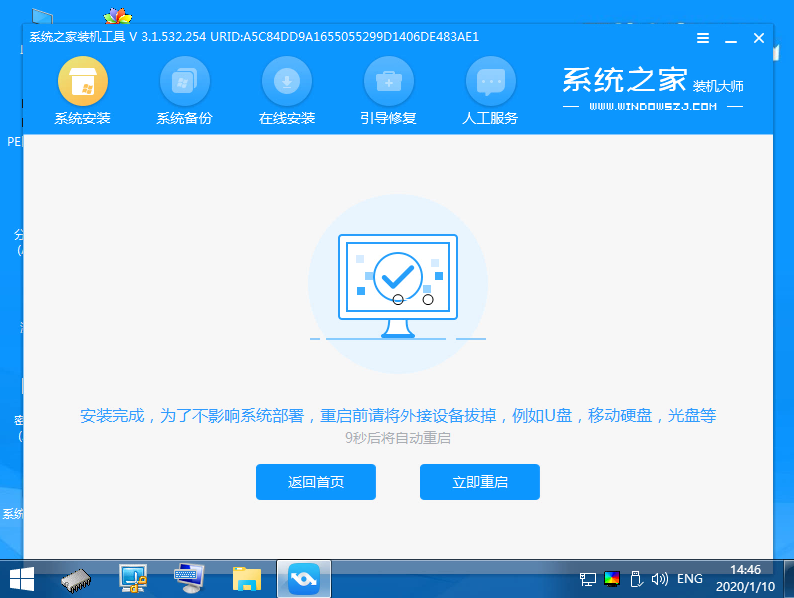
7、当进入到windows xp系统桌面时即表示安装成功啦。

以上便是一键重装系统xp教程,有需要的小伙伴可以去下载使用哦。