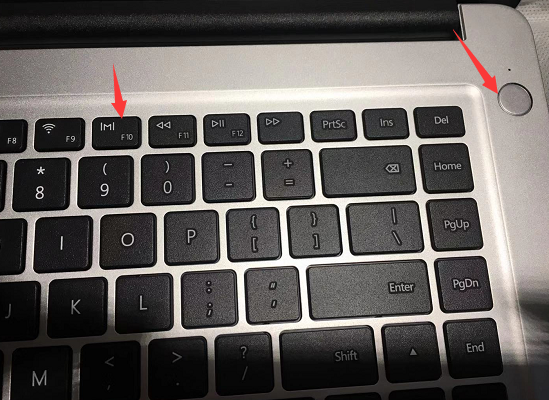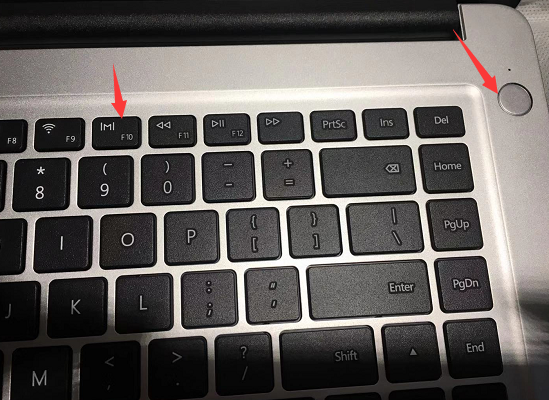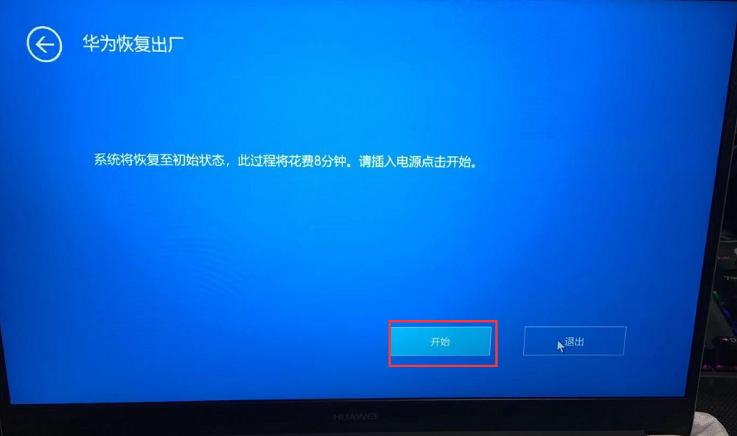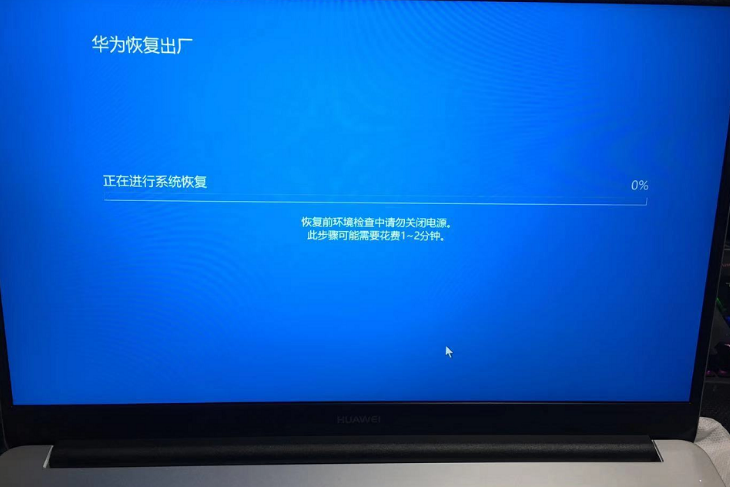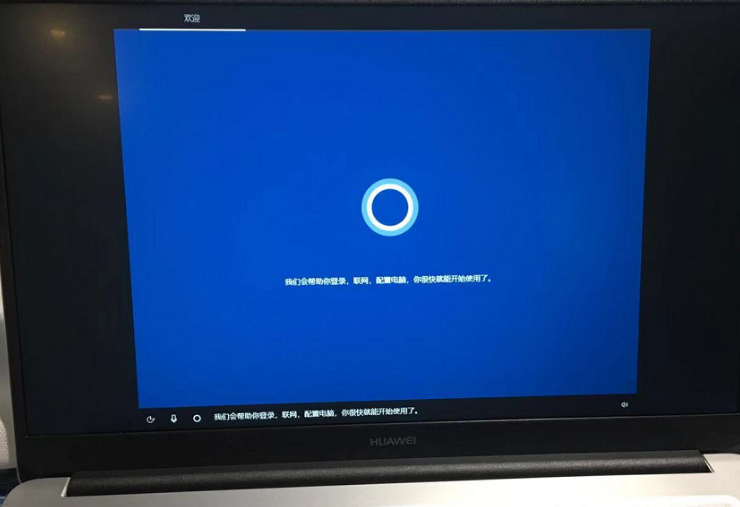Warning: Use of undefined constant title - assumed 'title' (this will throw an Error in a future version of PHP) in /data/www.zhuangjiba.com/web/e/data/tmp/tempnews8.php on line 170
华为电脑恢复系统下载重置系统图文教程
装机吧
Warning: Use of undefined constant newstime - assumed 'newstime' (this will throw an Error in a future version of PHP) in /data/www.zhuangjiba.com/web/e/data/tmp/tempnews8.php on line 171
2021年04月08日 10:40:00
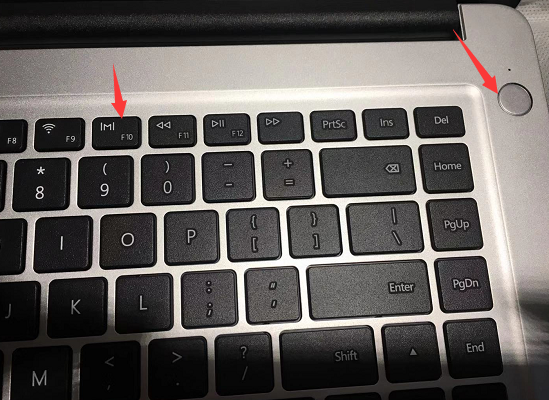
看到有用户在网络上搜索华为电脑恢复系统下载,其实这种系统是不需要下载的,一般预装的 Windows 系统基本上都是家庭版,而我们在使用的系统一般会选择专业版。至于为什么不使用家庭版,其实多和功能上有差异以及企业降低成本导致的。今天我们来一起看看华为笔记本恢复出厂系统设置的教程,以下是详细步骤。
1、按电源键开机,开机后快速按 F10 键。
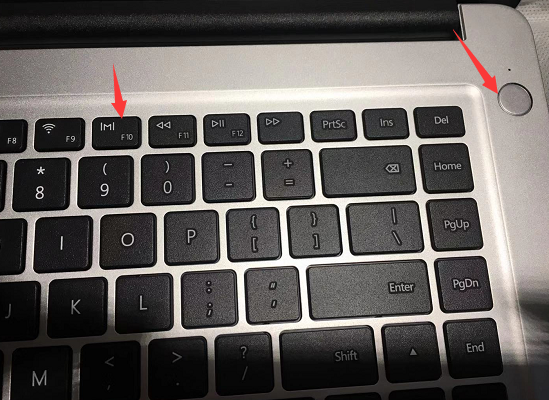
2、在弹出的华为恢复出厂选项中,我们可以看到如果要恢复会删除 C 盘中的全部数据,如果有重要资料,请及时备份。

3、点击开始就可以执行恢复了。
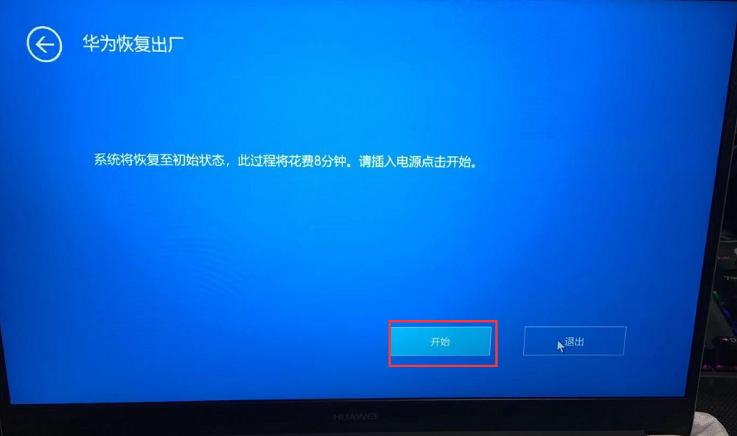
4、恢复需要几分钟,请耐心等候。
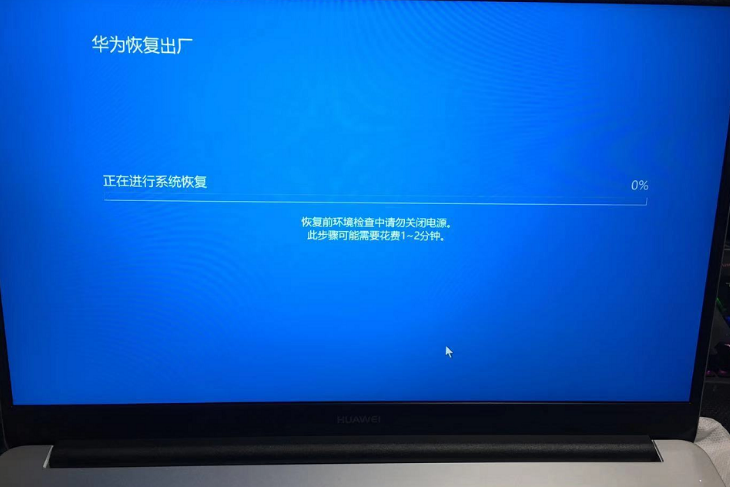
5、恢复完成后会自动进行系统设置向导,根据设置即可。
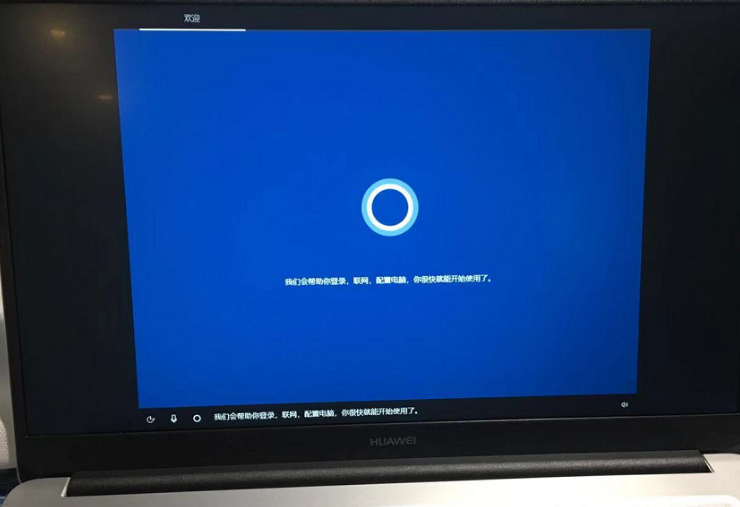
以上就是华为电脑恢复系统下载重置系统图文教程,如果您想下载或者重装 Windows 10 系统,您可以下载装机吧一键重装工具进行在线重装系统即可。