
百度随便搜索就能找到很多关于重装 Windows 7 系统的教程和工具,可是有些工具并不好用。今天我们就一起来通过使用小白三步装机版软件轻松搞定 Windows 7 系统重装,以下是详细的安装教程。
1、在(www.01xitong.com)下载小白三步装机版软件并打开,软件会自动帮助我们匹配合适的系统,然后点击立即。

2、接下来软件就会帮助我们直接下载系统镜像,只需要耐心等候即可。
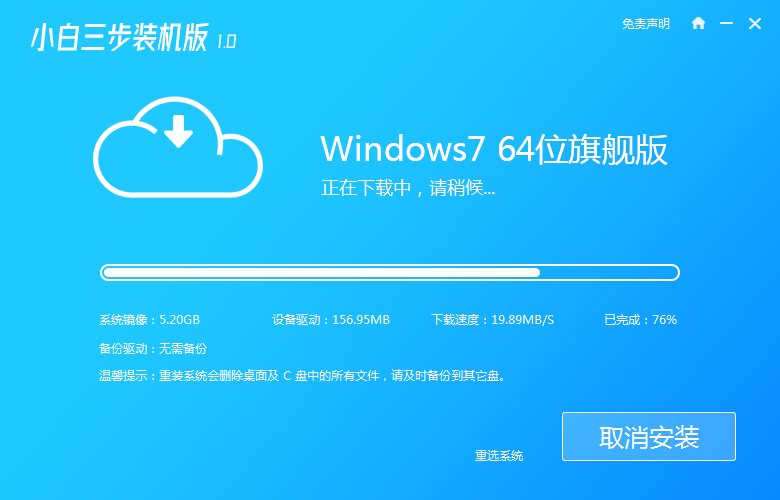
3、下载完成后软件会帮助我们直接进行在线重装 Windows 系统,请根据提示操作。
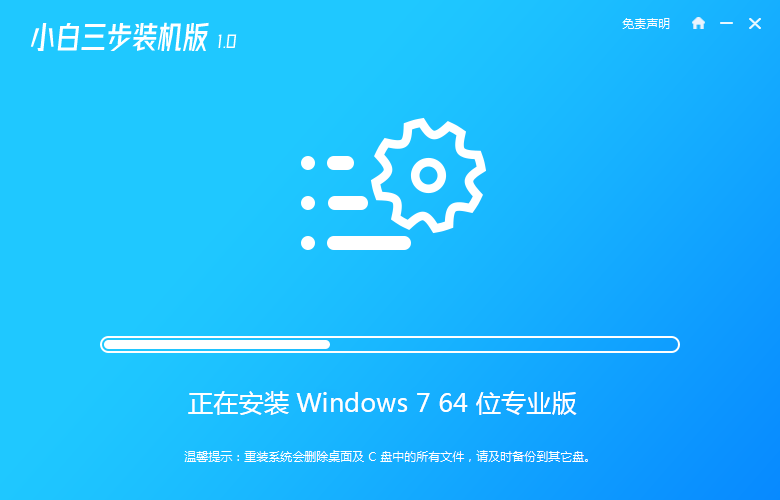
4、安装完成后会提示我们重启,选择立即重启。
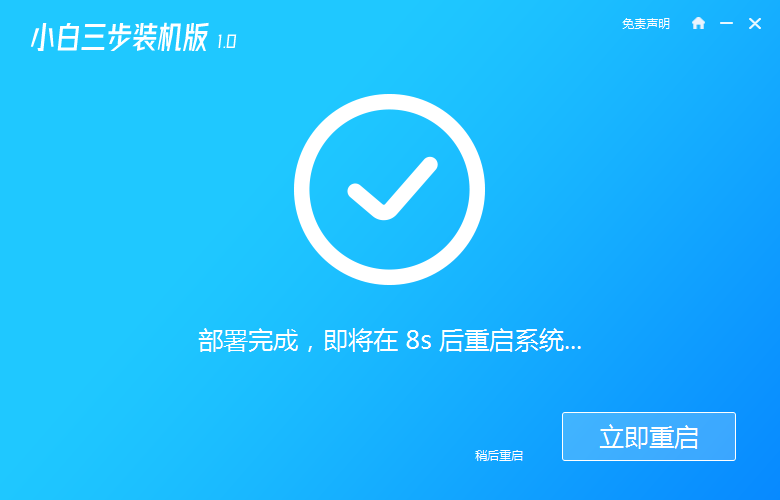
5、重启后在 PE 菜单中选择 XiaoBai PE-MSDN Online Install Mode 菜单进入 Windows PE 系统。
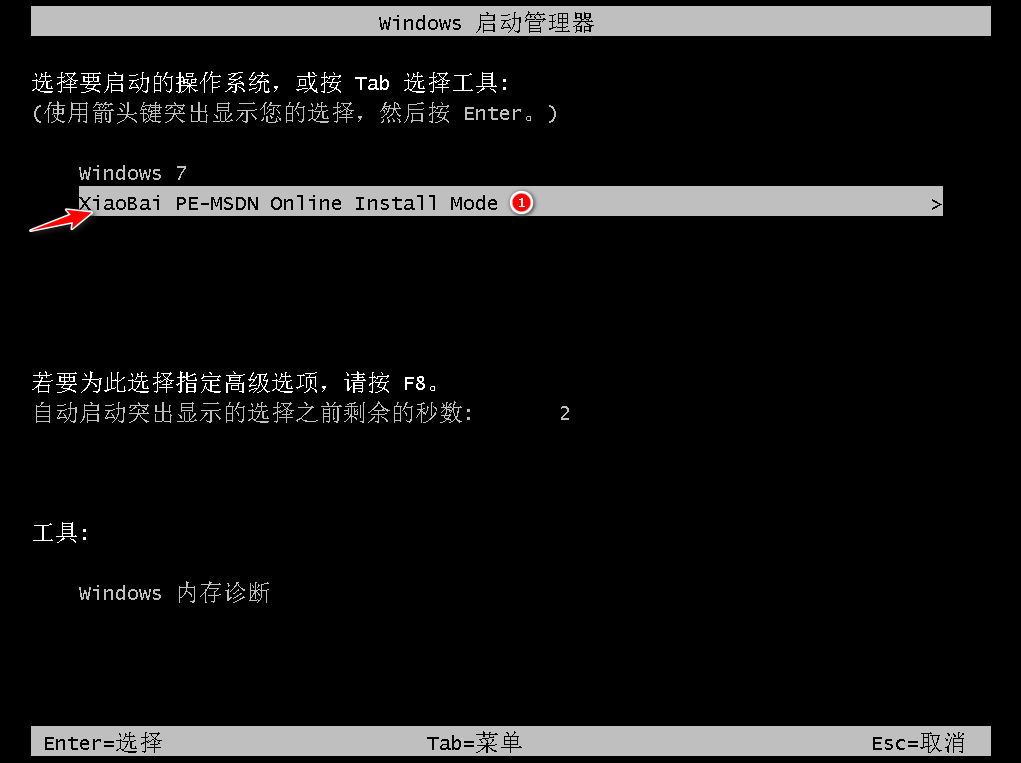
6、在 PE 系统中小白装机工具就会帮助我们进行安装系统,只需要根据提示操作即可。
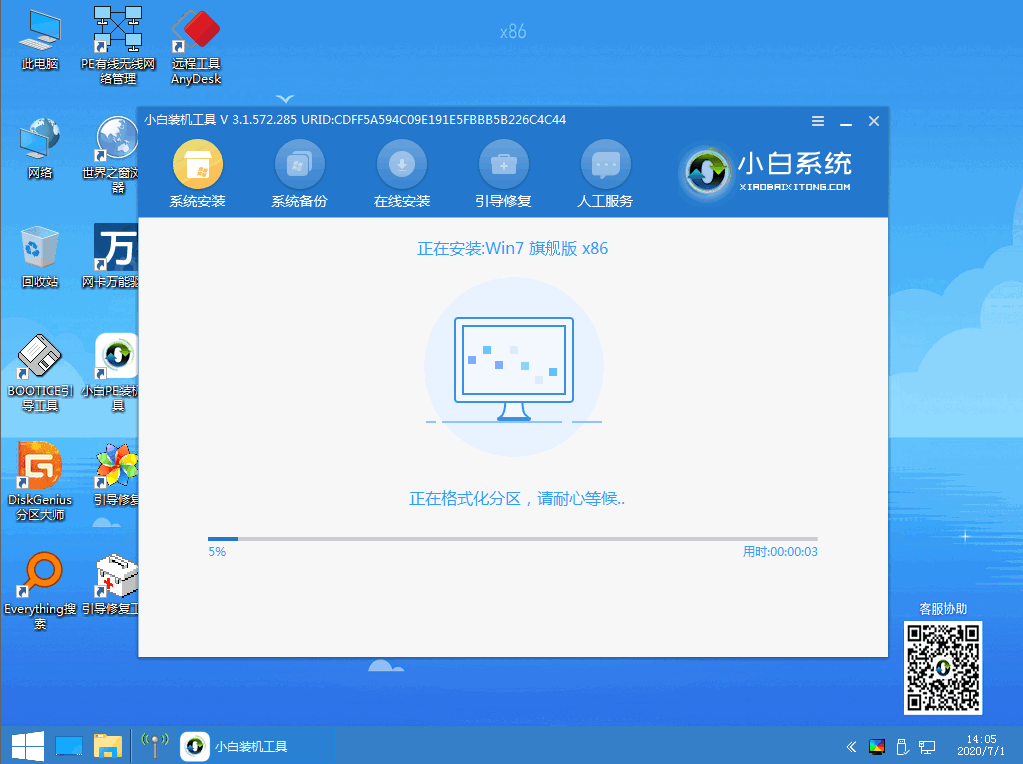
7、重启后选择 Windows 7 菜单进。

8、经过一段时间安装,您的 Windows 7 系统就安装成功啦。
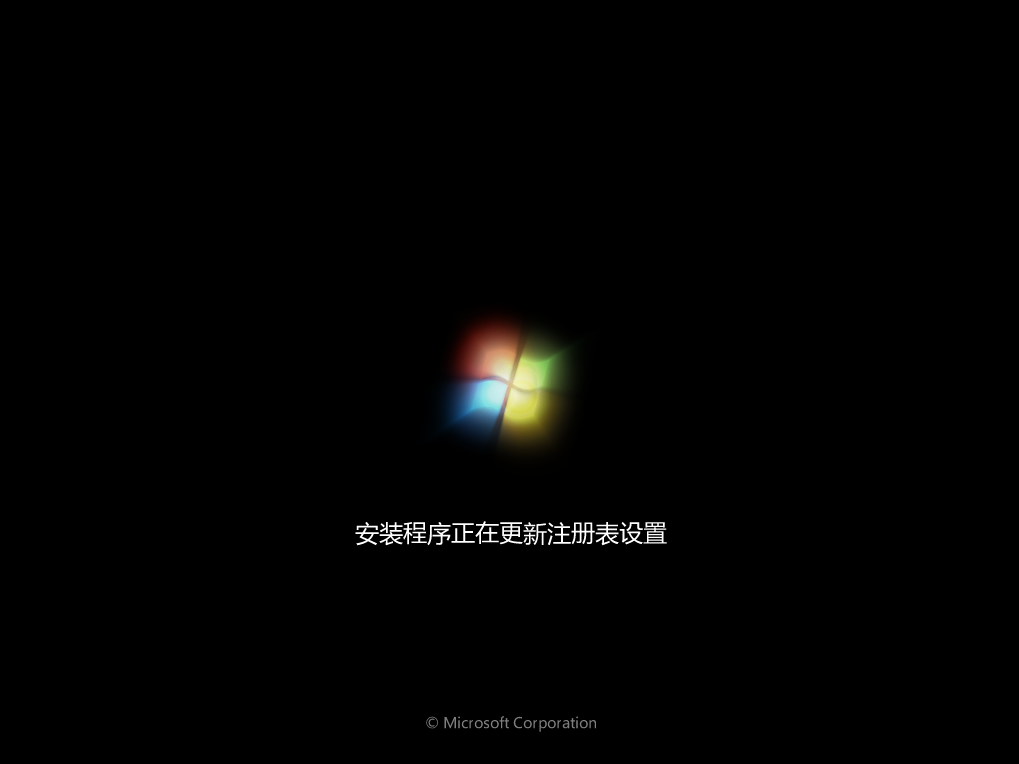
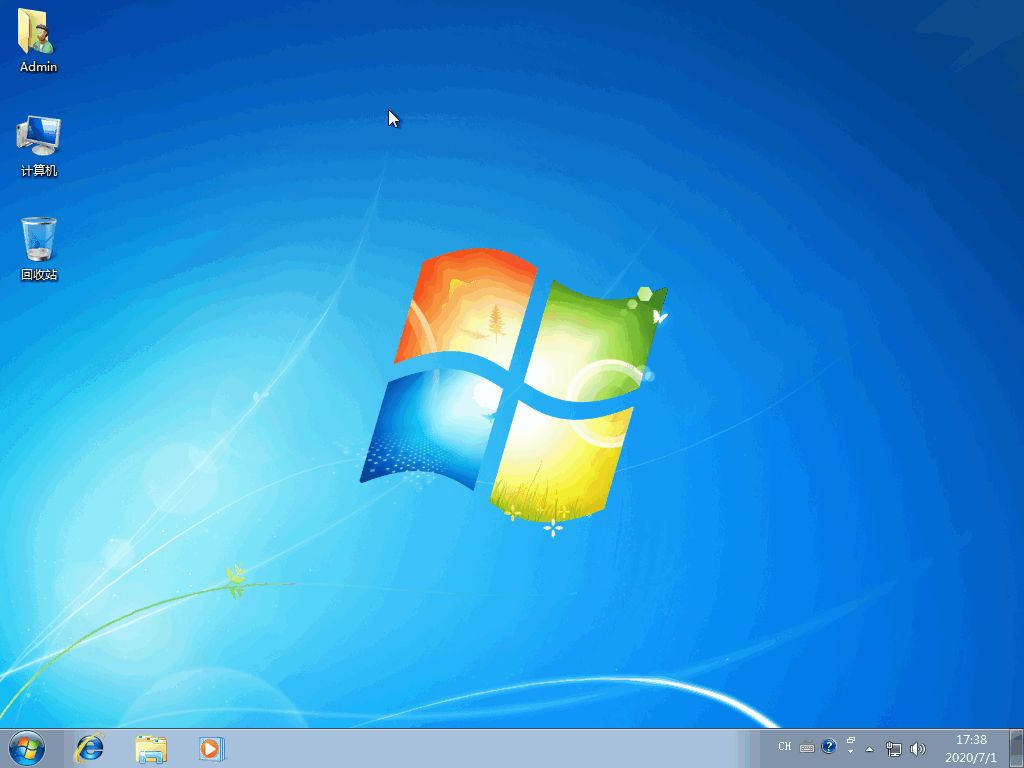
以上就一学就会的win7系统装机步骤教程,重装后的系统,不要忘记下载驱动精灵网卡版安装包更新电脑中的其它相关驱动哦。




