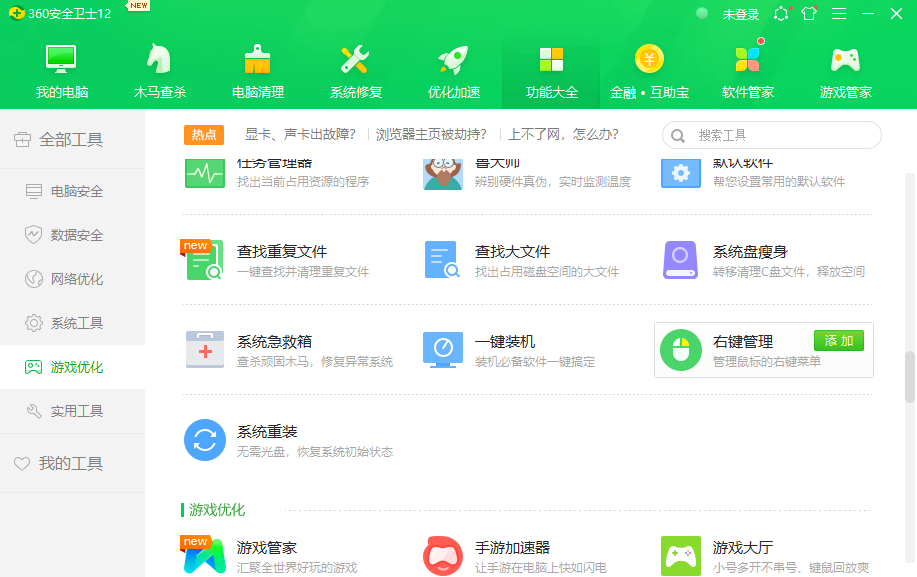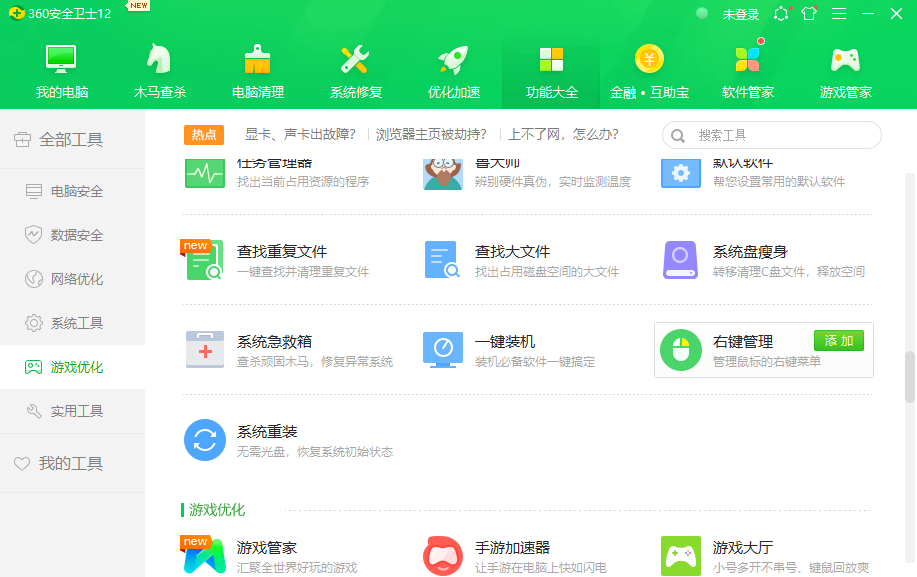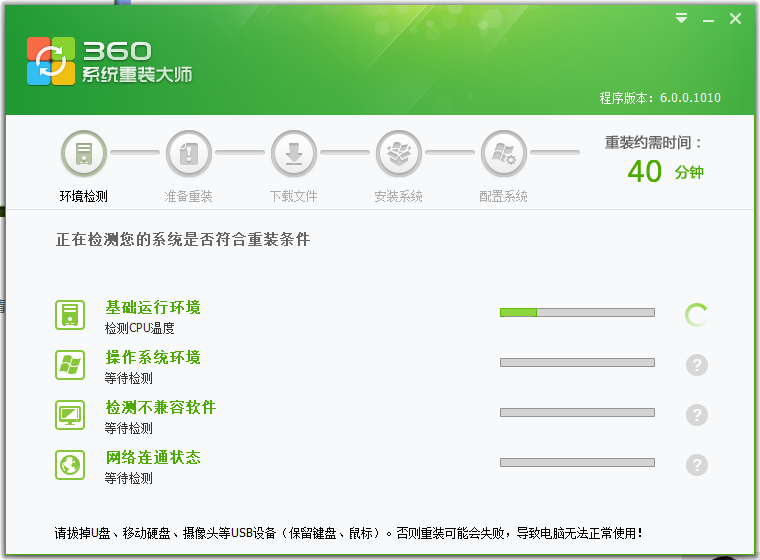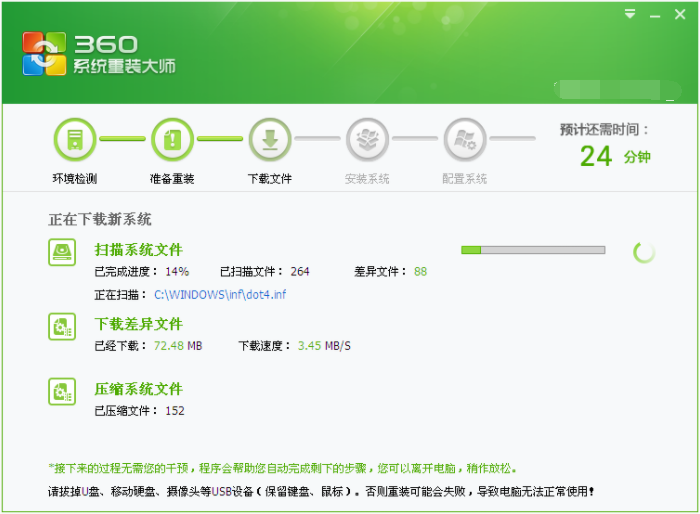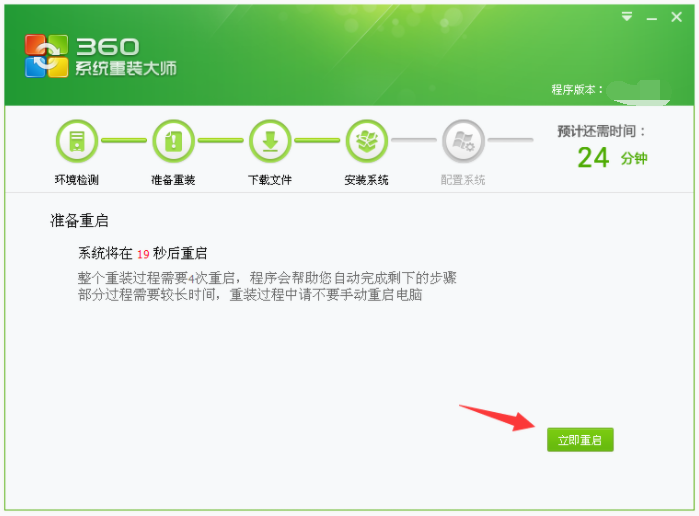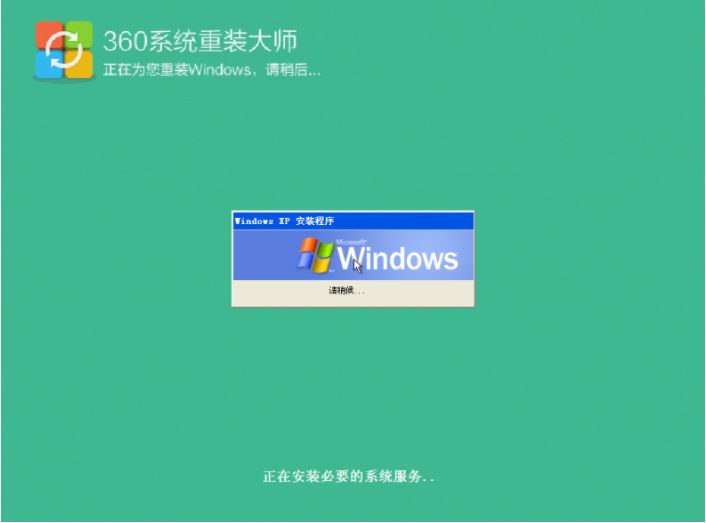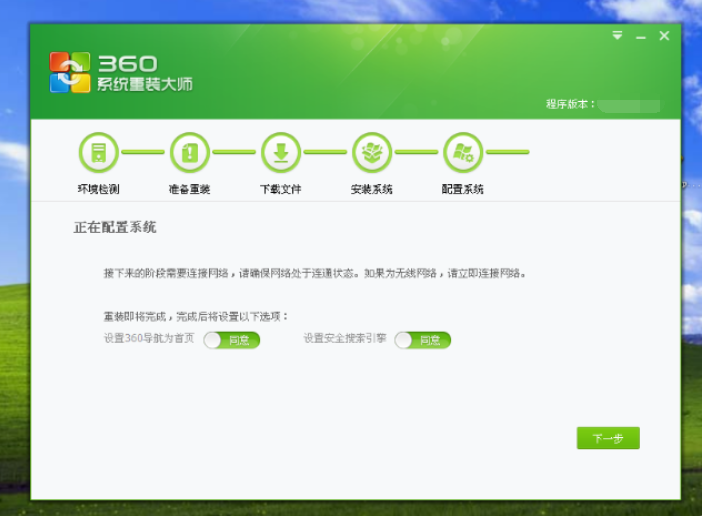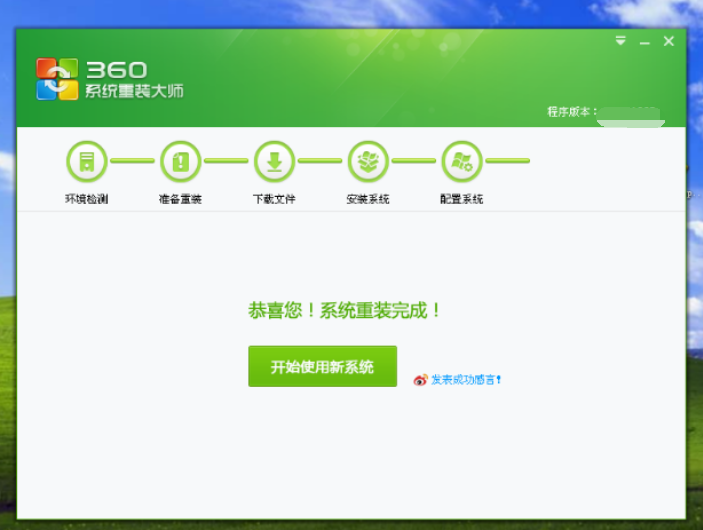Warning: Use of undefined constant title - assumed 'title' (this will throw an Error in a future version of PHP) in /data/www.zhuangjiba.com/web/e/data/tmp/tempnews8.php on line 170
分享360一键装机使用教程
装机吧
Warning: Use of undefined constant newstime - assumed 'newstime' (this will throw an Error in a future version of PHP) in /data/www.zhuangjiba.com/web/e/data/tmp/tempnews8.php on line 171
2021年01月01日 08:03:09
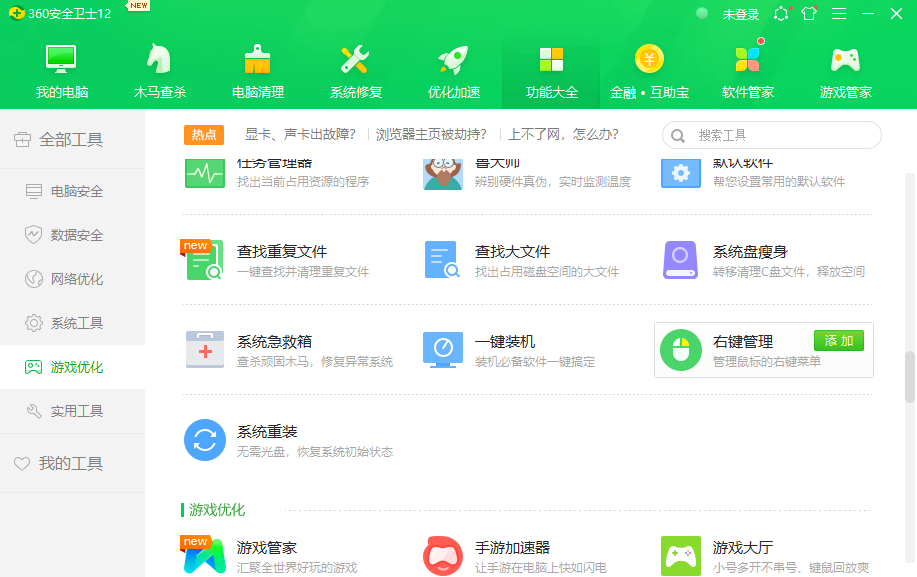
有不少小伙伴想要重装系统,但是不知道如何进行系统重装,有网友反映说360公司出了360系统重装大师,可以进行360一键装机,不过很多网友不知道怎么使用。下面小编就给大家分享下360一键装机使用教程。
具体方法如下:
1、打开360卫士,点击功能大全,找到系统重装,然后添加,下图:
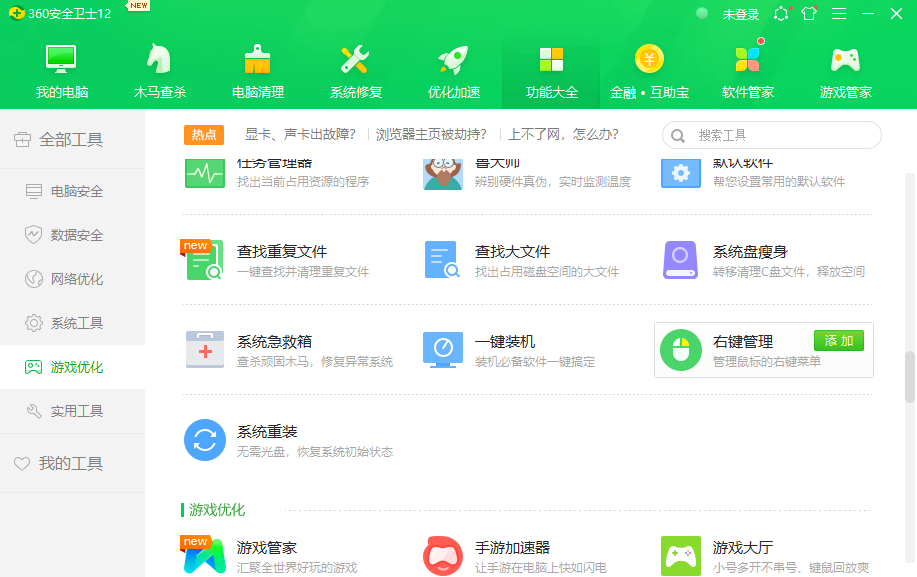
2、打开系统重装,选择"重装环境检测",进入环境检测,下图:

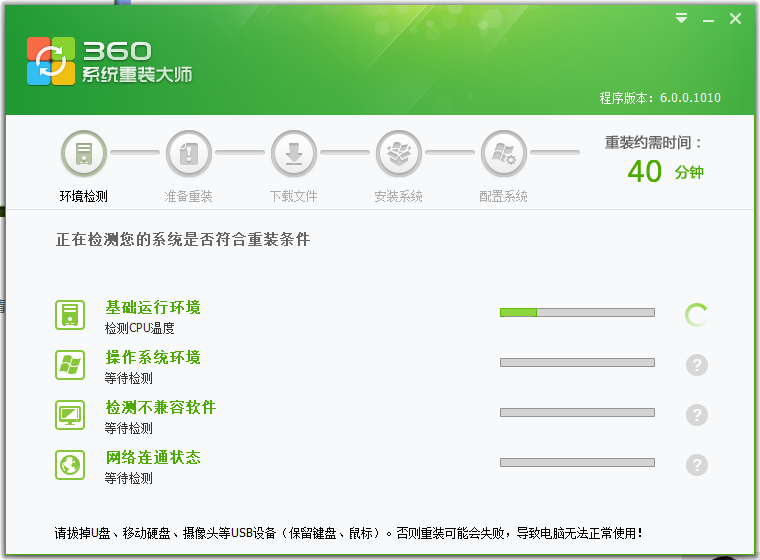
3、接着开始下载系统,耐心等待。
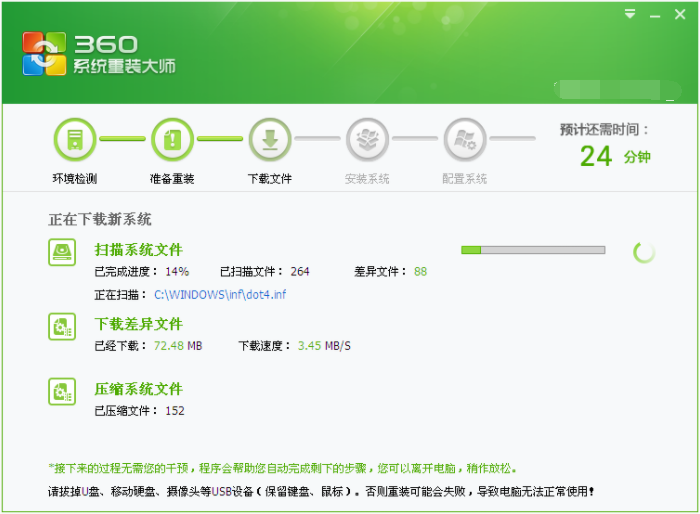
4、系统下载完成后10秒准备重启电脑,或者点击立即重启。
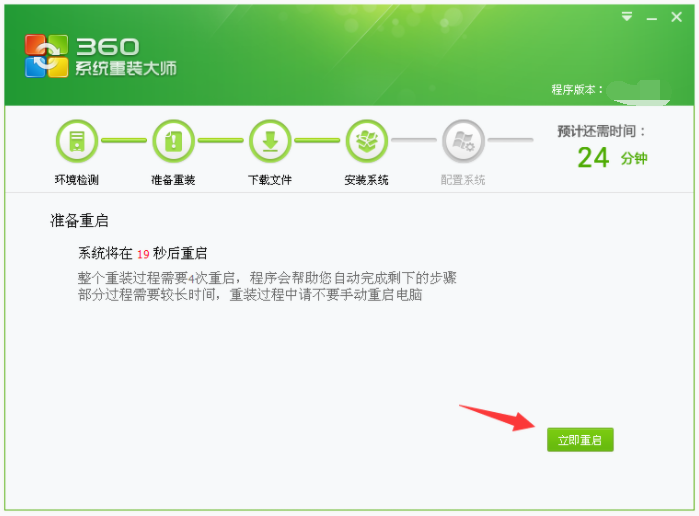
5、电脑重启后开始安装系统。
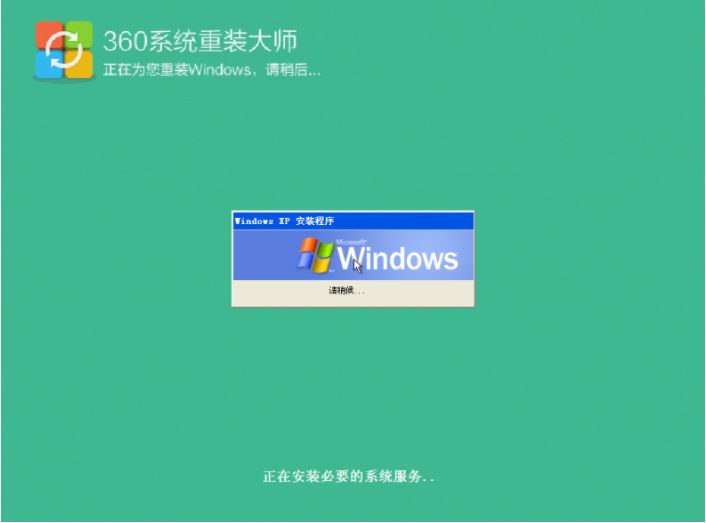
6、安装完成后电脑正式进入下,接着360系统大师给电脑增加了配置系统环节。本环节将会对您的驱动运行情况进行扫描,以确保您安装好的系统中驱动都能正常运行。
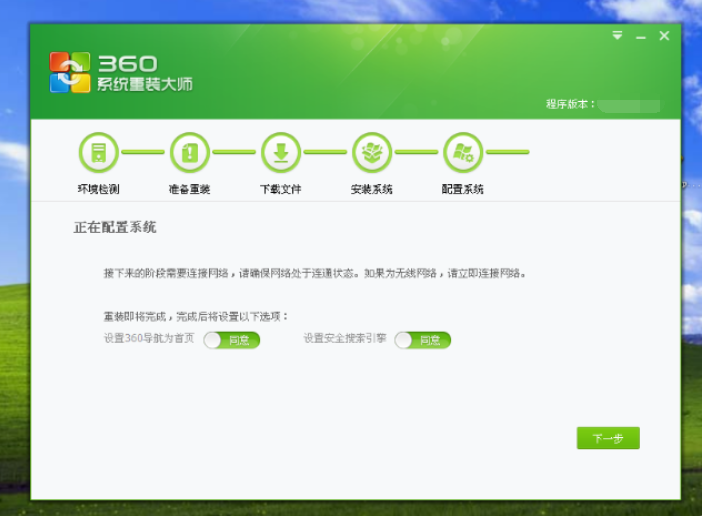
7、最后安装完成可以正常使用了。
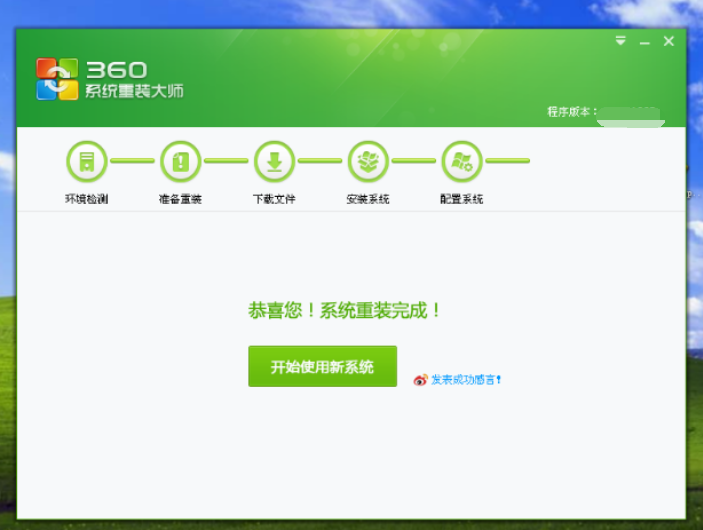
以上便是360一键装机使用教程,希望能帮到各位。