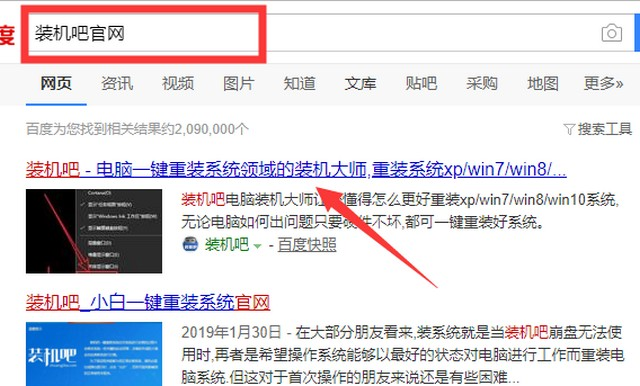
最近有网友在后台留言问道:最干净的一键重装系统是哪一个?面对这个问题,还得让小编王婆卖瓜,自卖自夸一下:最干净的一键重装系统当然是装机吧一键重装啦,哈哈。下面就让小编给大家演示一下,装机吧一键重装系统的使用方法。
最干净的一键重装系统使用教程
1.将电脑内的重要文件进行备份,防止文件因为重装系统导致丢失。
2.用浏览器搜索装机吧官网,在官网内下载装机吧一键重装系统到桌面上。
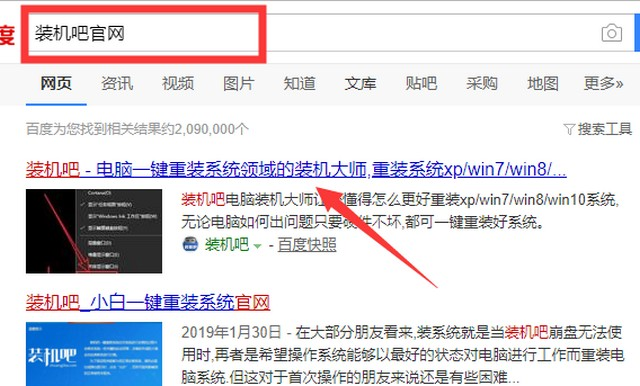
3.关闭电脑内的杀毒软件,打开装机吧一键重装系统,等待装机吧对运行环境进行扫描检测。

4.在装机吧的首页面选择需要重装的系统。

5.进入装机软件选择页面,勾选的软件会安装在新系统内。

6.等待装机吧一键重装系统下载系统镜像和装机软件。
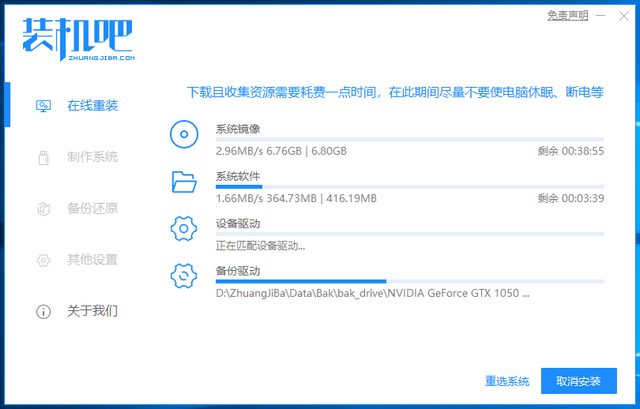
7.下载完成后,装机吧会自动重启电脑进行系统重装。
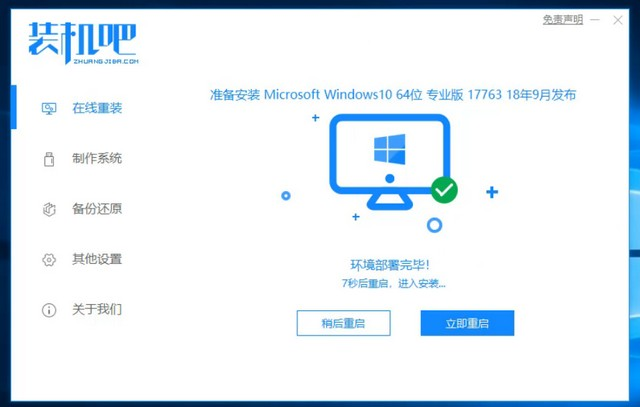
8.电脑重装需要一段时间进行。等待电脑进入系统桌面,重装就完成了。
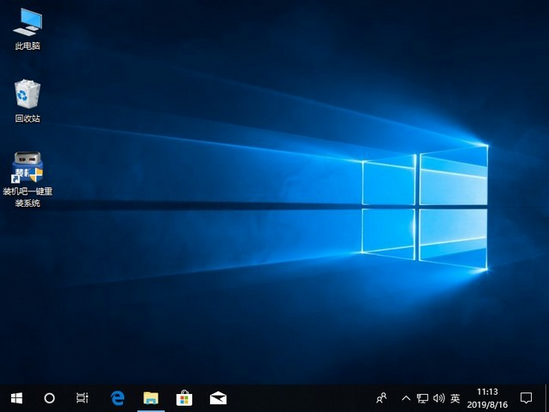
以上就是最干净的一键重装系统,装机吧一键重装系统的使用教程。




