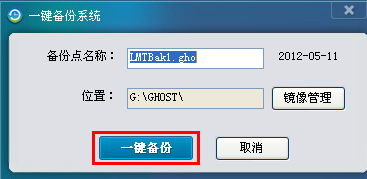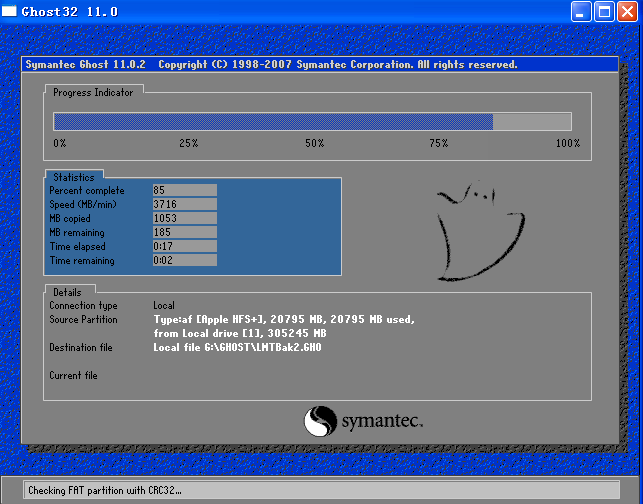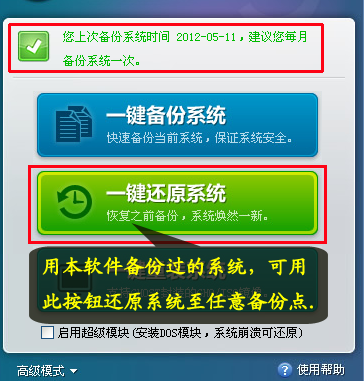Warning: Use of undefined constant title - assumed 'title' (this will throw an Error in a future version of PHP) in /data/www.zhuangjiba.com/web/e/data/tmp/tempnews8.php on line 170
详解老毛桃一键还原教程
装机吧
Warning: Use of undefined constant newstime - assumed 'newstime' (this will throw an Error in a future version of PHP) in /data/www.zhuangjiba.com/web/e/data/tmp/tempnews8.php on line 171
2019年03月21日 09:13:00

一键还原就是通过之前备份的系统文件,在系统受到病毒破坏或者系统出现故障时只需一键即可覆盖掉原来的系统。下面,我就给大家介绍一下一键还原系统的详细步骤,大家可以了解一下
我们在使用系统的时候经常出现一些大大小小的问题,有些不大不小的问题重装系统就太麻烦了,这时候我们就可以使用一键恢复系统的方法来解决问题。今天,我就将一键还原系统的方法分享给大家
1、退出杀毒软件,下载并打开老毛桃一键还原软件。如果没备份好系统就先备份系统,点击一键备份系统

老毛桃一键还原图-1
2、点击一键备份
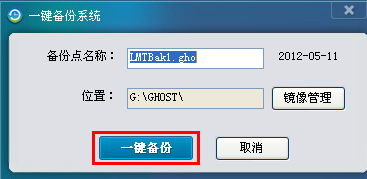
一键还原图-2
3、点击“是”重启电脑

一键还原系统图-3
4、这时候就开始自动进行系统备份
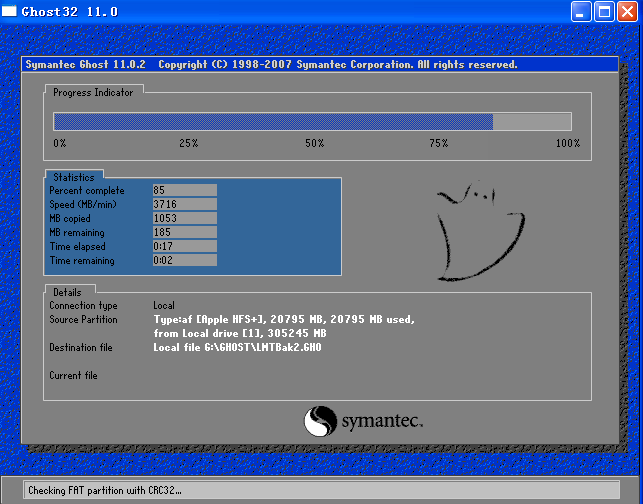
一键还原系统教程图-4
5、备份完毕后重新启动电脑,在系统出现问题时点击一键还原就可以将系统恢复到之前备份的状态。
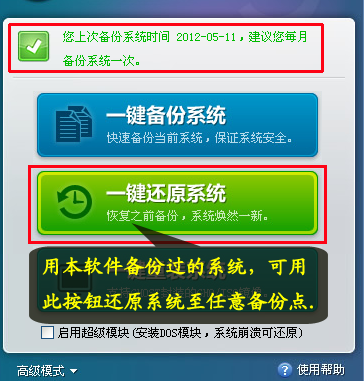
老毛桃一键还原图-5
以上就是老毛桃一见你还原系统的方法了,是不是很简单呢?