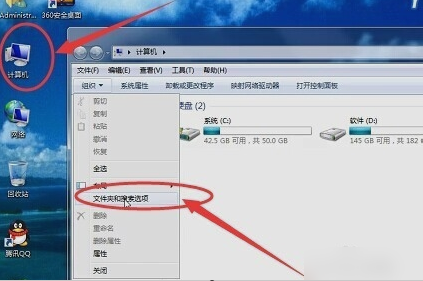
小编的电脑之前遇到过这样一种情况。就是有的时候打开笔记本电脑,刚登录QQ的时候,发现电脑出现“windows 资源管理器已停止工作”的提示。这让小编我很是苦恼,最后为了解决这个问题还花了不少时间。所以今天那小编就来和你们分享分享解决windows 资源管理器已停止工作的方法。
最近有小伙伴们说,想让我写一篇关于“windows 资源管理器已停止工作”的文章,因为他们的电脑总是会出现这样的情况。所以,今天就应小伙伴们的要求。接下来,小编就来给你们说说解决“windows 资源管理器已停止工作”的办法。
首先,点击打开桌面的“计算机”,然后点左侧的“文件夹和搜索选项”。点开之后,再点“查看”,然后把下面“高级设置”里的“始终显示图标,从不显示缩略图”给取消勾选。
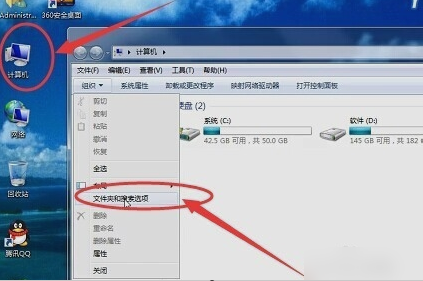
停止工作电脑图解-1

资源管理器停止工作电脑图解-2
然后,敲击键盘“Ctrl+Alt+Delete”(或者右键点击任务栏),然后点“启动任务管理器”,再点“文件”,再点“新建任务”,然后在弹出的对话框内输入“ explorer.exe”再点确定,这样资源管理器就开始重新工作了。

管理器停止工作电脑图解-3

管理器停止工作电脑图解-4

资源管理器电脑图解-5
然后再随便找个WinRAR文件,点选项,设置,综合,把WinRAR整合到资源管理器中”的勾消除就行了~~~




