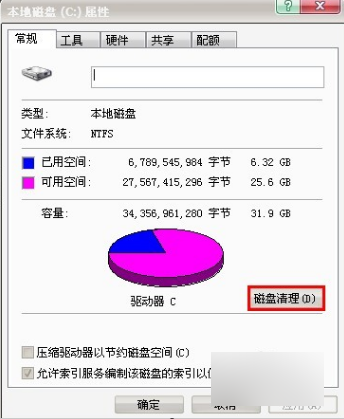
我们看一个偶像团体的时候,经常会说“xxx是C位”,“C位”就代表着是一个团体的比较核心的人物。在电脑中也有这么一位占着“C位的核心人物”,那就是C盘。它在电脑中的分量大到电脑没了它就不行。所以今天我们就来说说怎么给它进行垃圾清理。
每次打开电脑的一些类似360、电脑管家等的软件时,它们的主界面都会显示已有多少天没有清理电脑,建议清理的提示。等清理好了之后发现C盘还有垃圾。那么这时候要怎么清理C盘的垃圾呢?小编我有解决方法,所以小伙伴们快接着往下看吧~
1.点击进入“我的电脑”。然后右键点击C盘,选择属性,点击“磁盘清理”就会开始清理。清理时最好把所有的程序都关掉。
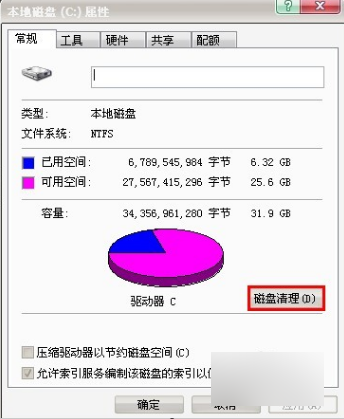
C盘电脑图解-1
2.然后系统会扫描这个盘的垃圾文件,你也可以查看这些文件的详细信息。

C盘电脑图解-2
3.然后选择好要删除的文件,再点确定。

对C盘进行清理电脑图解-3
4.然后系统就会开始清理了,耐心等待清理完毕即可。

C盘清理电脑图解-4
小可爱们,接收到了小编给你们准备的“贴心小礼物”了嘛~~




