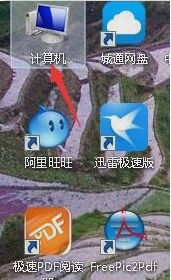
现在每个人在生活中都会需要使用到打印机,当我们考试的是偶,需要打印准考证;当我们面试的时候,需要打印简历;当我们需要用资料的时候,也需要将它打印出来。所以打印机在我们的生活当中充当着重要的角色。那么今天我就来说说当打印机无法共享的时候,要怎么处理。
小伙伴们,小编我这有一个新的技能,那就是解决打印机无法共享的办法。而且我现在急于和你们分享呢!因为想要让你们也学会这个方法~这样你们在遇到这个问题的时候就能够轻松面对啦~~所以小伙伴们呢赶紧和小编一起来看看吧~
首先,右键点击“计算机”,再点“管理”。
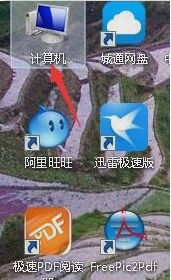
无法共享电脑图解-1

打印机不能共享电脑图解-2
在打开之后,就双击右边的“服务和应用程序”。

打印机电脑图解-3
点开之后,再点“服务”。

打印机电脑图解-4
接着下拉页面找到并双击“windows firewall”。

打印机不能共享电脑图解-5
打开之后,就点“启动”。

无法共享电脑图解-6
接着点完成,再确认下是否显示“已启动”。

无法共享电脑图解-7

打印机电脑图解-8
完成了以上步骤之后,就能共享打印机啦~~




