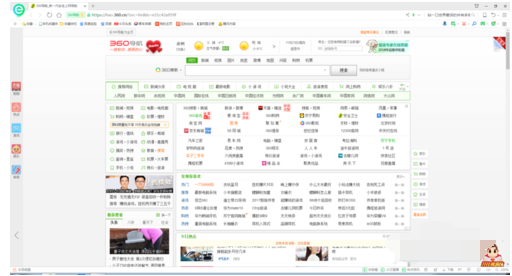
浏览器缓存是为了加速浏览,浏览器在用户磁盘上对最近请求过的文档进行存储,当访问者再次请求这个页面时,浏览器就可以从本地磁盘显示文档,这样就可以加速页面的阅览。有用户会问怎样清理浏览器缓存,下面,小编就来跟大家讲解清理浏览器缓存的方法。
浏览器缓存,有时候我们需要他,因为他可以提高网站性能和浏览器速度,提高网站性能。但是有时候我们又不得不清除缓存,因为缓存可能误事,出现一些错误的数据。那怎样清理浏览器缓存?下面,小编给大家分享清理浏览器缓存的技巧。
怎样清理浏览器缓存
打开浏览器,在第二行菜单栏最右边,单击打开菜单选项卡
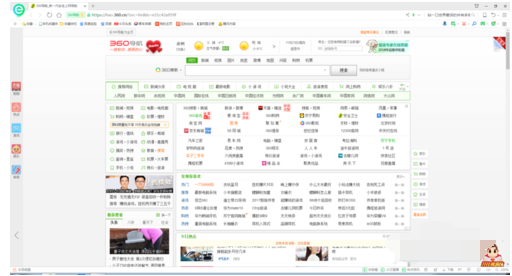
清理缓存电脑图解-1
找到下方的“工具”选项,点击打开

清理浏览器缓存电脑图解-2
工具选项卡底下有一个“Internet选项”,点击打开

清理浏览器缓存电脑图解-3
打开后的界面如下。

浏览器缓存电脑图解-4
点击中间的“删除”按钮,会弹出一个对话框

清理缓存电脑图解-5
弹出的对话框如下,在需要删除的地方打钩。

浏览器电脑图解-6
勾选完成以后,点击下方的删除按钮,就可删除完成。

清理缓存电脑图解-7
以上就是清理浏览器缓存的操作流程了。




