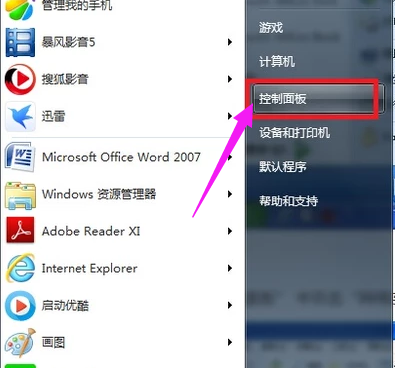
有时候可能会因为ip地址的原因而导致无法上网,那么这时就需要修改ip地址了,有些朋友还不知道在哪里可以修改ip地址,有时候某些情况下,我们需要知道自己电脑的IP地址是多少,很多人都突然束手无策,不知道去哪里找,其实很简单的,而且方法也很多,下面,小编跟大家介绍修改电脑IP地址的技巧。
处在局域网中的计算机无论是有线无线连接的,有时候会出现无网络访问权限,右下角有一个黄色感叹号,也可能会遇到被网管限制带宽、限制浏览等情况,这些操作通常都是针对ip地址实现的,想要解决这些问题、摆脱限制就需要更改ip地址,那么如何修更改ip地址呢?下面,小编给大伙分享修改电脑IP地址的经验。
怎样修改电脑IP地址
在开始中,打开控制面板。
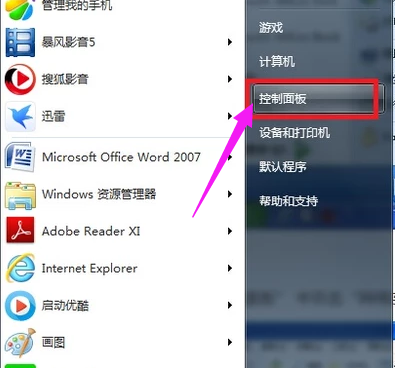
修改IP电脑图解-1
进入控制面板,点击网络和共享中心。如图,点击无线网络连接。

修改IP电脑图解-2
在出现的界面中,选择属性,点击。

IP电脑图解-3
在网络选项卡的此连接使用下列项目列表框中双击打开“Internet 协议版本 4(TCP/IPv4)”项目。

IP电脑图解-4
打开“Internet 协议版本4(TCP/IPv4)属性”对话框,在“常规”选项卡下就可以设置、修改IP地址和DNS服务器。

IP电脑图解-5
以上就是修改电脑IP地址的方法。




